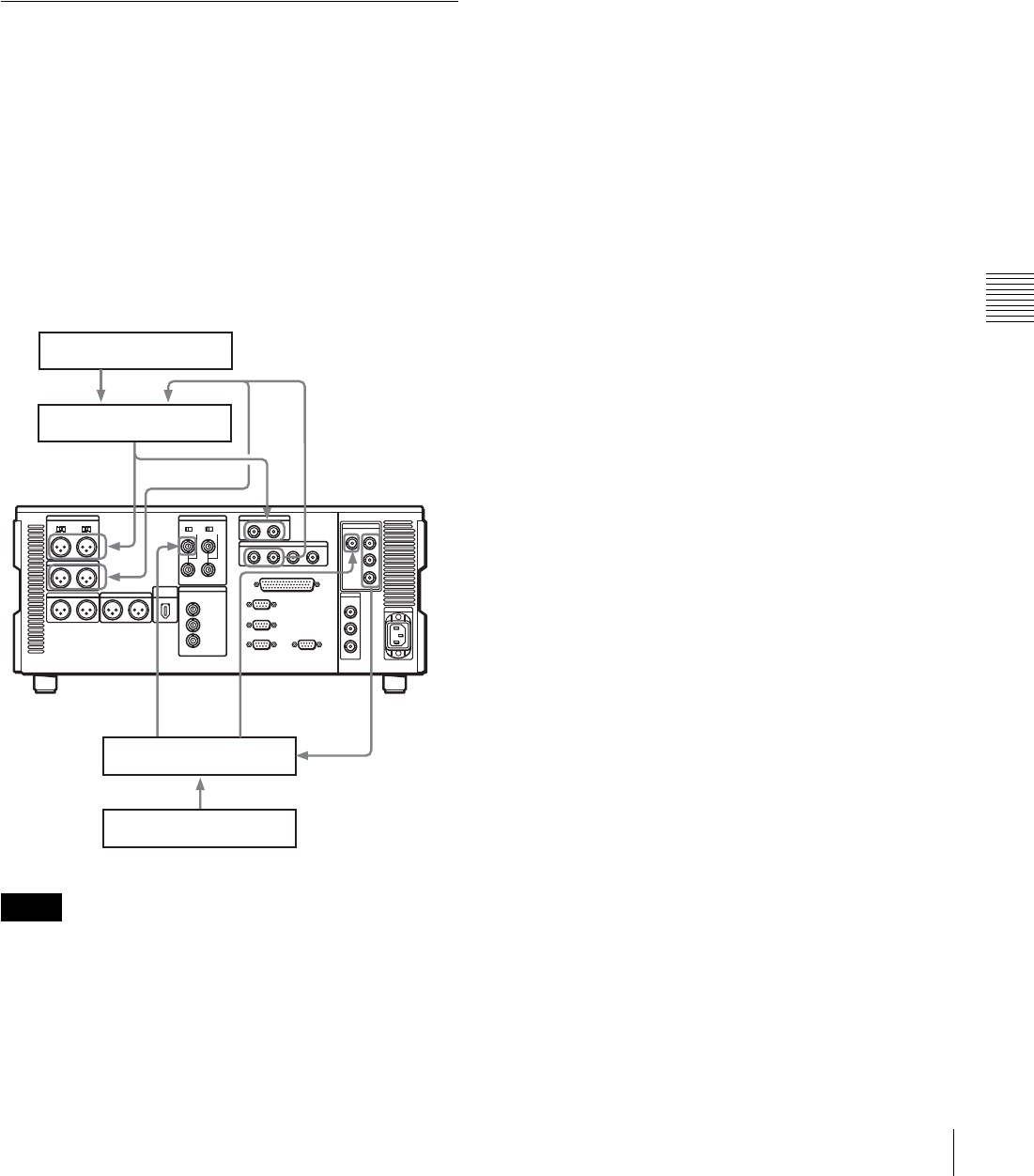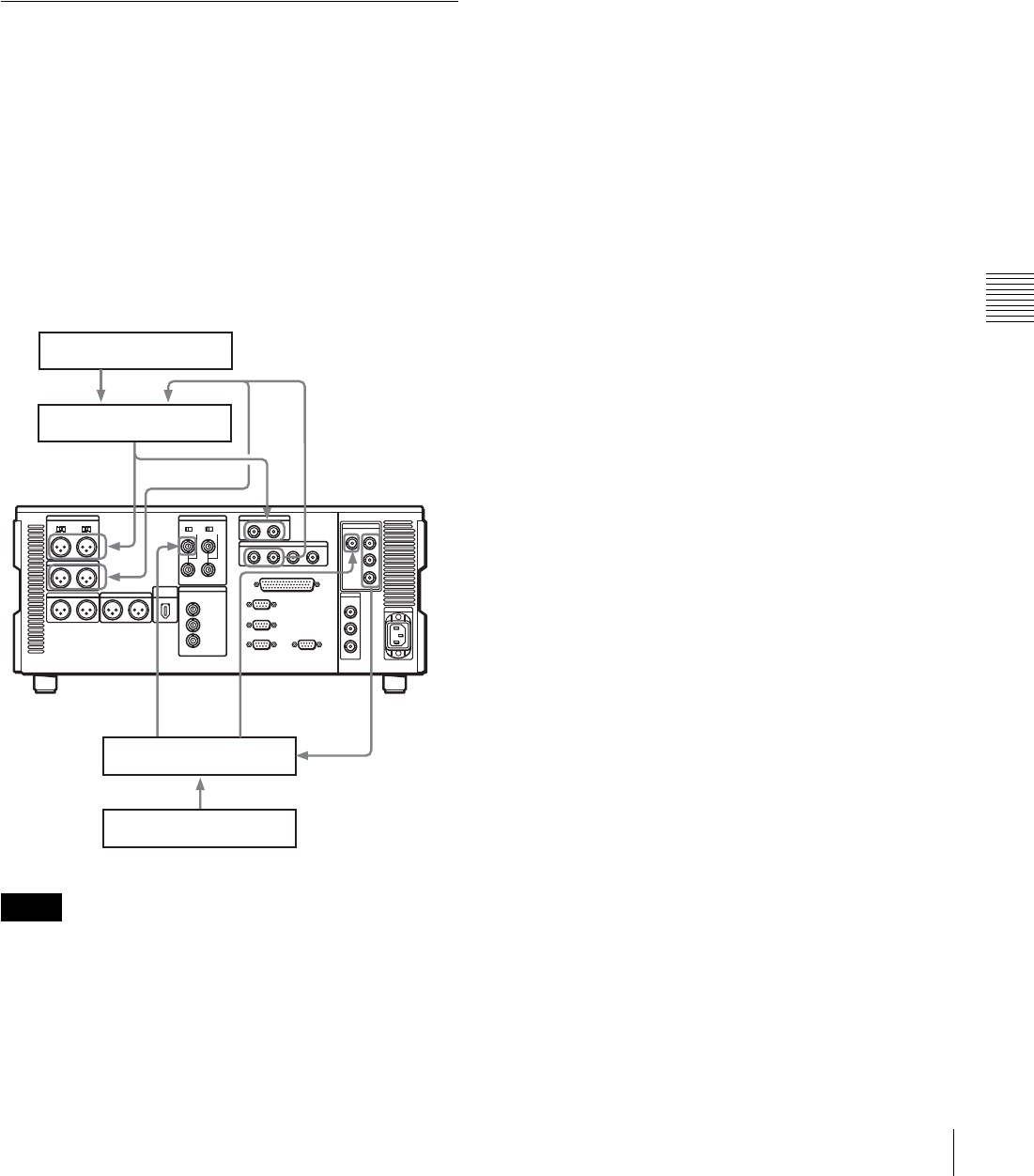
53
5-3 Special Automatic Editing Methods
Chapter 5 Editing
you can record a color bar signal from a signal generator in
the joints between the scenes of a finished tape.
To carry out standalone editing
Set the edit IN point with neither the recorder nor player
selected with F6 (R/P SEL).
F1 (AUTOEDIT) flashes, and it is now possible to carry
out automatic editing.
If necessary, you can also set the OUT point in advance.
5-3-4 Preread Editing
Video and digital audio signals already recorded on the
tape can be used as an edit source for insert editing.
This type of editing is called “preread editing”, and this
unit uses the preread heads to read the signals in advance
from the tape.
The read signals can be sent to a mixer for mixing, and can
be recorded either on the original channels or on other
digital audio channels.
For preread editing, set F3 (PREREAD) to “ON” in
function menu page P04: MISC-1 (see page 67).
• In preread editing, if an input video signal is used as the
reference signal, a loop connection between video input
and output on this unit may cause acoustic feedback
(howling). To prevent this, set F2 (REF VID) (see
page 66) to “REF” in function menu page P03: VID
PROC and set setup menu item 309 to “AUTO1” (see
page 84) so as to use an external reference signal.
• When the preread mode is selected, to prevent feedback
due to the loop connection, no E-E video is output in any
editing mode of this unit, however, if the loop
connection remains and an E-E signal is output,
feedback will occur.
To prevent this, select PB mode for the video and digital
audio channels in all editing modes before the preread
editing, as follows.
1
In function menu page P01: HOME, set F6 (PB/EE) to
“PB”.
2
In function menu page P04: MISC-1, set F3
(PREREAD) to “ON”.
3
Make the necessary connections for the preread
editing.
4
After selecting the desired insert edit mode, carry out
the preread editing.
5
When the preread editing is completed, remove the
connections.
6
Set the F3 (PREREAD) to “OFF”.
7
Check that no loop connection remains.
Notes
Audio source
Audio mixer
Digital video
input
Digital or analog
audio input
Digital or analog
audio output
Video switcher
Video source
Digital video input
Sync
signal
input
Digital vide
output