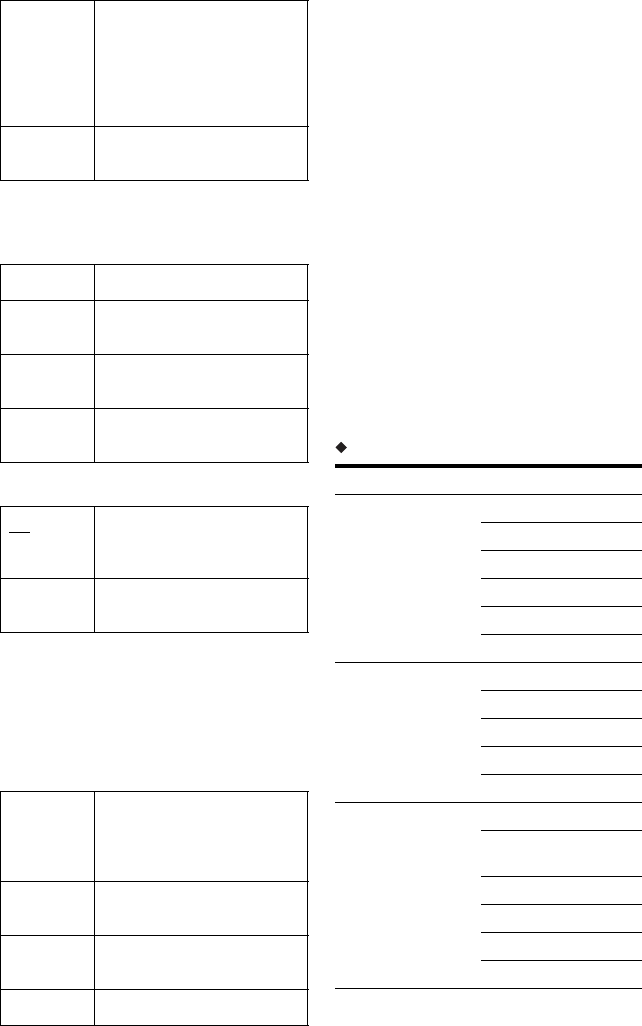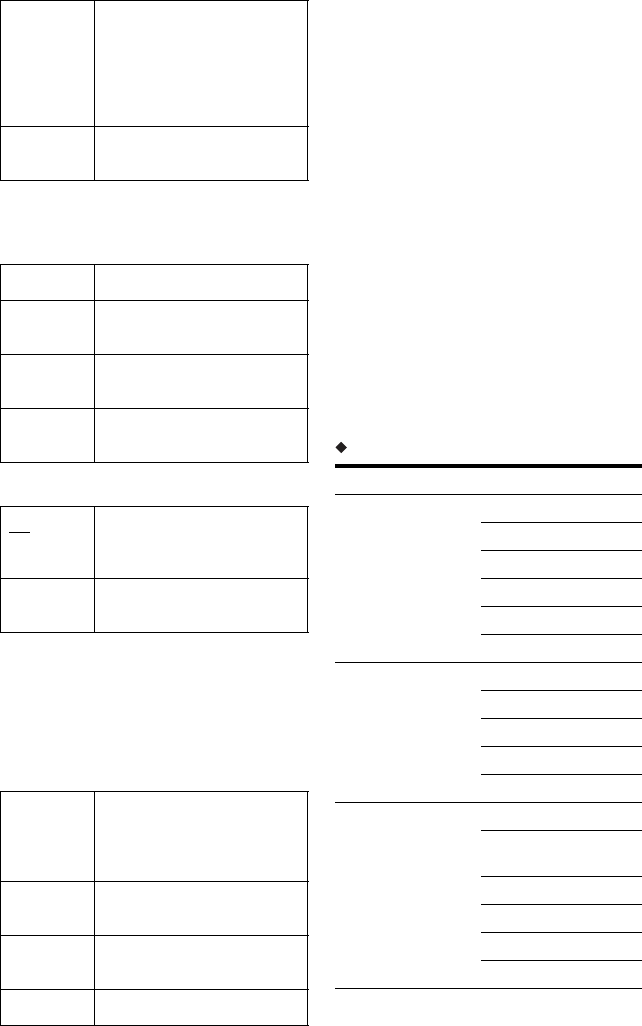
112
Skip
CH System
Select the region to get the best broadcast
reception.
AFT
• If the Auto Fine Tuning function does not
work effectively, select “Off” and press m.
Press </, to obtain a clearer picture, and
press ENTER.
Sound System
Select an available TV system (page 112).
Name
Changes or enters a new station name (up to
5 characters). The recorder must receive
programme position information (e.g.,
SMARTLINK information) for station
names to appear automatically.
Press ,, then press </, repeatedly to
select a character.
To change the characters, press M/m to move
the cursor, and press </,.
Decoder
Sets the external decoder (PAY-TV/Canal
Plus analogue decoder) channels.
For details, see page 29.
Channel
Press </, repeatedly until the programme
position you want is displayed.
• To select a cable or satellite programme
position, press </, until the programme
position you want is displayed.
Receivable channels
On Select this when the
programme position is unused
or contains unwanted channels.
The selected position will be
skipped when you press PROG
+/–.
Off Does not skip the selected
programme position.
FR Select this when in France.
Western
Euro
Select this when in West
European countries.
UK & IE Select this when in Great
Britain/Ireland.
Eastern
Euro
Select this when in East
European countries.
On
Turns on the Auto Fine Tuning
function.
Normally select this position.
Off Allows you to adjust the
picture manually.
B/G Select this when in West
European countries, except
those listed in “Receivable
channels” on page 112.
D/K Select this when in East
European countries.
I Select this when in Great
Britain/Ireland.
L Select this when in France.
TV system Channel coverage
BG (West European
Countries, except
those listed below)
E2 – E12 VHF
Italia A – H VHF
E21 – E69 UHF
S1 – S20 CATV
S21 – S41 HYPER
S01 – S05 CATV
DK (East European
Countries)
R1 – R12 VHF
R21 – R69 UHF
S1 – S20 CATV
S21 – S41 HYPER
S01 – S05 CATV
I (Great Britain/
Ireland)
Ireland A – J VHF
South Africa 4 – 11, 13
VHF
B21 – B69 UHF
S1 – S20 CATV
S21 – S41 HYPER
S01 – S05 CATV