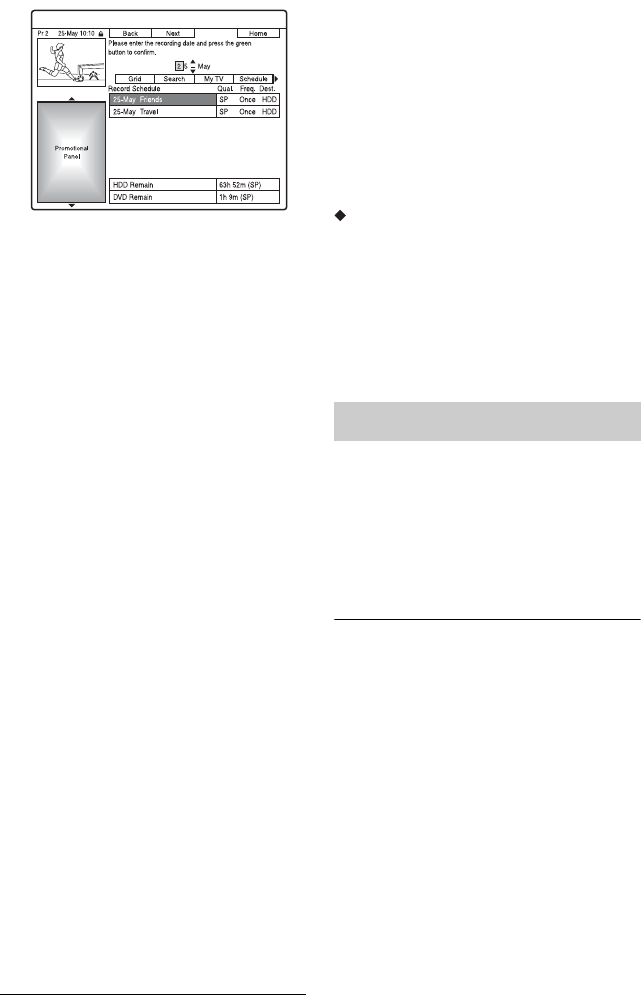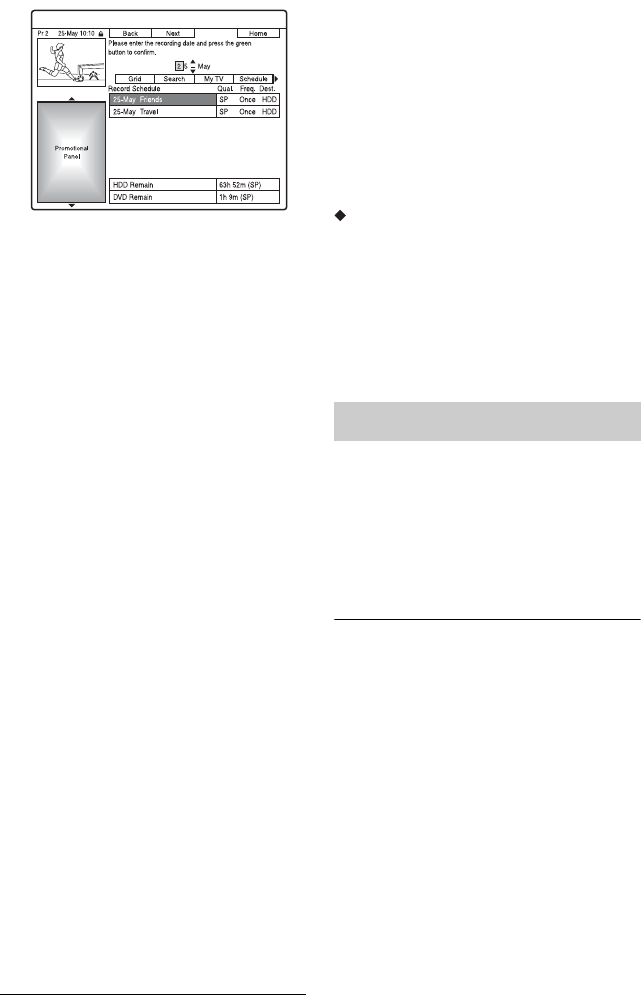
58
3 Select the timer setting you want to
change using M/m, and press the
green button (“Edit”).
4 In the left column, select an item
using the red button (“Back”) or the
green button (“Next”), and adjust
using the number buttons or </M/m/
,.
You can change the date, start time, stop
time, programme position, or input
source.
The cursor moves to the right column.
5 Press the corresponding colour button
repeatedly to change settings.
• Yellow button (“Destination”): Sets the
recording destination. If there is not
enough available DVD disc space for
the recording, the recorder
automatically records the programme
to the HDD even if you select “DVD”
(Recovery Recording). When you set a
daily or weekly timer, “HDDr” allows
you to replace the previous timer
recording with the new one
automatically (HDD only).
• Green button (“Frequency”): Selects
the recording pattern.
• Red button (“Quality”): Selects the
recording mode (page 51).
6 Press , to display “Timing.”
7 Press the green button (“Timing”)
repeatedly to select the duration time
or to set the VPS/PDC function.
See “About the VPS/PDC function”
below.
• If you want to record to a particular
HDD genre, press the yellow button
(“Genre”) repeatedly.
b Notes
• The new settings become effective when you exit
the GUIDE Plus+ system.
• When you set the recording destination to
“HDDr,” the previous timer recording will be
replaced with the new one even if you have not
watched it.
About the VPS/PDC function
VPS/PDC signals are transmitted with TV
programmes in some broadcast systems.
These signals ensure that timer recordings are
made regardless of any broadcast delays,
early starts, or broadcast interruptions.
To use the VPS/PDC function
Select “VPS / PDC” in step 7 above.
When you turn on this function, the recorder
starts scanning the channels before the timer
recording starts.
b Note
The recording mode cannot be set to “AUTO”
when “VPS/PDC” is set to “On.”
1 Press GUIDE.
2 Select “Schedule” in the Menu bar.
The SCHEDULE list appears.
3 Select the timer setting you want to
cancel using M/m, and press the red
button (“Delete”).
To close the SCHEDULE list
Press GUIDE.
When the timer settings overlap
• The programme that starts first has priority
and the entire programme is recorded.
• After finishing the previous recording, the
other recording starts with several tens-of-
second’s delay (when the end-time of one
recording and the start-time of another are
the same).
• When the recordings start at the same time,
only one of them will be recorded. Cancel
the timer setting for the programme that you
are not going to record.
b Note
When “VPS / PDC” is set for one or more timer
recordings, the start times may change in the event
of a broadcast delay or early start.
Cancelling timer settings