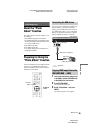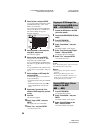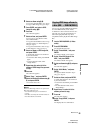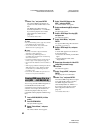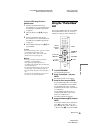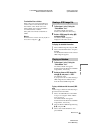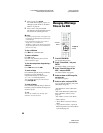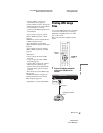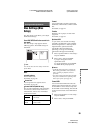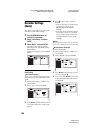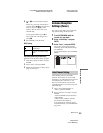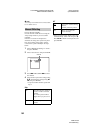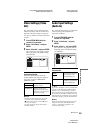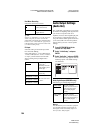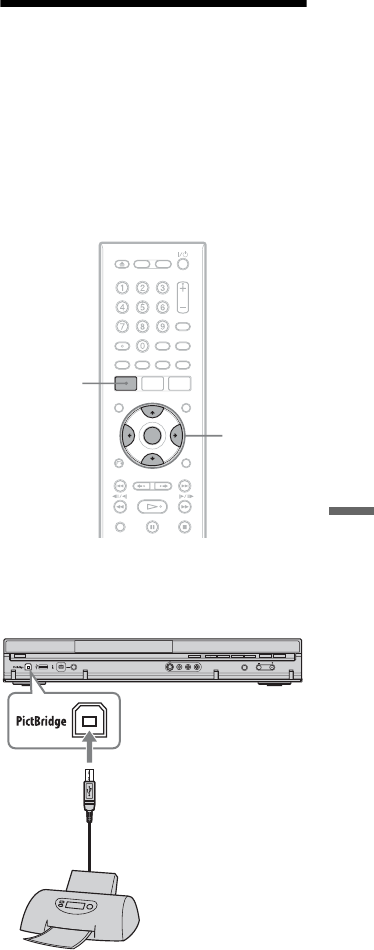
C:\3210862411RDRHX750CA2\01GB-
RDRHX750CA2\120JPG.fm
master page=right
specdef20070130
RDR-HX750
3-210-862-41(1)
97
JPEG Image Files
• “Rename Album”: Changes the
selected album name (page 36).
• “Protect Album Contents”: Protects all
JPEG image files in the selected album.
• “Cancel Protection”: Cancels
protection of all JPEG image files in the
selected album.
“Copy to DVD”: Copies the selected
album or JPEG image file to a DVD
(page 91).
“Multi-Mode”: Selects multiple albums
or JPEG image files to edit.
“Copy all to HDD”: Copies all the
albums and JPEG image files to the HDD
(page 89).
“Copy to HDD”: Copies the selected
album or JPEG image file to the HDD
(page 89).
“File Options”
• “Erase”: Erases the selected JPEG
image file.
• “Copy”: Copies the selected JPEG
image file (page 90).
• “Rename File”: Changes the selected
JPEG image file name (page 36).
• “Protect”: Protects the selected JPEG
image file. Select again to cancel the
protection.
“Print”: Prints the selected JPEG image
file (page 97).
“Detailed Information”: Displays the
detailed information for the selected
JPEG image file (page 95).
“Single-Mode”: Cancels “Multi-Mode.”
Printing JPEG Image
Files
You can print JPEG image files on the HDD
or connected USB device by connecting a
PictBridge-compatible printer to the USB
jack on the recorder.
Refer to the instructions supplied with the
printer.
1 Connect a PictBridge-compatible
printer to the USB jack on the
recorder.
SYSTEM
MENU
</M/m/,,
ENTER
DVD recorder
to USB jack
PictBridge-compatible
printer
,continued