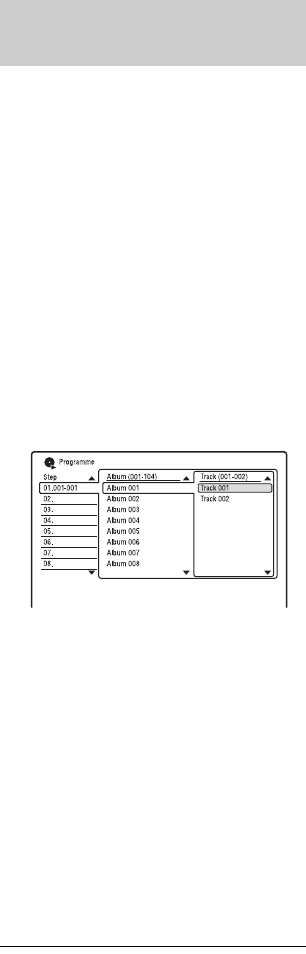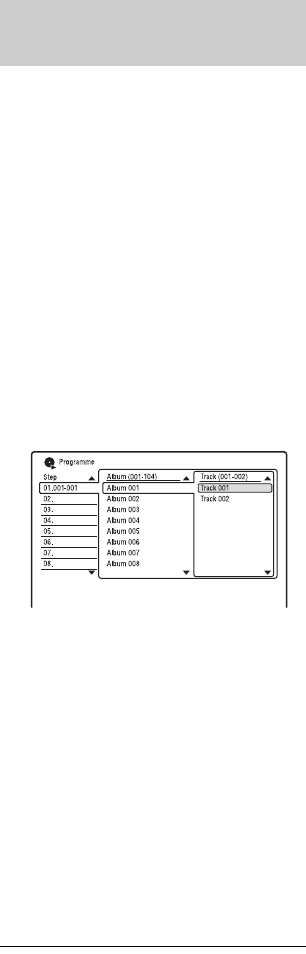
96
You can play the contents of the HDD or
connected USB device in the order you want
by arranging the order of the tracks on the
HDD or connected USB device to create your
own programme. You can make a
programme of up to 24 steps.
1 Press , while the Album List is
displayed.
2 Select “Play Mode,” using M/m, and
press ENTER.
The “Play Mode” menu appears.
3 Select “Programme,” and press
ENTER.
4 Select “Input/Edit Programme,” and
press ENTER.
5 Select an album (example: Album
001) using M/m, and press ,.
6 Select a track (example: Track 001)
using M/m, and press ENTER.
The track is programmed.
If you make a mistake, select the step
number (example: 01.) using </M/m,
and press CLEAR.
7 To programme other tracks, press </
M/m/, to select a step number, and
repeat steps 5 and 6.
8 Press H.
Programme play starts.
To cancel Programme play
Set “Programme” to “Cancel Programme
Play” in the “Play Mode” menu during
playback.
To erase the programme
Set “Programme” to “Erase Programme List”
in the “Play Mode” menu.
z Hints
• You can select and play a track that is set to “Set
Skip.”
• The programme you made remains after
Programme play finishes. To play the same
programme again, set “Programme” to “Start
Programme Play” in the “Play Mode” menu.
However, the programme is cleared after you
press ?/1.
• You can repeat Programme play. Set “Repeat” to
“Repeat Programme” in the “Play Mode” menu
(page 95).
Creating your own programme
(Programme)