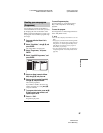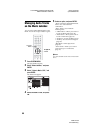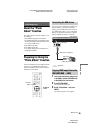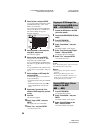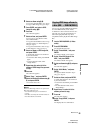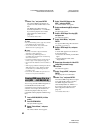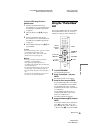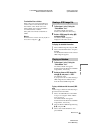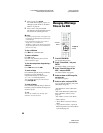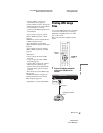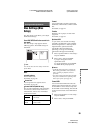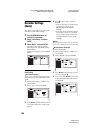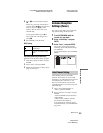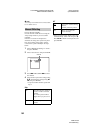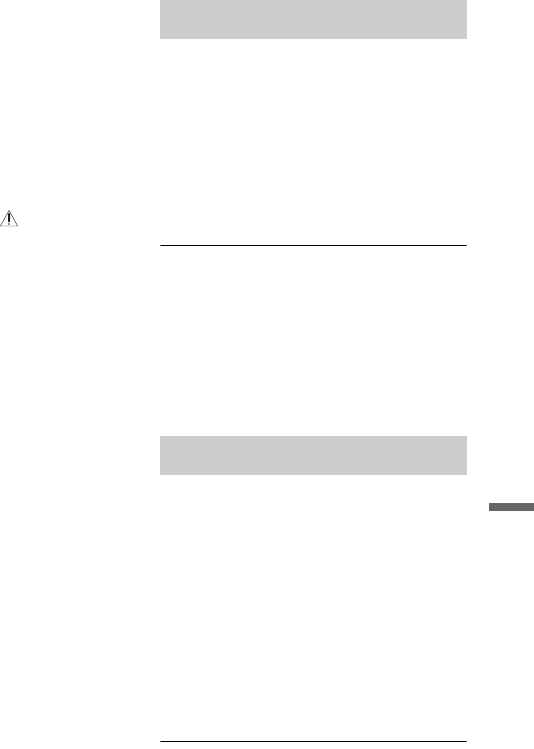
C:\3210862411RDRHX750CA2\01GB-
RDRHX750CA2\120JPG.fm
master page=right
specdef20070130
RDR-HX750
3-210-862-41(1)
95
JPEG Image Files
To reload the files or folders
When a disc or the connected USB device
contains 1,000 or more files and/or 100 or
more folders, select “Read next” in the
“Photo Album” list, and press ENTER to
view unloaded files or folders.
It may take a few minutes to load files or
folders.
b Note
The thumbnail for a file that cannot be playable on
the recorder is displayed as “ .”
1 Follow steps 1 to 4 of “Using the
“Photo Album” List.”
The “Photo Album” list appears.
Switch to the album list, if necessary.
2 Select a JPEG image file using M/m,
and press ENTER.
The selected JPEG image file is
displayed on the entire screen.
To display the detailed information
1 Select a JPEG image file, and press ,.
2 Select “Detailed Information,” and press
ENTER.
The detailed information for the selected
JPEG image file appears.
1 Follow steps 1 to 4 of “Using the
“Photo Album” List.”
The “Photo Album” list appears.
Switch between the album list and JPEG
image file list, if necessary.
2 Select an album or JPEG image file
using M/m, and press H PLAY.
The slideshow starts.
If you press H PLAY while selecting a
JPEG image file, the slideshow starts
from the selected JPEG image file.
To play a slideshow with the sound (HDD
only)
You can enjoy a slideshow while listening to
the sound stored in the HDD.
1 Select “View/Edit Photos on the HDD”
in step 3 of “Using the “Photo Album”
List” on page 93.
The “Photo Album” list appears.
Switch between the album list and JPEG
image file list, if necessary.
2 Select an album or JPEG image file using
M/m, and press ,.
3 Select “Start Audio Slideshow,” and
press ENTER.
Viewing a JPEG image file
Playing a slideshow
,continued