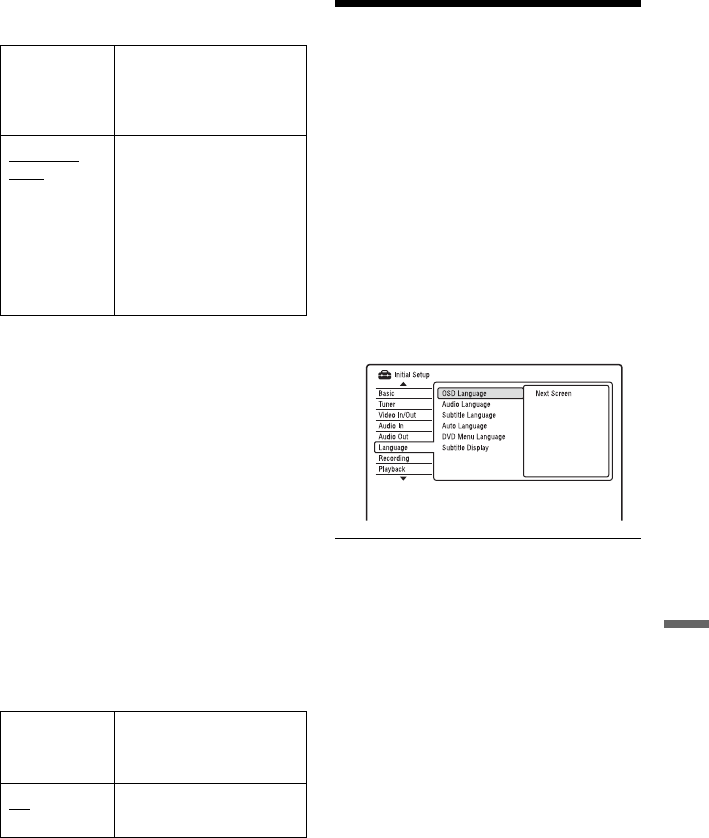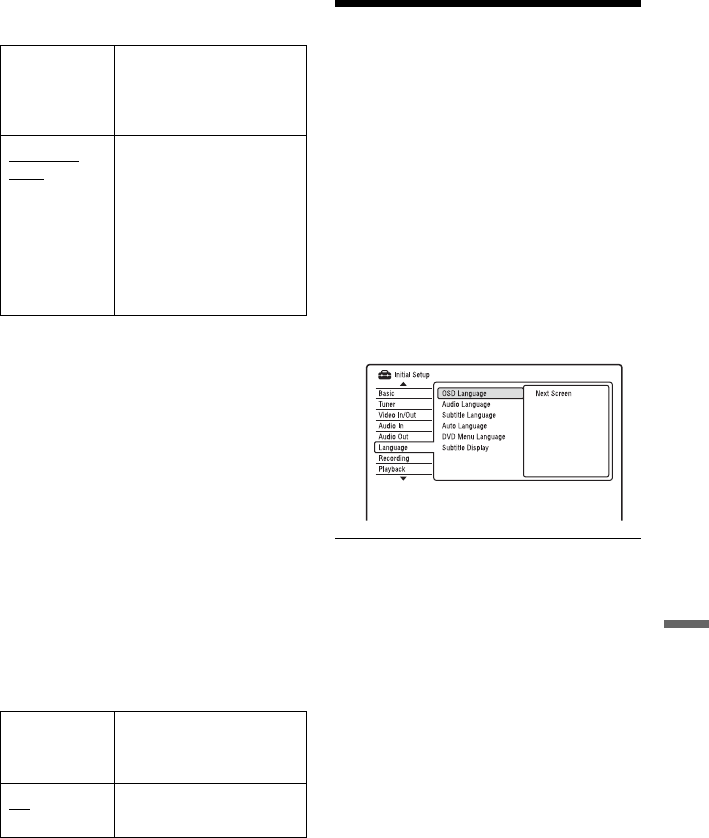
117
Settings and Adjustments
MPEG Output (DVD VIDEOs only)
Selects the type of MPEG audio signal.
b Note
If the HDMI OUT jack is connected to equipment
not compatible with MPEG audio signals, the PCM
signals will be automatically output even when you
select “MPEG.”
Audio DRC (Dynamic Range Control)
(DVDs only)
Selects the dynamic range (difference
between soft and loud sounds) setting when
playing a DVD that conforms to “Audio
DRC.” This affects the output from the
following jacks:
–LINE 2 OUT R-AUDIO-L jacks
–LINE 3 – TV jack
–LINE 1/DECODER jack
–DIGITAL OUT (COAXIAL)/HDMI OUT
jack only when “Dolby Digital Output” is
set to “Dolby Digital -> PCM” (page 116).
Language Settings
(Language)
The “Language” setup allows you to adjust
language settings.
1 Press SYSTEM MENU while the
recorder is in stop mode.
2 Select “Initial Setup,” and press
ENTER.
3 Select “Language,” and press ENTER.
The “Language” setup appears with the
following options. The default settings
are underlined.
OSD Language
Switches the display language on the screen.
Audio Language (DVD VIDEO only)
Switches the language of the sound track.
Subtitle Language (DVD VIDEO only)
Switches the language of the subtitles
recorded on the disc.
MPEG Select this when the
recorder is connected to an
audio component with a
built-in MPEG decoder.
MPEG ->
PCM
Select this when the
recorder is connected to an
audio component without a
built-in MPEG decoder. If
you play MPEG audio
sound tracks, the recorder
outputs stereo signals via
the DIGITAL OUT
(COAXIAL) jack.
On Makes low sounds clear
even if you turn the volume
down.
Off
Normally select this
position.
,continued