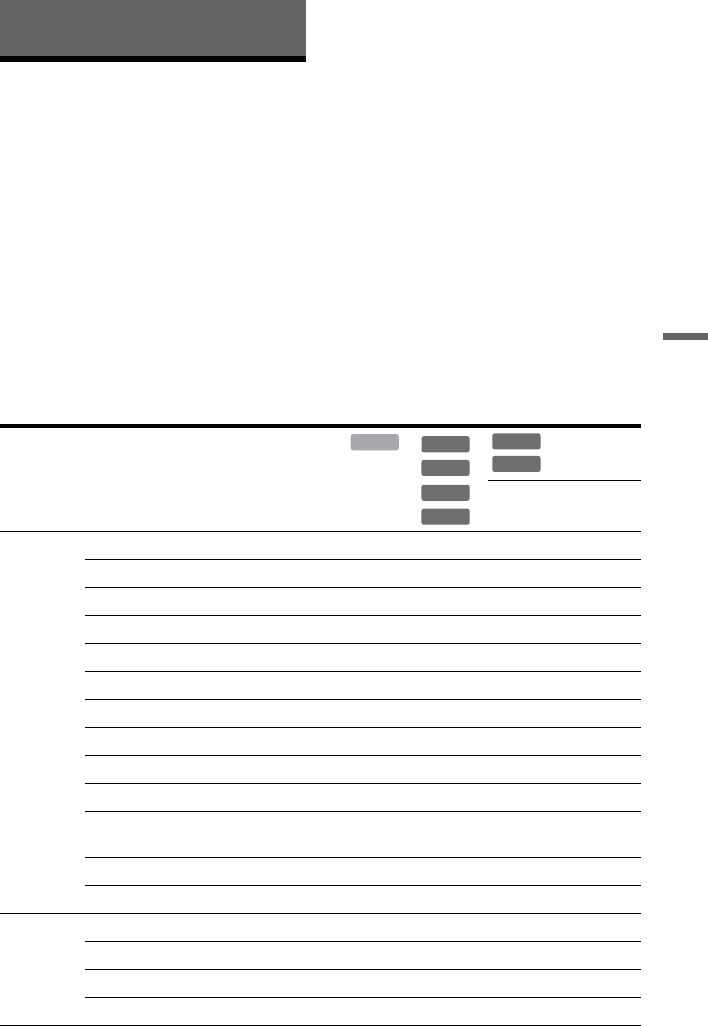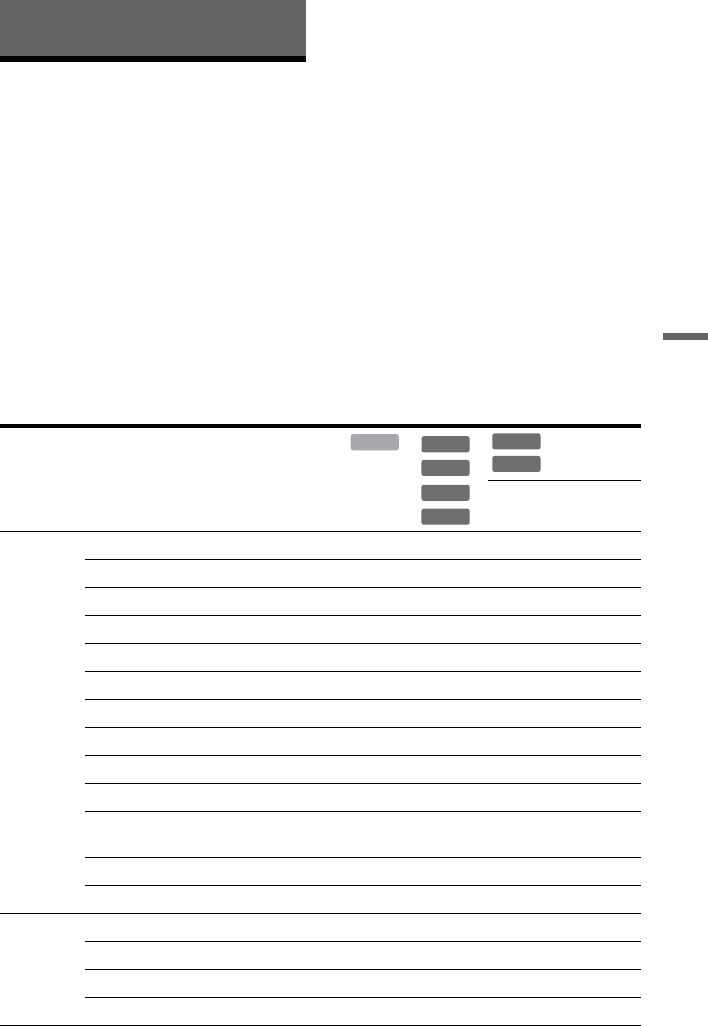
71
Erasing and Editing
Erasing and Editing
Before Editing
This recorder offers various edit options for
various disc types.
b Notes
• You may lose the edited contents if you remove
the disc or a timer recording starts while editing.
• DVD discs created by DVD camcorders cannot
be edited on this recorder.
• If a message appears and indicates that the disc’s
control information is full, erase or edit
unnecessary titles.
• The remaining disc space displayed on the screen
may differ from the actual remaining disc space.
• When editing a DVD+R or DVD-R, finish all
editing before finalising the disc. You cannot edit
a finalised disc.
Edit features
Original
title
Playlist
title
Title edit Erase (page 72) Yes Yes Yes Yes
Title Name (page 72) Yes Yes Yes Yes
Set Thumbnail (page 72) Yes Yes Yes Yes
A-B Erase (page 73) Yes No Yes Yes
Divide (page 74) Yes No No Yes
Set Genre (page 72) Yes No No No
Protect (page 72) Yes Yes Yes No
Move (page 77) No No No Yes
Combine (page 77) No No No Yes
Genre Name (page 72) Yes No No No
Editing multiple titles (Multi-Mode)
(page 73)
Yes No No No
Creating a Playlist (page 76) No No No Yes
Undo (page 72) No Yes Yes Yes
Chapter
edit
Divide (page 75) Yes No Yes Yes
Erase (page 76) Yes No Yes Yes
Move (page 77) No No No Yes
Combine (page 76) Yes No Yes Yes
HDD
+
RW
-
RW
Video
+
R
-
R
Video
-
RWVR
-
RVR
,continued