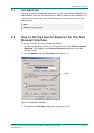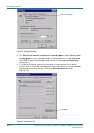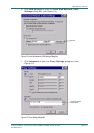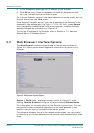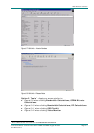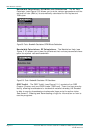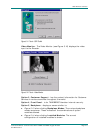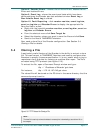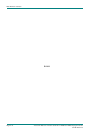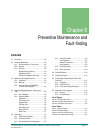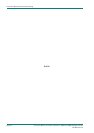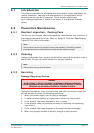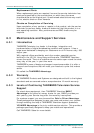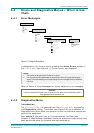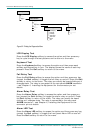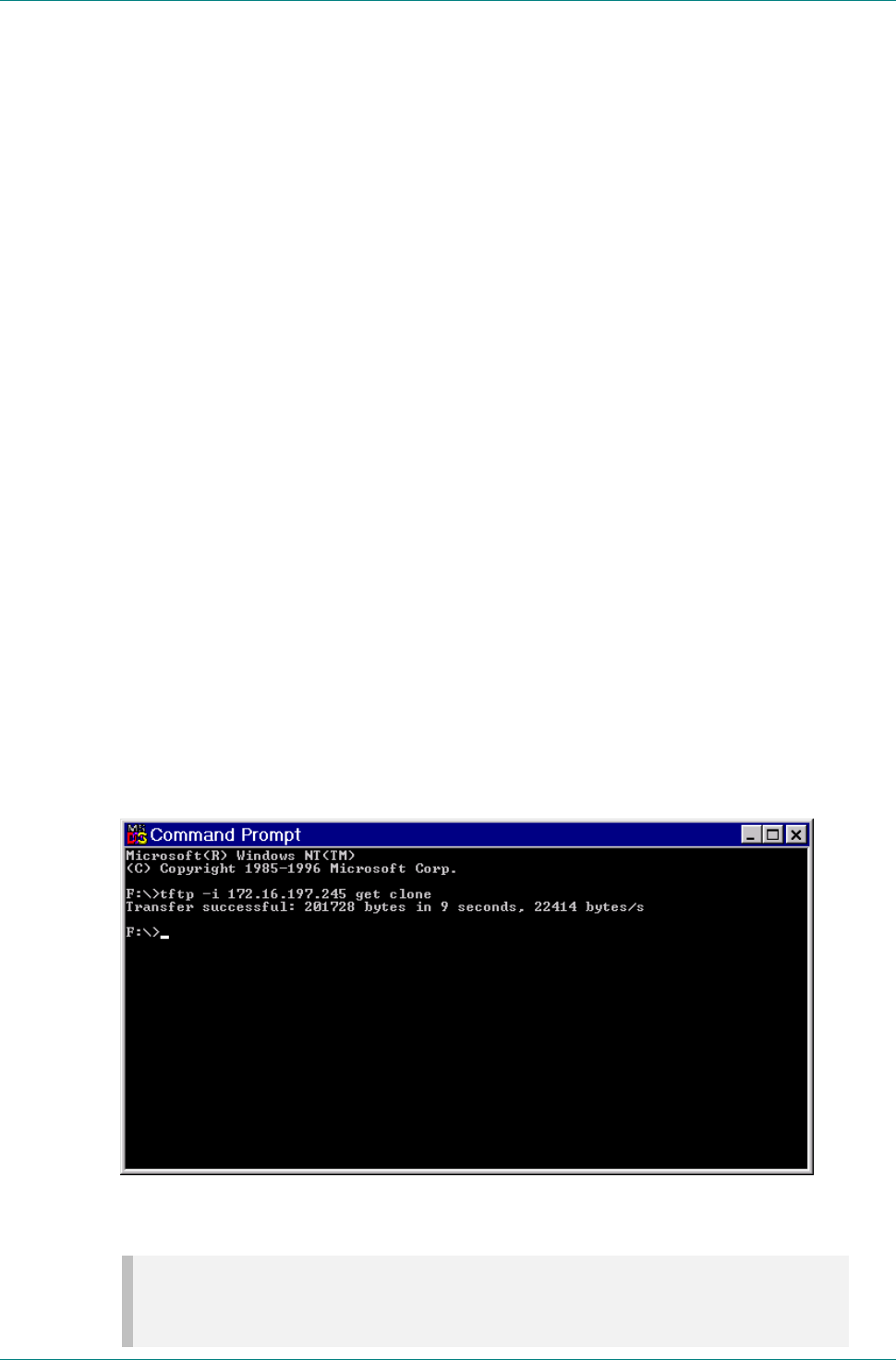
Web Browser Interface
Instruction Manual: evolution 5000 E57xx DSNG and DENG Voyager Encoder Page 5-11
ST.TM.E10076.3
Option 8, Encoder Errors – shows a list of Active Errors, Masked Active
Errors and Latched Errors.
Option 9, Event Log - shows the events and tests which have been
performed since the Encoder was last switched on when Event Log or
Non-Volatile Event Log is clicked.
Option 10, Fault Reporting – click version nos.htm, event log.htm,
event nv log.htm and Encoder Errors to display the appropriate file.
Save the files to a disk:
· Right-click the hyperlink version nos.htm, event log.htm, event nv
log.htm and Encoder Errors.
· From the shortcut menu click Save Target As.
· Select the directory where you want to save the files and click Save.
· Send to the files to TANDBERG Television.
Also, send a clone file of the Encoder configuration. See Section 5.4,
Cloning a File for details.
5.4 Cloning a File
A particularly useful feature of the Encoder is the ability to extract a clone
file. This can be sent to TANDBERG Television and used to configure other
Encoders to exactly the same specification. It is very useful when trying to
reproduce a fault and also for restoring a machine after repair. The file is
extracted using TFTP protocol (see Figure 5.15).
To extract the file, open a Command Prompt window and type:
tftp –i `IP address of Encoder’ get clone
For instance, tftp –i 172.16.197.245 get clone
The cloned file will be stored on the PC drive in the same directory that the
command prompt is set to.
Figure 5.15: TFTP Protocol for Cloning a File
NOTE…
The clone file is read-only and must be deleted or renamed prior to downloading a second clone file on
the computer.