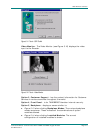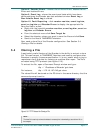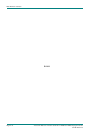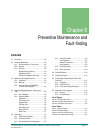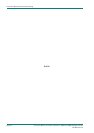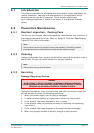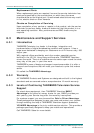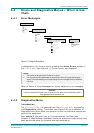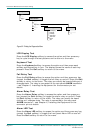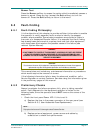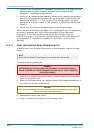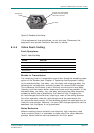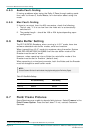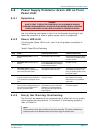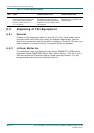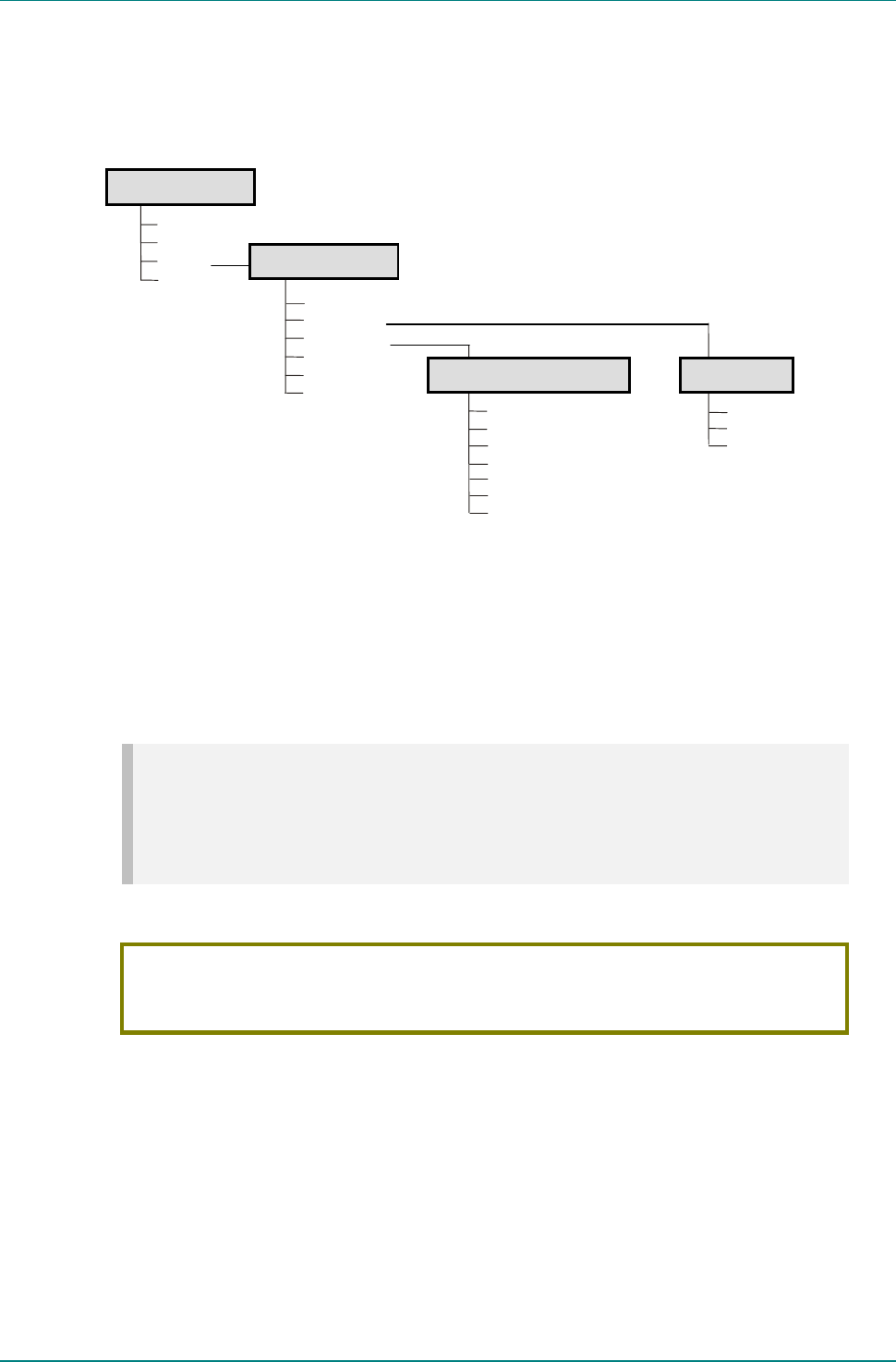
Preventive Maintenance and Fault-finding
Instruction Manual: evolution 5000 E57xx DSNG and DENG Voyager Encoder Page 6-5
ST.TM.E10076.3
6.4 Errors and Diagnostics Menus – When to Use
Them
6.4.1 Error Messages
Figure 6.1: Finding the Errors Menu
Investigate any run-time errors by pressing the Active Errors softkey in
the Errors Menu (see Figure 6.1). Current errors are displayed.
NOTES…
1. This function can be used with the Encoder still in service.
2. If an error reoccurs within approximately 30 seconds then it does not 'interrupt' the front panel
display. This avoids swamping the front panel display with error messages should an intermittent
error occur.
Refer to Annex H, Error Messages for further details of error messages.
CAUTION…
It does not mean that the Encoder is fully functional if the Error option does not produce any results.
Some processes cannot be tested on-line.
6.4.2 Diagnostics Menu
Introduction
The Diagnostics Menu is selected from the Advanced Menu by pressing
the Diagnostics softkey. This menu (see Figure 6.2) has a selection of
diagnostic tests which allow the operator to test the individual component
parts of the equipment.
Also, option 8, the event log, on the web browser interface (see
Chapter 5, Web Browser Interface) shows the events and tests which have
been performed since the Encoder was last switched on.
Diagnostics…
Setup ...
Errors...
Ops ...
Configs
More ...
Advanced Menu
Front Panel Diagnostics Menu
Summary Screen
Ops ...
Quit
Quit
LCD Display
Keyboard
Fail Relay
Alarm Relay
Alarm LED
Buzzer
Quit
Errors Menu
Active Errors
Error Masks
Quit
Cfgs