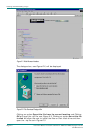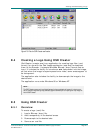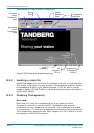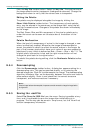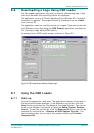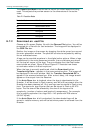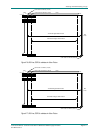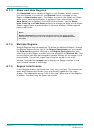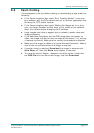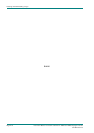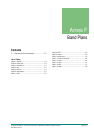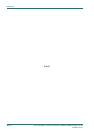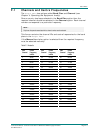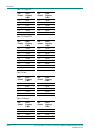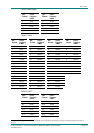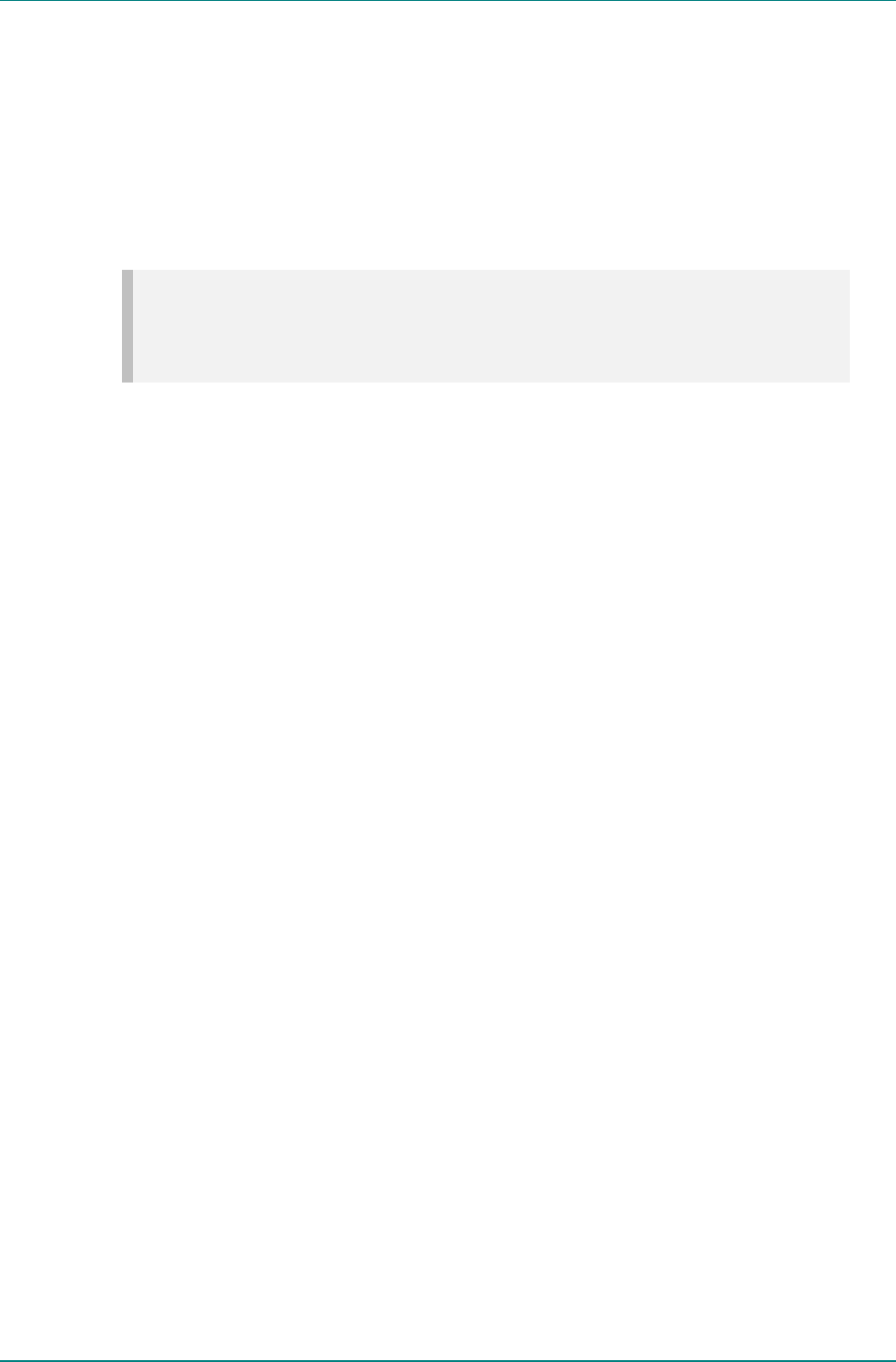
Creating and Downloading a Logo
Page E-12 Instruction Manual: evolution 5000 E57xx DSNG and DENG Voyager Encoder
ST.TM.E10076.3
E.7.3 Show and Hide Regions
The Download button defines a Region in the Encoder, which remains
until the Encoder is turned off, the Remove button is clicked, or the
Region is Downloaded again. The Region may be in the Shown or Hidden
state, which determines whether it appears in the video stream. If the
Auto Show box is checked, the initial state is Shown. Use the Show,
Hide, Fade Up and Fade Down buttons to change the state of the region.
Shown regions have a green border in the main window, Hidden regions
have a red border.
NOTE…
Remove or Remove all does not erase a logo that has been stored in Flash memory. It will be
removed from the video picture, but will still be available from the front panel Stored OSD On/Off
menu option.
E.7.4 Multiple Regions
Multiple Regions may be displayed. To define an additional Region, change
the Region Number at the top of the Region Operations box, and repeat
the Download procedure. Buttons in the Region Operations box only
affect the current Region number (with the exception of Remove All). The
current Region can also be changed by double-clicking on the image in the
main window. The current region has a brighter border in the main
window. Uncheck the Images box to display the Region number in the
main window instead of the image.
E.7.5 Region Interference
If two Regions share a horizontal line, they may interfere. This means that
when both Regions are Shown, only one actually appears in the video
stream. The application warns if this is the case. When one of the Regions
is Hidden, the other may be Shown as normal.