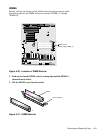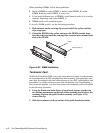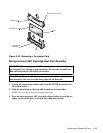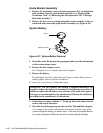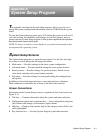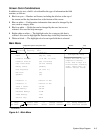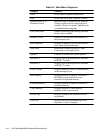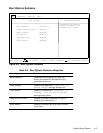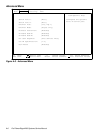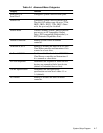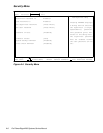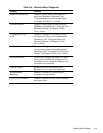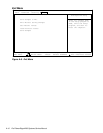System Setup Program A-3
Screen Color Combinations
In addition to its text, a field’s color identifies the type of information the field
contains, as follows:
•
Black on cyan — Headers and footers, including the title box at the top of
the screen and the key functions box at the bottom of the screen.
•
Blue on white — Configuration information that cannot be changed by the
user, such as category titles.
•
Black on white — Fields that can be changed by the user, but are not
selected. Also used for help messages.
•
Bright white on white — The highlight color for a category title that is
selected. Also used to highlight the function keys in the key functions box.
•
White on black — The highlight color for an input field that is selected.
Main Menu
Figure A-1. Main Menu
F1 Help Select Item -/+ Change Values F9 Setup Defaults
ESC Exit Select Menu Enter Select Submenu F10 Previous Values
Time: [5:01:97]
Date: [May 04, 1997]
Diskette Drive A: [1.44 MB, 3.5 inch]
Diskette Drive B: [Not Installed]
Fast Video BIOS: [On and Cached]
Memory Cache: [Enable]
Boot Sequence: [A: then C:]
Num Lock: [On]
Speaker: [On]
Processor 1: Pentium II 266
Processor 2: Pentium II 266
Level 2 Cache: 512 KB
Base Memory: 640 KB
Extended Memory: 63 MB
Video Memory: 1 MB
Service Tag: AB12Z
Item-Specific Help
Dell System PowerEdge 4200 Setup
BIOS Version A
XX
Main Advanced Security Exit
Resets the time on the
computer’s internal
clock. Time in kept in a
24-hour format. Pressing
<Tab>, <Shift-Tab>, or
<Enter> selects fields
configuration options and system data
title box
help
key functions