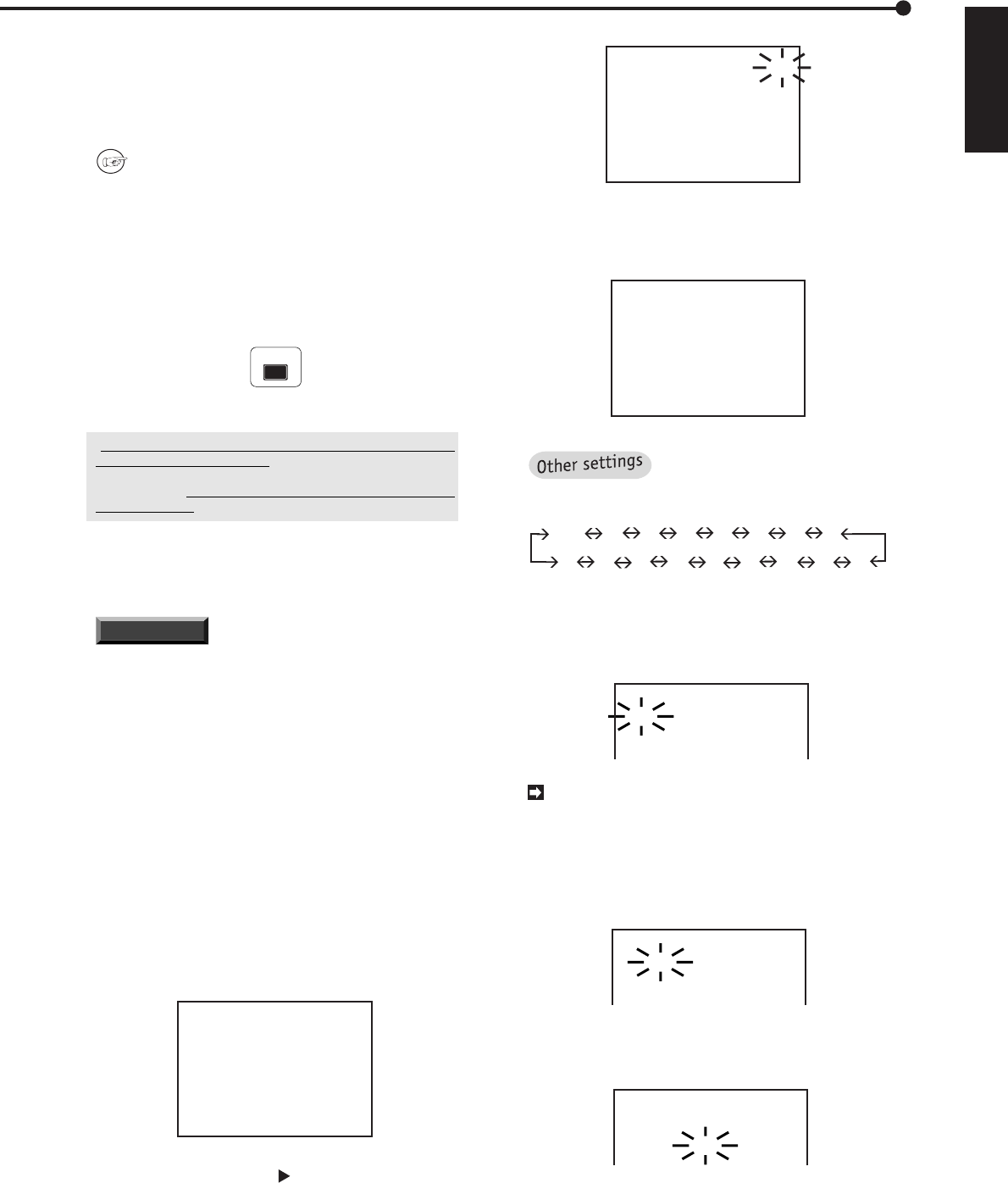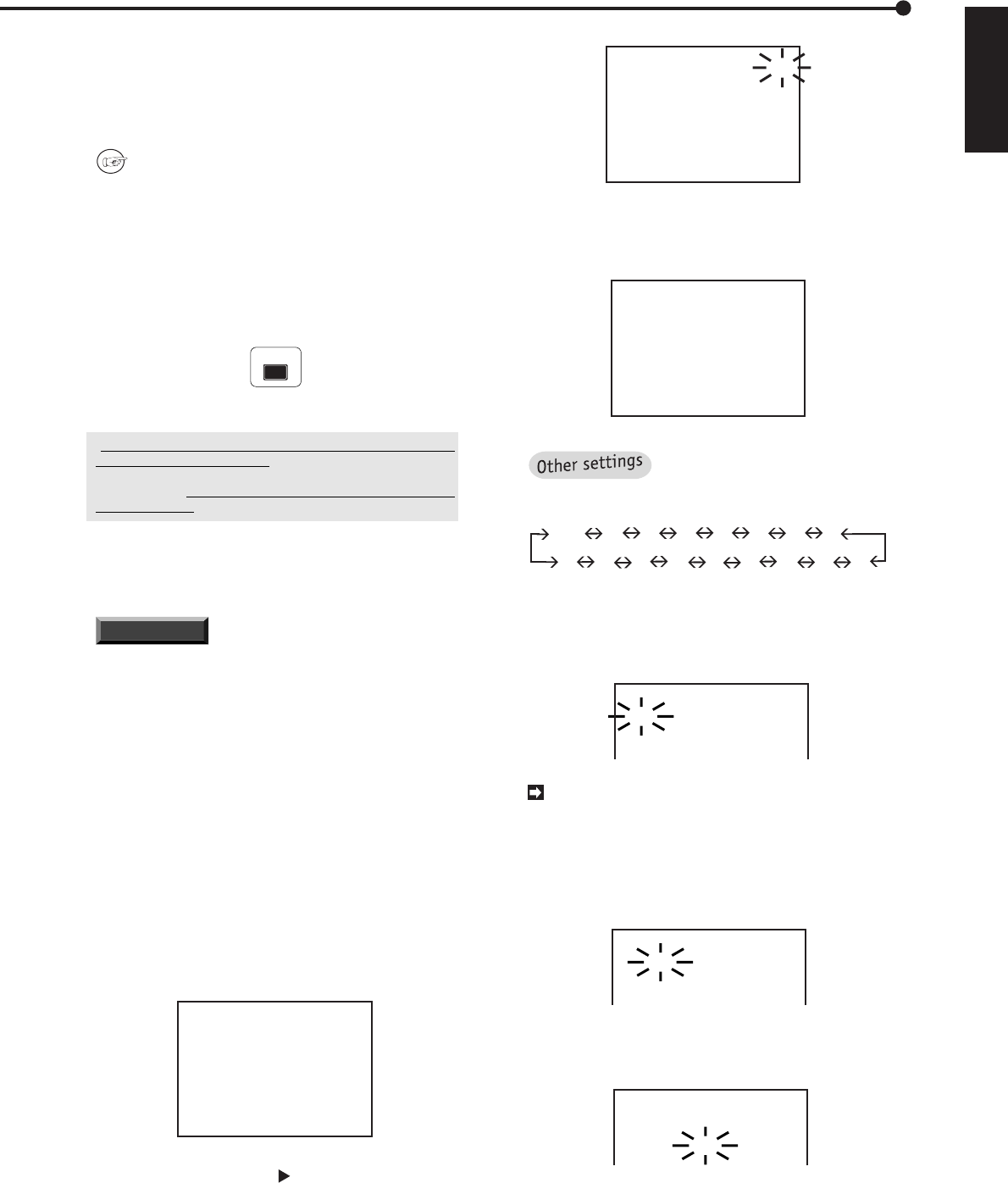
15
••••••••••••••••••••••••••••••••••••••••••••••••••••••••••••••••••••••••••••••••••••••••••••••••••••••••••••••••••••
Basic Operations
ENGLISH
<SEARCH SELECTION>
@SELECTION CAMERA NO.ALL
TIME DATE SEARCH
INDEX SEARCH
SKIP SEARCH
ALARM LIST SEARCH
JUMP TO START POINT
3.Turn the JOG dial to display “
3
” then turn the SHUTTLE
ring to the right.
• The flashing will stop.
<SEARCH SELECTION>
@SELECTION CAMERA NO. 3
TIME DATE SEARCH
INDEX SEARCH
SKIP SEARCH
ALARM LIST SEARCH
JUMP TO START POINT
By turn the JOG dial, the selec-
tion camera number will be changed as below :
ALL Q W E R T Y U
r e w q } { P O I
4. Turn the JOG dial to select the TIME DATE SEARCH, and
turn the SHUTTLE ring to the right.
•
The <TIME DATE SEARCH> menu will appear and the date
number will start flashing.
<TIME DATE SEARCH> 3
01-01-2000 00:00:00
EXECUTE OFF
To exit the <TIME DATE SEARCH> menu with-
out activating the search, press the SEARCH but-
ton on the front of the unit.
5. Turn the JOG dial to set the date number to 17.
• Turn the SHUTTLE ring to the right. The next item will start
flashing.
<TIME DATE SEARCH> 3
05-01-2000 00:00:00
EXECUTE OFF
6. Set the month, year, hour, minutes and seconds digit in a
similar fashion.
• The sub-item “OFF” will start flashing.
<TIME DATE SEARCH> 3
17-05-2001 21:25:40
EXECUTE OFF
■ Basic playback
The recorded image can be played back in various ways.
In this Basic Operations, the most basic playback function
is explained. Refer to the pages shown below for the other
playback functions.
Please refer to page 56 for Various playback
functions.
1. Turn on the power of the connected peripheral recording
device , then turn this unit on.
2. Select the playback device.
• Press the PLAY DEVICE button on the front panel to select
the playback device. The indicator of the selected device will
illuminate. (The indicator will not switch when a peripheral
recording device is not connected.)
PLAY DEVICE
3. Press the PLAY button.
• After displaying a paused image, playback will begin.
• The oldest recording will be played back when pressing the
PLAY button for the first time after the power is turned on or
the recording is finished. If you want to playback the newest
recorded data, press the REV PLAY button before pressing
the PLAY button after finishing recording.
4. Press the PAUSE button to pause playback.
• Press the PAUSE button again to resume playback.
5. Press the STOP button to stop playback.
INFORMATION
When recording with more than
one camera, the playback interval per camera will
be the time that multiplies the recording interval by
the number of the cameras.
■ Basic searching function
This unit has various functions for searching a specific
point. The following explains time date search. By using
this function, you can search for a specified point of the
data by setting the selected camera number, date, hour,
and minutes. Refer to pages 57 - 59 for the other search-
ing functions.
♦ Time date search
Example: To search a recording which was made on May
17 2001, 9:25:40 p.m. by the camera number 3.
1. Press the SEARCH button to display the <SEARCH
SELECTION> menu.
<SEARCH SELECTION>
@SELECTION CAMERA NO.ALL
TIME DATE SEARCH
INDEX SEARCH
SKIP SEARCH
ALARM LIST SEARCH
JUMP TO START POINT
2. Make sure that the cursor ( ) is set to the <SELECTION
CAMERA NO.> menu, and turn the SHUTTLE ring to the right.
• The sub-item of <SELECTION CAMERA NO.> will start
flashing.