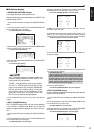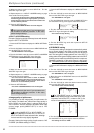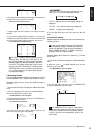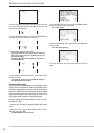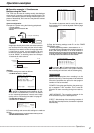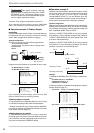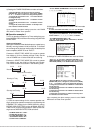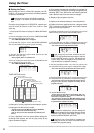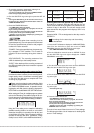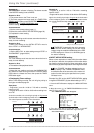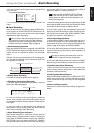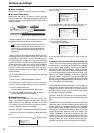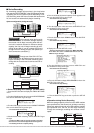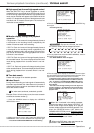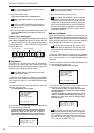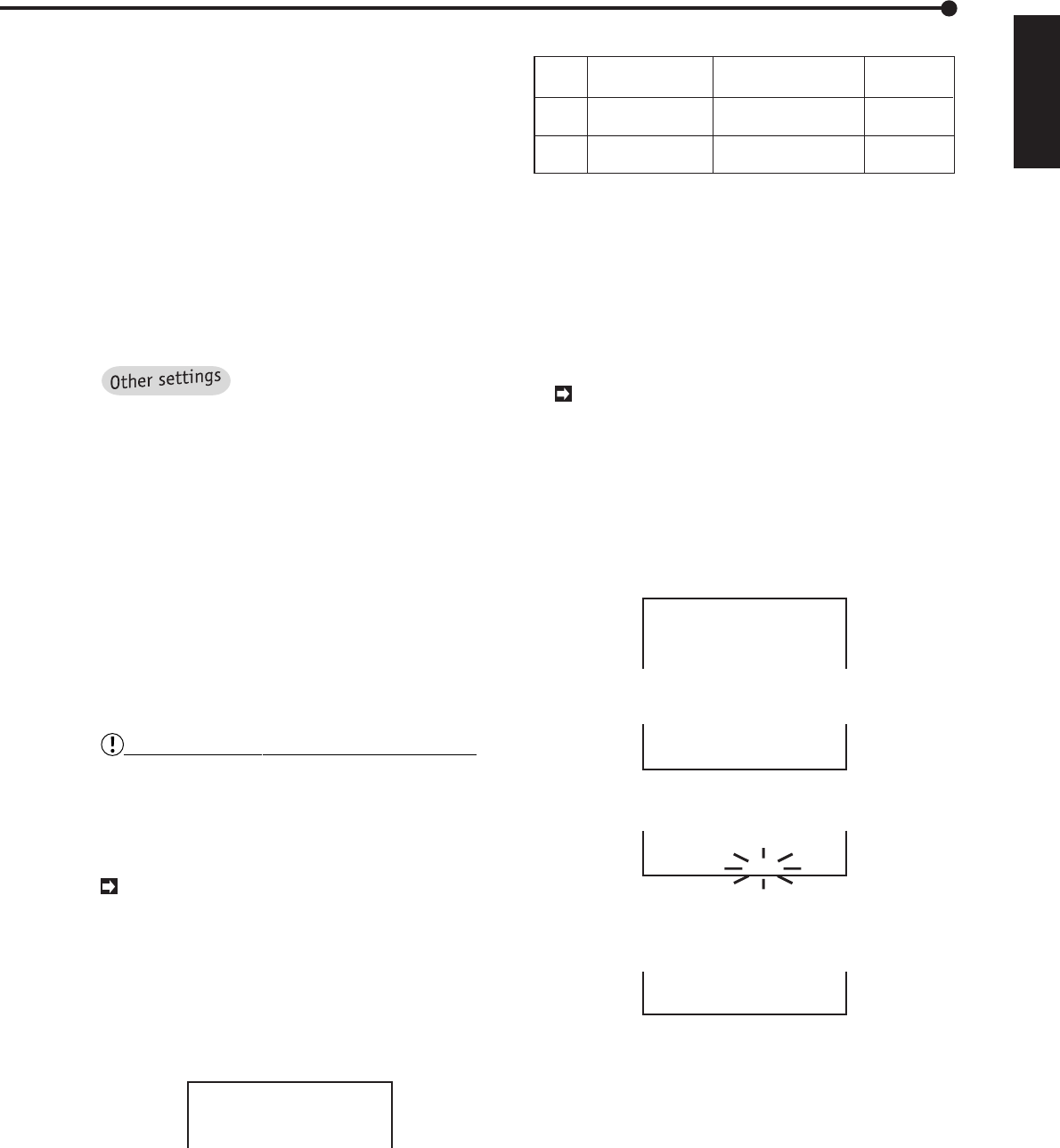
ENGLISH
51
•
••••••••••••••••••••••••••••••••••••••••••••••••••••••••••••••••••••••••••••••••••••••••••••••••••••••••••••••••••••••••••••
Operations
Recording time
for one day (A)
Program
Possible duration for
Consecutive Recording (B)
60 minutes
360 minutes
1
2
1104 minutes
2209 minutes
HDD recording
space (A/B)
5.4%
16.3%
♦ Setting SPECIAL DW (special day of the week)
By entering a program’s start-day and end-day, the unit
can be set to record during a specific time frame over any
number of days in the week. The unit will record on the
days entered into the program which displays “SPL” in its
DW column.
Example: MON - FRI are designated as the days used in
DEFINE P1.
The settings for the start-day and the end-day
cannot be identical.
1. Press the SET UP button to display the <MENU SETTING>
menu.Turn the JOG dial to move the cursor to TIMER
PROGRAM then turn the SHUTTLE ring to the right.
• The <TIMER PROGRAM> menu will appear.
2. Turn the JOG dial to move the cursor to DEFINE P1 then
turn the SHUTTLE ring to the right to display the <TIMER
PROGRAM> menu of P1.
<TIMER PROGRAM>
SELECTED PATTERN
@DEFINE P1
DEFINE P2
DEFINE P3
P1
3. Turn the JOG dial to move the cursor to select “SPECIAL
DW”, then turn the SHUTTLE ring to the right.
7 SPL 12:00 13:00 A- 25
8 DAY 13:00 14:25 B- 1
@ SPECIAL DW:TUE–FRI
4. Turn the JOG dial to select “MON” then turn the SHUTTLE
ring to the right.
7 SPL 12:00 13:00 A- 25
8 DAY 13:00 14:25 B- 1
@ SPECIAL DW:MON–FRI
5. Turn the JOG dial to select “FRI” then turn the SHUTTLE
ring to the right.
• The flashing will stop.
7 SPL 12:00 13:00 A- 25
8 DAY 13:00 14:25 B- 1
@ SPECIAL DW:MON–FRI
6. Press the TIMER REC button.
• The TIMER REC indicator will illuminate.
• If the current time is covered by a program, the unit will
begin recording immediately.
• If the current time is not covered by a program, the unit will
turn the power off and go into stand-by mode.
• Operation can be shut down completely by pressing the
TIMER REC button once more.
The unit will not record if there is an error in Timer settings.
The following provides a list of measures for dealing with
errors in Timer settings.
11. To set other programs, repeat steps 5 through 10.
• Up to 8 programs can be set per screen.
• To erase a program entry, press the “WARNING RESET”
button during the programming procedure.
12. Turn the SHUTTLE ring to the right or press the SET UP
button.
• Turning the SHUTTLE ring to the left moves the cursor to
the previous entry. Pressing the SET UP button closes the
<TIMER PROGRAM> menu.
13. Press the TIMER REC button.
• The TIMER REC indicator illuminate.
• If the current time is covered by a program, the unit will
begin recording immediately.
• If the current time is not covered by a program, the unit will
turn the power off and go into stand-by mode.
• Operation can be shut down completely by pressing the
TIMER REC button once more.
“SKIP”: This is set when timer recording is to be
paused temporarily. Then the power will be switched
off and the specified time period for that program
number will not be recorded.
“POWER”: During the specified time, the power sup-
ply is stopped in “ON” condition. This is used for
execution of alarm recording during timer reserva-
tion.
“ARC”(ARCHIVE): The recording contents of the
HDD are backed up to the backup device.
“EJECT”: After backup of the recording contents of
the HDD to the backup device, the medium is ejected
automatically.
Estimating recording when using the Timer
Please note when using the Timer that there may
be instances where, because of max recording fields,
image quality, there is insufficient recording space
on the unit’s hard disk drive to complete the Timer
recording as programmed.
Please note that when the max recording fields
setting differs on the NORMAL REC SETTING screen
and TIMER PROGRAM screen, its possible record-
ing duration will differ from the duration displayed in
ESTD TIME on the NORMAL REC SETTING screen.
When setting the Timer for multiple programs, please
refer to the Recording Time table on page 81 to con-
firm the amount of hard disk space the recording du-
ration will take up under different setting conditions.
<TIMER PROGRAM> P2
DW START END MODE
1 DAY 12:00 13:00 A– 25
@ DAY 16:00 22:00 A–12.5
3 ––– ––:–– ––:–– ––––––
Using the Timer setting as an example of estimating
possible recording duration, the chart on next column
shows that everything is recorded on the 4th day, and
on the 5th day only remain 7.8% of Program 2 content is
recorded on the hard disk drive. (Conditions ; Image
Quality is set to “HIGH”, built-in 60GB hard disk drive. )