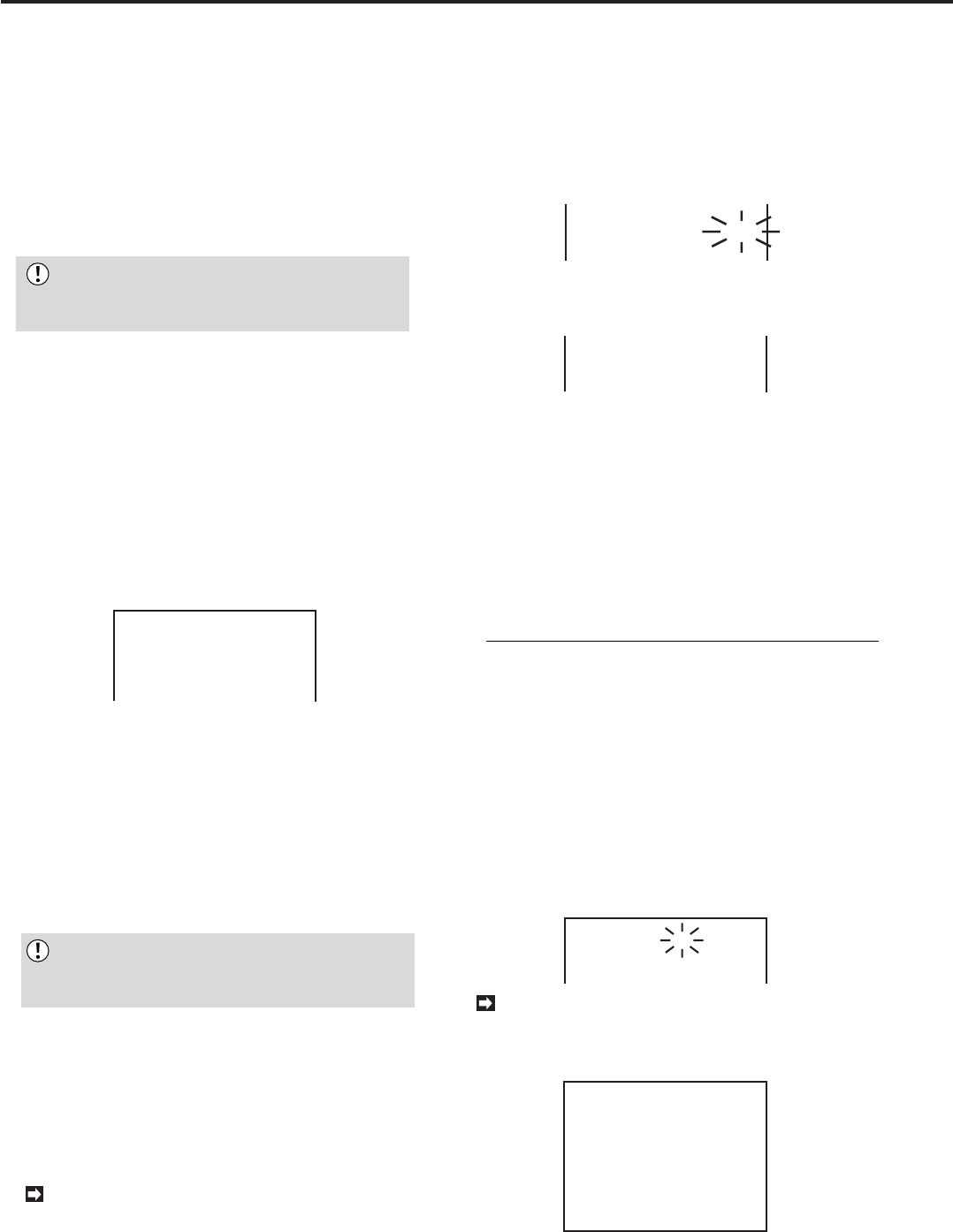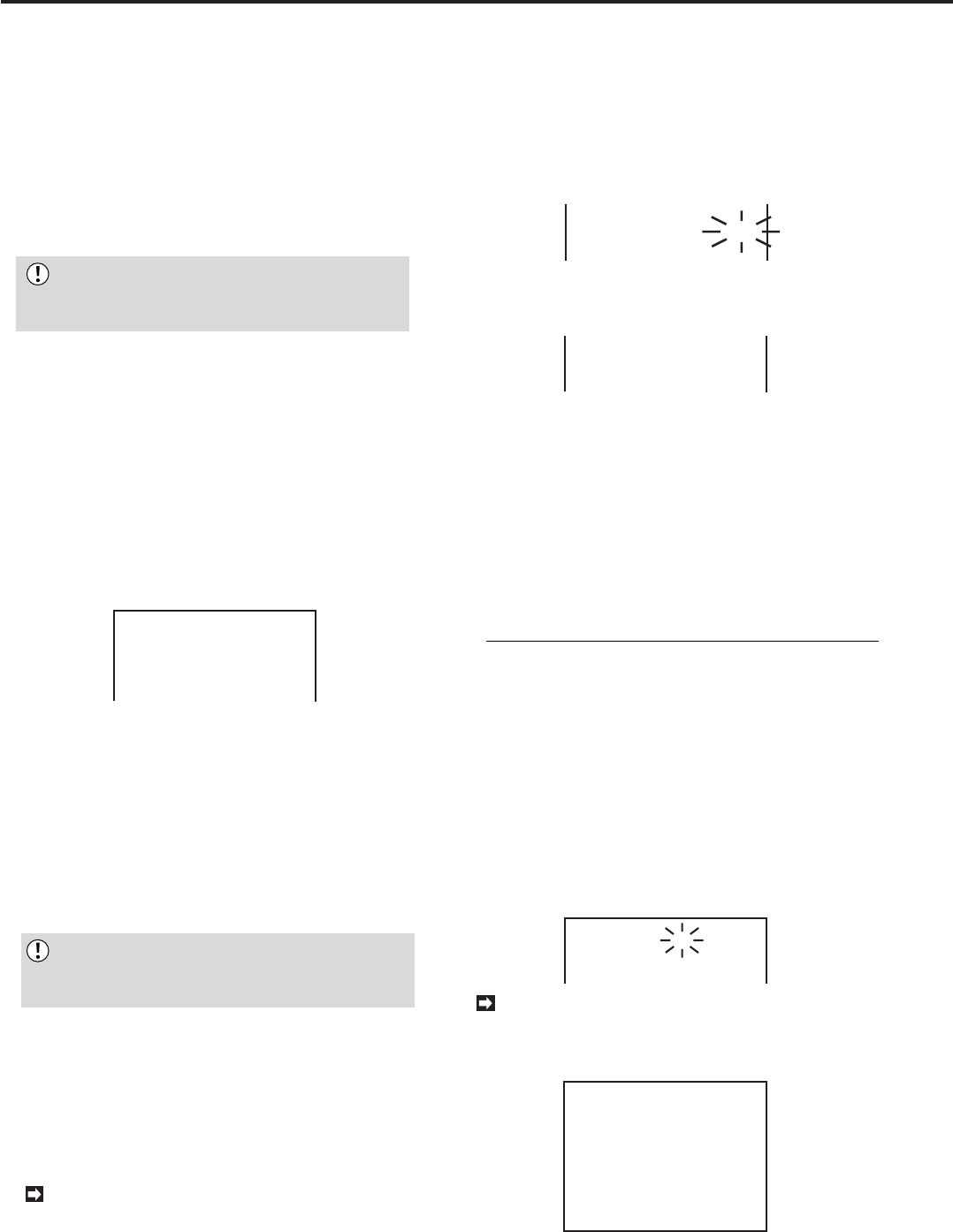
44
•••••••••••••••••••••••••••••••••••••••••••••••••••••••••••••••••••••••••••••••••••••••••••••••••••••••••••••••••••••••••••••••••••••••••••
4. Make sure that the cursor is next to “SPLIT 9a” . Turn the
SHUTTLE ring to the right.
5. Repeat steps 5 to 7 of SPLIT 4 SCREEN setting on page
43 to set the rest of the position.
• You cannot set the same number in SPLIT 9 SCREEN setting.
If the flashing goes back to the original position, you have to
change settings to make sure the same camera numbers are
not set at different positions.
6. Press the SET UP button.
• The <SPLIT9 SCREEN SETTING> menu will disappear.
You cannot exit the menu if you set same cam-
era numbers at different positions. In this case,
please change settings.
♦ SPLIT 16 SCREEN setting
Example: Displaying desired camera pictures with desired
layout in SPLIT 16 SCREEN.
1. Press the SET UP button to display the <MENU SETTING>
menu.
2. Turn the JOG dial to move the cursor to MPX DISPLAY and
turn the SHUTTLE ring to the right.
• The <MPX DISPLAY> menu will appear.
3. Turn the JOG dial to move the cursor to SPLIT 16 SCREEN
SETTING then turn the SHUTTLE ring to the right.
• The <SPLIT16 SCREEN SETTING> menu will appear.
@SPLIT16
Q W E R
T Y U I
O P { }
q w e r
<SPLIT16 SCREEN SETTING>
4. Make sure that the cursor is next to “SPLIT 16”. Turn the
SHUTTLE ring to the right.
5. Repeat steps 5 to 7 of SPLIT 4 SCREEN setting on page
43 to set the rest of the position.
• You cannot set the same number in SPLIT 16 SCREEN
setting. If the flashing goes back to the original position, you
have to change settings to make sure the same camera
numbers are not set at different positions.
6. Press the SET UP button.
• The <SPLIT16 SCREEN SETTING> menu will disappear.
You cannot exit the menu if you set same cam-
era numbers at different positions. In this case,
please change settings.
♦ Image quality of split screen
It is possible to set the image quality for split-screen dis-
play mode. Fine details are visible when image quality is
set to “HIGH”, and screen flicker is reduced when set to
“NO FLICKER”. Vertical resolution decreases when split
screen image quality(IMAGE QLTY) is set to “NO
FLICKER”.
By setting IMAGE QLTY to “NO FLICKER”, im-
ages being displayed in either SPLIT4, SPLIT9, or
SPLIT16 modes will show reduced flicker, although
vertical resolution may slightly degraded.
Example: Setting the image quality of split screen to “NO
FLICKER” (the default setting is “HIGH”).
1. Press the SET UP button to display the <MENU SETTING>
menu.
2. Turn the JOG dial to move the cursor to MPX DISPLAY
then turn the SHUTTLE ring to the right.
• The <MPX DISPLAY> will appear.
3. Turn the JOG dial to move the cursor to IMAGE QLTY then
turn the SHUTTLE ring to the right to select the sub-item.
SPLIT 16 SCREEN SETTING
@IMAGE QLTY HIGH
SEQUENCE
4. Turn the JOG dial to choose “NO FLICKER” and turn the
SHUTTLE ring to the right to fix setting.
• The sub-item will stop flashing.
SPLIT 16 SCREEN SETTING
@IMAGE QLTY NO FLICKER
SEQUENCE
5. Turn the SHUTTLE ring to the left or press the SET UP
button to finish setting.
♦ SEQUENCE setting
The sequential setting is designed to automatically switch
the on-screen image in the order in which the connected
cameras are displayed. The switching time can be set as
well. The two types of display patterns set in the SPLIT 9
setting and the four types of display patterns set in the SPLIT
4 setting can be made to automatically switch in sequence.
Repeated registration of the same camera is also possi-
ble. The same camera can also be registered repeatedly.
1. Press the SET UP button to display the <MENU SETTING>
menu.
2. Turn the JOG dial to move the cursor to MPX DISPLAY
then turn the SHUTTLE ring to the right.
• The <MPX DISPLAY> menu will appear.
3. Move the cursor to SEQUENCE then turn the SHUTTLE
ring to the right.
• The <SEQUENCE> menu will appear.
4. Turn the JOG dial to select the desired camera number,
then turn the SHUTTLE ring to the right.
• The channel number will start flashing.
1
2
3
4
<SEQUENCE>
SEQ. 1
2
3
4
CH.@ TIME 1S
1S
1S
1S
The SEQUENCE menu is composed of two
screens. By rotating the jog to move the cursor from
its position next to the CH.Q number to CH.9, the
menu will automatically scroll to the next screen.
SEQ.
10
11
12
13
14
15
16
SPLIT4
SPLIT9
P
{
}
q
w
e
r
a b c d
a b
<SEQUENCE>
CH.@
TIME 1S
1S
1S
1S
1S
1S
1S
1S
1S
5. Turn the JOG dial till desired channel number appears and
turn the SHUTTLE ring to the right to enter the selection.
• The flashing will move to “TIME”.
Multiplexer functions (continued)