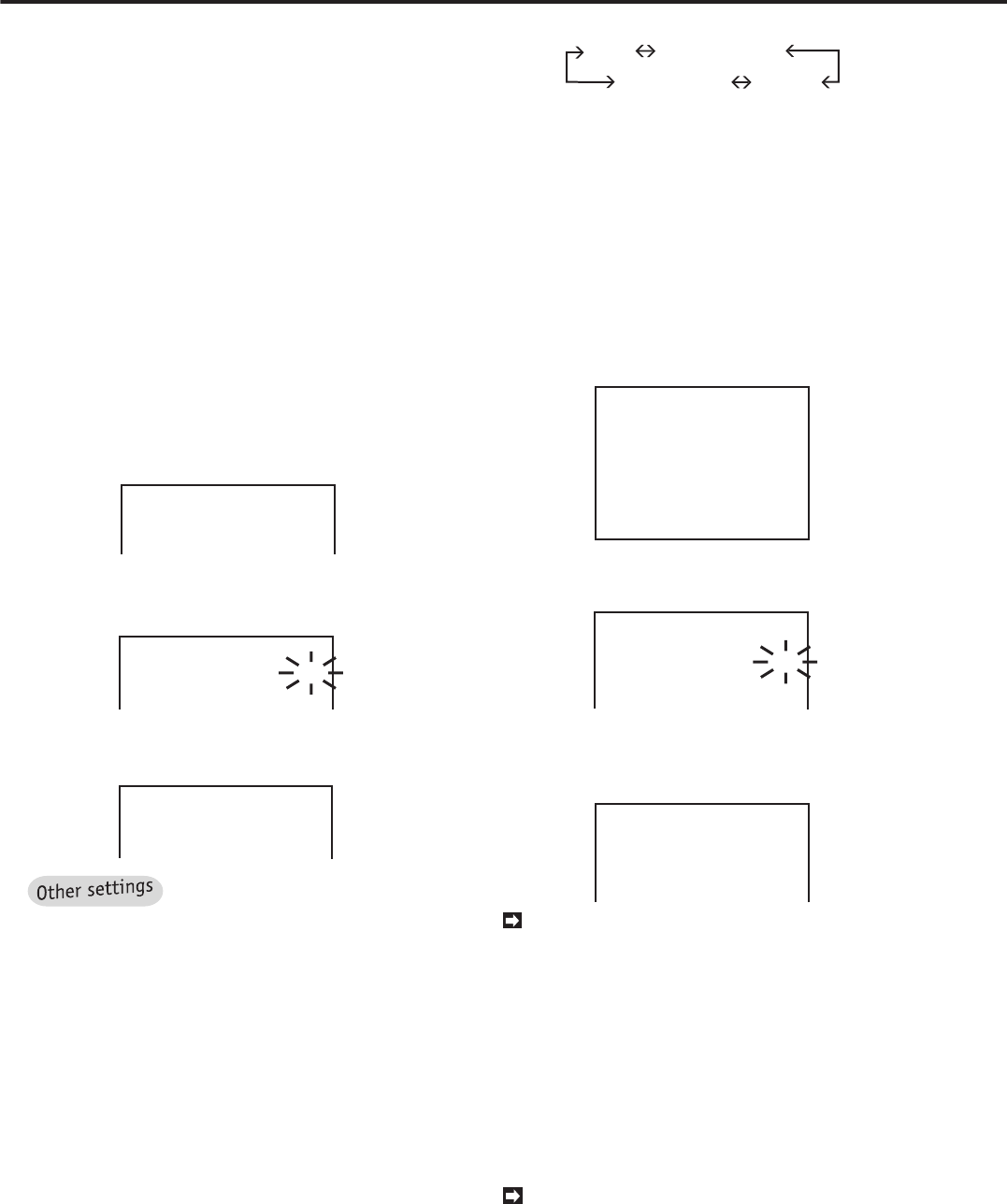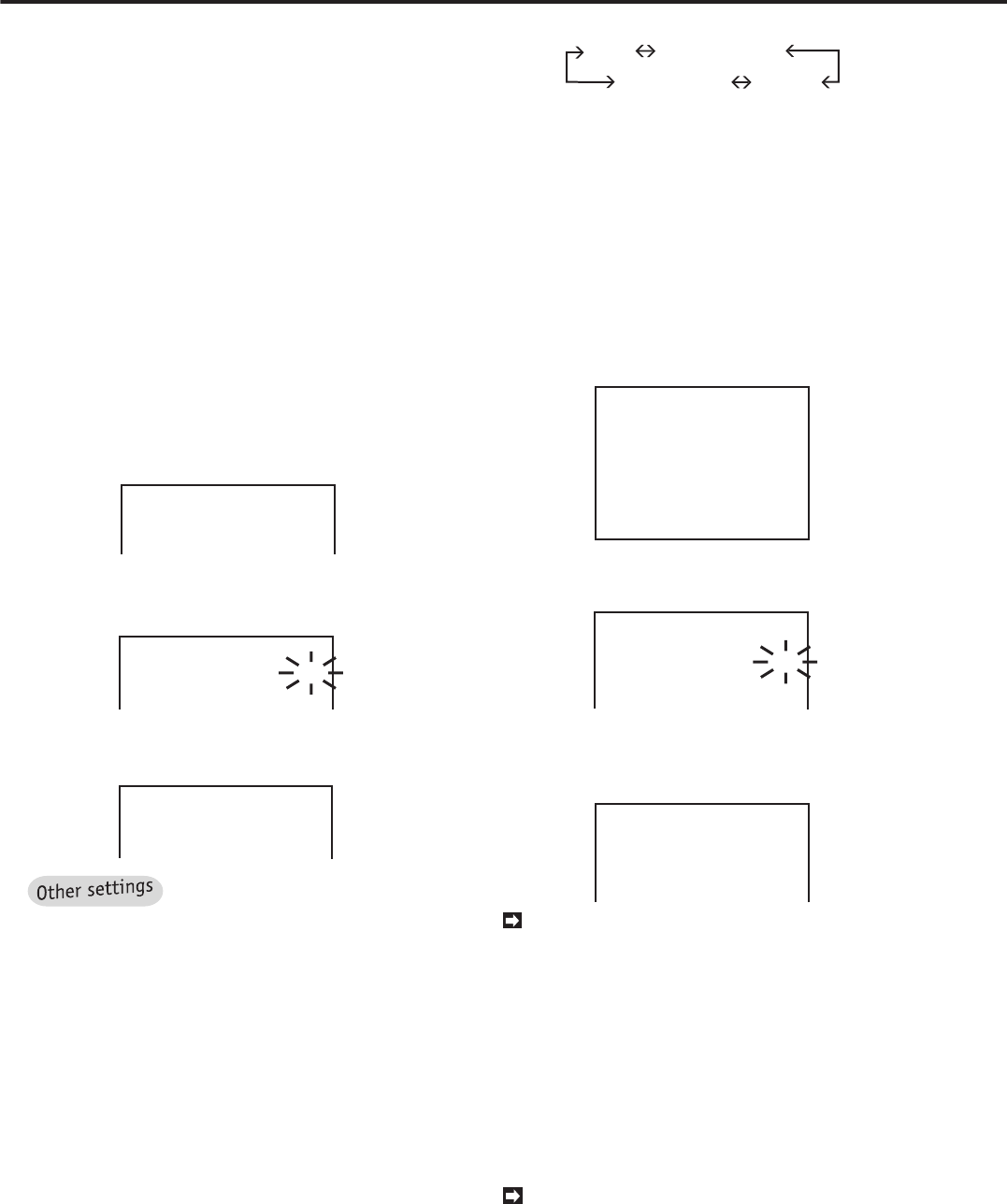
30
•••••••••••••••••••••••••••••••••••••••••••••••••••••••••••••••••••••••••••••••••••••••••••••••••••••••••••••••••••••••••••••••••••••••••••
Various settings (continued)
■ Initial set up
In the <INITIAL SET UP> menu, it is possible to set sev-
eral items such as the present day and time, a function of
this unit when the storage capacity of HDD runs out and
during playback.
♦ Clock setting
Refer to page 11, “Setting the present time” for details.
♦ HDD repeat recording
This function is used to set the function of this unit when
the storage capacity of HDD is running out.
Example: Setting HDD FULL to “REC•STANDBY” (the de-
fault setting is “STOP”).
1. Press the SET UP button to display the <MENU SETTING>
menu.
2. Turn the JOG dial to move the cursor next to INITIAL SET
UP and turn the SHUTTLE ring to the right.
• The <INITIAL SET UP> menu will appear.
<INITIAL SET UP>
@TIME DATE ADJUST
HDD FULL
HDD PB REPEAT
ARCHIVE OVERWRITE
STOP
STOP
OFF
3. Turn the JOG dial until the cursor is next to HDD FULL and
turn the SHUTTLE ring to the right.
• The sub-item flashes.
<INITIAL SET UP>
TIME DATE ADJUST
@HDD FULL
HDD PB REPEAT
ARCHIVE OVERWRITE
STOP
STOP
OFF
4. Turn the JOG dial to show “REC•STANDBY” and turn the
SHUTTLE ring to the right.
• The sub-item stops flashing.
<INITIAL SET UP>
TIME DATE ADJUST
@HDD FULL
HDD PB REPEAT
ARCHIVE OVERWRITE
REC•STANDBY
STOP
OFF
By turning the JOG dial, the sub-
item of HDD FULL will be changed as follows:
“STOP”: When the disk reaches its end during re-
cording, the recording stops and “HDD FULL” is
shown on the screen.To start recording again, press
the WARNING RESET button to clear the warning
message and press the REC button.
“REC•STANDBY”: If the storage capacity of HDD
runs out, the recording stops and the unit stays on
the stand-by mode (power on). Then, once REC
terminal is grounded or press the REC button, it
starts recording again.
“REPEAT”: When the disk reaches its end during
recording, the recording starts again from the be-
ginning of the disk.
“ALARM•PROT”: If there is an alarm recording after
finishing the ALARM•PROT setting, the action of this
unit is the same as when set to “STOP”. If there is
no alarm recording during recording, this unit starts
recording again from the beginning of the disk.
STOP REC•STANDBY
ALARM•PROT REPEAT
5. Turn the SHUTTLE ring to the left or press the SET UP
button.
♦ HDD repeat playback
It is a function which repeats playback of the recording on
main HDD.
Example: Setting HDD PB REPEAT to “REPEAT” (the de-
fault is “STOP”).
1. Display the <MENU SETTING> menu on the screen and
turn the JOG dial until the cursor is next to INITIAL SET UP
and turn the SHUTTLE ring to the right.
• The <INITIAL SET UP> menu appears.
<INITIAL SET UP>
@TIME DATE ADJUST
HDD FULL
HDD PB REPEAT
ARCHIVE OVERWRITE
AUTO EJECT
ARCHIVE DATA
MOTION DETECTION
LANGUAGE SELECTION
STOP
STOP
OFF
ON
ALL
OFF
2. Turn the JOG dial until the cursor is next to HDD PB REPEAT
and turn the SHUTTLE ring to the right.
• The sub-item will start flashing.
<INITIAL SET UP>
TIME DATE ADJUST
HDD FULL STOP
@HDD PB REPEAT STOP
ARCHIVE OVERWRITE OFF
AUTO EJECT ON
ARCHIVE DATA ALL
3. Turn the JOG dial until “REPEAT” flashes and turn the
SHUTTLE ring to the right.
• The sub-item stops flashing.
<INITIAL SET UP>
TIME DATE ADJUST
HDD FULL STOP
@HDD PB REPEAT REPEAT
ARCHIVE OVERWRITE OFF
AUTO EJECT ON
ARCHIVE DATA ALL
Another setting of HDD PB REPEAT:
“STOP”: The unit stops playback at the end of HDD.
4. Turn the SHUTTLE ring to the left or press the SET UP
button.
♦ Archive medium overwrite setting
Setting whether to overwrite on archive medium when mak-
ing a new archive can be selected on the menu.
Example: Setting ARCHIVE OVERWRITE to “ON” (the
default setting is “OFF”).
When ARCHIVE OVERWRITE is set to “ON”, all
data on the archive medium will be erased. Make
sure to confirm the content in the archive medium
before starting to make the backup.
1. Display the <MENU SETTING> menu on the screen. Turn
the JOG dial until the cursor is next to “INITIAL SET UP” and
turn the SHUTTLE ring to the right.
• The <INITIAL SET UP> menu is shown on the screen.