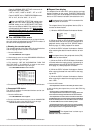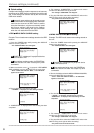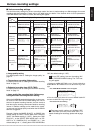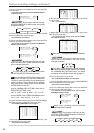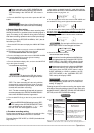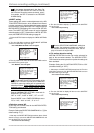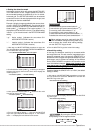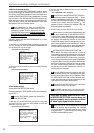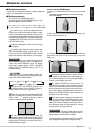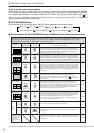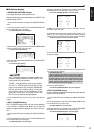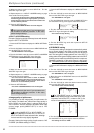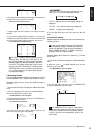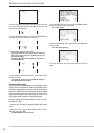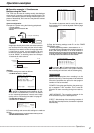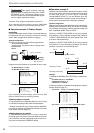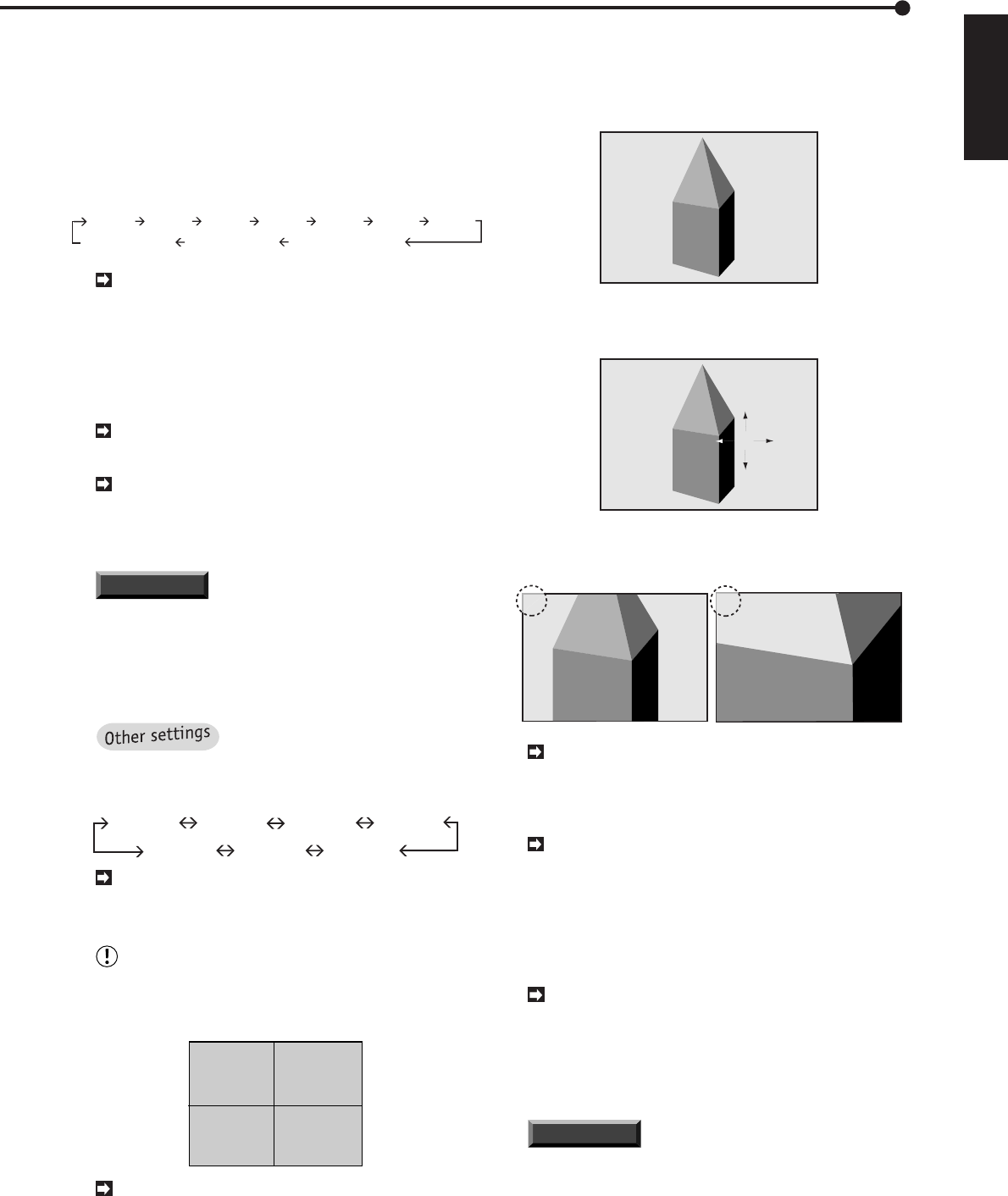
41
•
••••••••••••••••••••••••••••••••••••••••••••••••••••••••••••••••••••••••••••••••••••••••••••••••••••••••••••••••••••••••••••
Operations
ENGLISH
■ Multiplexer functions
Please refer to “Multiplexer functions” on Basic Operation
page 12 for details about the functions.
■ Multiplexer buttons
The use of SPLIT/SEQUENCE button
By pressing the SPLIT/SEQUENCE button, you can
switch the display mode as follows:
SPLIT 16 SPLIT 9a SPLIT 9b SPLIT 4a SPLIT 4b SPLIT 4c SPLIT 4d
SPLIT 9 Sequential SPLIT 4 Sequential Single screen sequential
The refresh cycle of camera images becomes
longer as the number of cameras increases. Image
can be viewed faster when cameras which are not
needed are removed from the cameras designated
in the DEFINE GROUP SETTING parameter on the
<NORMAL REC SETTING> menu and <A-REC/M-
DET SETTING> menu.
Images are displayed in real time during single
screen display.
For details of the Camera number buttons and
SPLIT/SEQUENCE button, please refer to “The
functions of the SPLIT/SEQUENCE button, ZOOM
button and camera number buttons” on next page.
INFORMATION
You can arrange the layout of all
SPLIT DISPLAY settings on SPLIT SCREEN SET-
TING in the <MPX DISPLAY> menu. For details
please refer to pages 43,44 , “SPLIT 4 SCREEN
setting”,“SPLIT 9 SCREEN setting”,“SPLIT 16
SCREEN setting”.
It is also possible to select set-
tings of SPLIT DISPLAY during playback by press-
ing the SPLIT/SEQUENCE button:
SPLIT 16 SPLIT 9a SPLIT 9b SPLIT 4a
SPLIT 4d SPLIT 4c SPLIT 4b
When the SPLIT SW PATTERN setting of the
MPX DISPLAY menu is set to “SHORT”, display is
limited to either SPLIT16 or single screen.
When Non-operation camera was set in SPLIT9
and SPLIT 4 setting on the <SPLIT SCREEN SET-
TING> menu, “ - ” appears where the camera
number is supposed to be displayed.
1 3
–
9
06-09-2000 12:12:05
You can view any picture in actual screen size
by pressing the camera number button during SPLIT/
SEQUENCE button is used. You can go back to the
previous SPLIT DISPLAY by pressing the SPLIT/
SEQUENCE button again.
♦ How to use the ZOOM button
1. Display the ZOOM POINTER (X) by pressing the ZOOM
button.
• The display enlargement function can be used only during
single screen display.
X
2. Move the pointer to the desired position by pressing the
camera number buttons 3 to 6.
X
3. Pressing the number 1 button (ZOOM IN)will enlarge the
picture twice (X2) and four times (X4) as large as the actual
display size.
X2
X4
Pressing the camera number 2 button (ZOOM
OUT button) will change the size of the display pic-
ture to actual display size. During enlarged display
viewing, cannot display the menu.
The ZOOM POINTER’S position does not
change when the display screen changes or when
power is turned off. This is convenient for situations
where the desired viewing areas, such as the coun-
ter or cash register, are determined in advance. In
addition, the ZOOM POINTER can be used during
playback of recorded images.
When playing back images from multiple cam-
eras on single screen, if the ZOOM control is used
during the pause mode there is a possibility that a
black screen will be displayed. In this case, the de-
sired enlarged image can be obtained by moving
through frames using the JOG dial.
INFORMATION
• Because ZOOM display function
involves electronic enlargement, details of the im-
age will appear pixelized when enlarged.
• Enlarged display is cancelled if the Alarm recording
start is triggered during enlarged display viewing.
Multiplexer functions