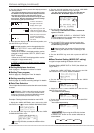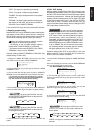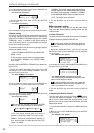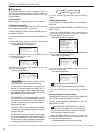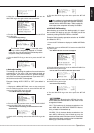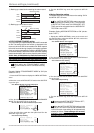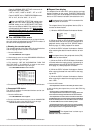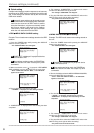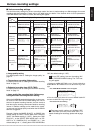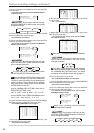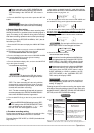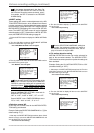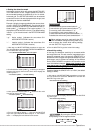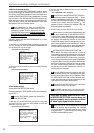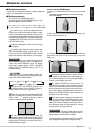34
•••••••••••••••••••••••••••••••••••••••••••••••••••••••••••••••••••••••••••••••••••••••••••••••••••••••••••••••••••••••••••••••••••••••••••
•
Various settings (continued)
■ Quick setting
Complex menu settings, made in response to various uses,
can be saved on RDD media connected to the unit through
ID5. These settings can also be read by the unit from the
RDD when needed.
One set of menu settings can be saved per one
unit of RDD media. As menu settings are overwritten
each time the same unit of RDD media is used to
save this information, only the most recently saved
set of menu settings is left stored on the medium.
Furthermore, menu settings are also overwritten
when the unit reads them from the RDD.
♦ RDD
}}
}}
} MENU DATA LOADING setting
Example: The unit reads menu settings stored on the RDD
medium.
1. Press the POWER button while pressing the ARCHIVE
button to turn the power on.
• The <QUICK SETTING> menu will appear.
<QUICK SETTING>
@RDD}MENU DATA LOADING
MENU DATA SAVING}RDD
POWER OFF
POWER OFF is displayed if a peripheral device
is not connected to ID5.
When settings are being made, the POWER but-
ton blinks and the unit does not accept any other
commands.
2. Make sure that the cursor ( ) is set to the “RDD
}
MENU
DATA LOADING”, and turn the SHUTTLE ring to the right.
• When “TURN THE SHUTTLE RING >> TO EXECUTE.”
appears on the screen.
<QUICK SETTING>
@RDD}MENU DATA LOADING
MENU DATA SAVING}RDD
POWER OFF
TURN THE SHUTTLE RING
> > TO EXECUTE.
3. Turn the SHUTTLE ring twice to the right.
• “LOADING...” is displayed, and data reading is initiated.
<QUICK SETTING>
@RDD}MENU DATA LOADING
MENU DATA SAVING}RDD
POWER OFF
LOADING...
4. “COMPLETED.” is displayed when data reading has been
completed.
<QUICK SETTING>
@RDD}MENU DATA LOADING
MENU DATA SAVING}RDD
POWER OFF
COMPLETED.
5. The message, “COMPLETED.” is shown on the screen
and then turn the SHUTTLE ring to the left.
• The message “COMPLETED.” will disappear.
6. Turn the JOG dial to select the POWER OFF, and turn the
SHUTTLE ring to the right to define the setting.
• The power of this unit will be turned off.
<QUICK SETTING>
RDD}MENU DATA LOADING
MENU DATA SAVING}RDD
@POWER OFF
♦ MENU DATA SAVING
}}
}}
} RDD setting
Example: The RDD media saves menu settings stored on
the unit.
1. Press the POWER button while pressing the ARCHIVE
button to turn the power on.
• The <QUICK SETTING> menu will appear.
<QUICK SETTING>
@RDD}MENU DATA LOADING
MENU DATA SAVING}RDD
POWER OFF
POWER OFF is displayed if a peripheral device
is not connected to ID5.
When settings are being made, the POWER but-
ton blinks and the unit does not accept any other
commands.
2. Turn the JOG dial to select the “MENU DATA SAVING
}
RDD”,
and turn the SHUTTLE ring to the right.
• When “TURN THE SHUTTLE RING >> TO EXECUTE.”
appears on the screen.
<QUICK SETTING>
RDD}MENU DATA LOADING
@MENU DATA SAVING}RDD
POWER OFF
TURN THE SHUTTLE RING
> > TO EXECUTE.
3. Turn the SHUTTLE ring twice to the right.
• “SAVING...” is displayed, and data saving is initiated.
“COMPLETED.” is displayed when data saving has been
completed.
<QUICK SETTING>
RDD}MENU DATA LOADING
@MENU DATA SAVING}RDD
POWER OFF
SAVING...
4. The message , “COMPLETED.” is shown on the screen
and then turn the SHUTTLE ring to the left.
• The message “COMPLETED.” will disappear.
5. Turn the JOG dial to select the POWER OFF, and turn the
SHUTTLE ring to the right to define the setting.
• The power of this unit will be turned off.