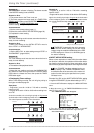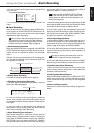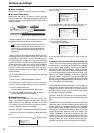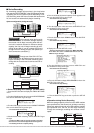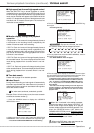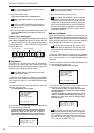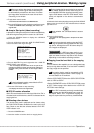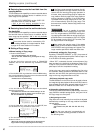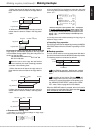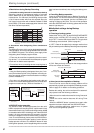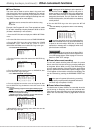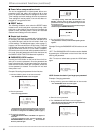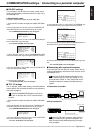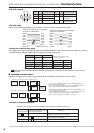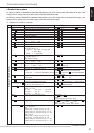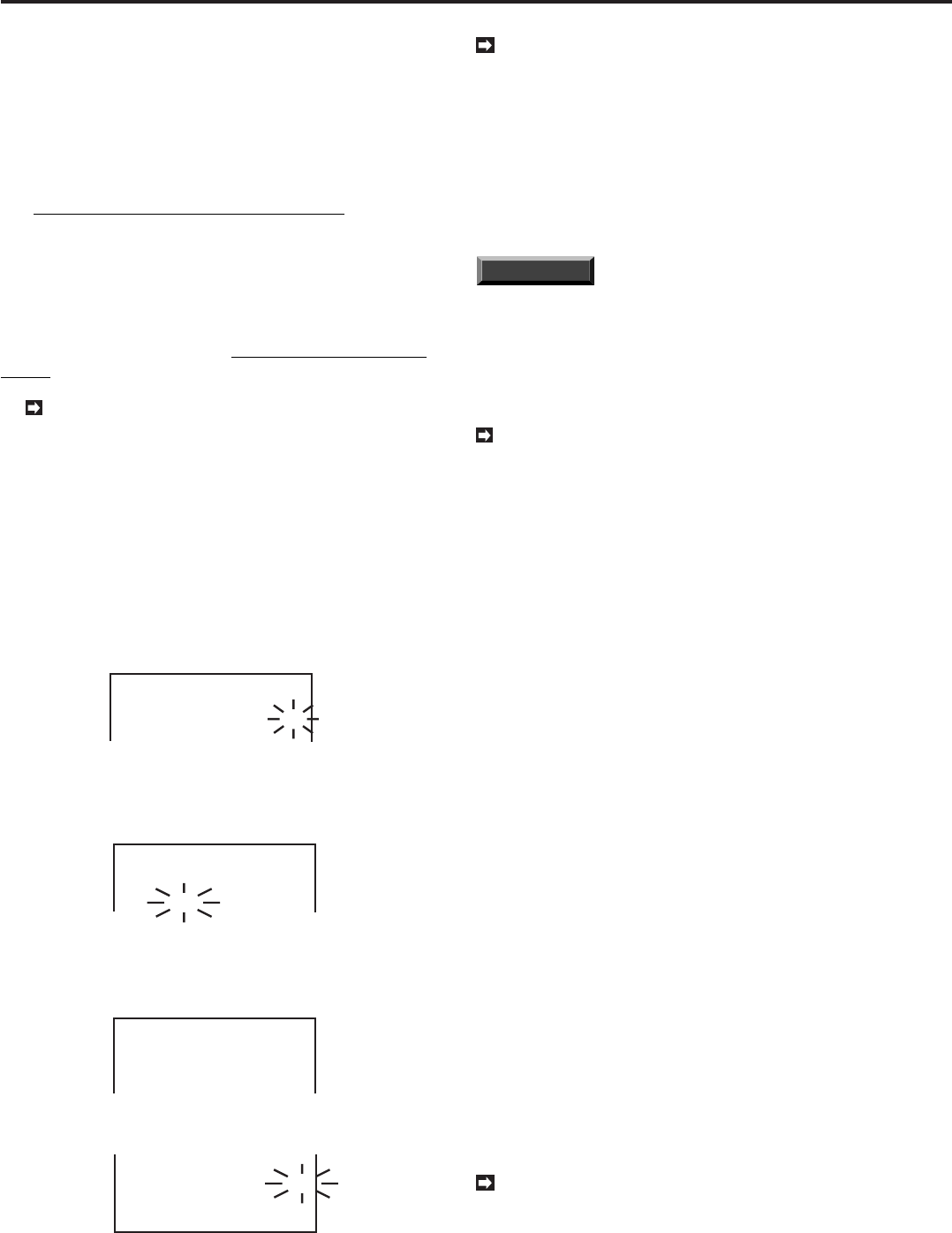
60
•••••••••••••••••••••••••••••••••••••••••••••••••••••••••••••••••••••••••••••••••••••••••••••••••••••••••••••••••••••••••••••••••••••••••••
•
■ Restoring items onto the hard disk from the
copying device
This unit features the capability to restore recorded data to
the hard disk from a copying device. In addition, the re-
store range can be specified.
• Set the COPY DIRECTION on the <COPY SE-
LECTION> menu to “COPY
}
HDD”.
• “ON” is the only setting available for the
OVERWRITE on the <COPY SELECTION> menu.
■ Restoring items from the archive device to
the hard disk
This unit features the capability to restore recorded data to
the hard disk from an archive device. In addition, the Re-
store range can be specified. “ON” is the only available
setting for the Restore function.
The archive device must be connected to ID4
when making backups of recorded material. Refer
to page 19 for more details on ID numbers.
■ Setting of Copy range
♦ Manual setting of Copy range
1. Press the COPY button.
• The <COPY SELECTION> menu will appear.
• Use the JOG dial / SHUTTLE ring to designate the copy
destination.
2. Use the JOG dial to move the cursor to “TRANSFER
PERIOD”, then turn the SHUTTLE ring clockwise to select
“MAN”.
<COPY SELECTION>
COPY DIRECTION HDD}COPY
OVERWRITE OFF
@TRANSFER PERIOD MAN
FROM:01-01-01 00:00:00
3. Turn the SHUTTLE ring clockwise to enter the MAN setting,
then use the JOG dial to move the cursor to the start-time field
and turn SHUTTLE ring clockwise.
• The Date column will start blinking.
<COPY SELECTION>
COPY DIRECTION HDD}COPY
OVERWRITE OFF
TRANSFER PERIOD MAN
@ FROM:01-01-01 00:00:00
4. Use the JOG dial and SHUTTLE ring to set the desired
start-time and end-time.
• To establish the start-time and end-time settings, use the
SHUTTLE ring to move the flashing cursor to the far right,
then turn the SHUTTLE ring clockwise.
<COPY SELECTION>
COPY DIRECTION HDD}COPY
OVERWRITE OFF
TRANSFER PERIOD MAN
FROM:28-05-01 12:23:42
@ TO:28-05-01 12:25:42
5. Use the JOG dial to move the cursor to EXECUTE, then
turn the SHUTTLE ring clockwise to select “ON”.
FROM:28-05-01 12:23:42
TO:28-05-01 12:25:42
@EXECUTE ON
TURN THE SHUTTLE RING
>> TO EXECUTE.
6. Turn the SHUTTLE ring clockwise to initiate the Copy or
Restore functions.
• When Copy range is set manually, the unit will execute the
Copy function at a range slightly larger than the setting.
If the Copy range exceeds the amount of avail-
able storage space in the copy medium, the unit will
issue a size error warning during copy operation. In
this case, either reset the Copy range or replace the
copy medium. Refer to page 84 for more details on
warning indicators. In addition, if the COPY button
is pressed when the Copy range is set to “S/E”, the
unit will automatically input the Copy range. This
does not mean, however, that the Copy function has
been started.
INFORMATION
The unit is capable of recording
onto its hard disk while executing the Copy func-
tion. The unit generates a OVERTAKE warning dur-
ing copying when hard disk over-writing is being ap-
proached. When it is exceeded, a CALL OUT signal
will be emitted from the CALL OUT terminal, and
the Copy function will be stopped.
When setting the copying range, if the setting
covers a day in which no data is included, the COPY
SIZE ERROR warning message will appear. The
range must be specified for dates that have data.
♦ Automatic settings for Copy range
By setting “TRANSFER PERIOD” to “S/E”, the process of
setting copy range becomes simplified. Refer to steps 1 to
3 on the left for the setting procedure.
• When “S/E” is selected, the start- and end-times of the
data recorded in the hard disk are displayed. Select “S/E”
in step 2 of the procedure outlined on the left, then com-
plete steps 5 and 6 to complete this setting.
Limits to the copy range can be established by first using
the automatic setting procedure described above to set
start-time and end-time, then performing the manual set-
tings on the copy range described on the left.
• Still frame playback copy mode
The PAUSE button on the unit’s front can be used to freeze
the image during data playback. When the COPY button is
then pressed, the time of the paused image will be set in
both the “FROM” and “TO” fields of the COPY menu.
♦ Automatic adjustments of Copy range
This copying method automatically adjusts copy size to the
copy medium’s available storage space, using one limit of
the Copy range as a fixed point.
a) Designating start-time
Copy start-time is set manually, then end-time is adjusted
automatically according to the copy medium’s available
storage space.
• Designate start-time.
• Set end-time in the (
**
-
**
-
**
**
:
**
:
**
)
field.
When the copy end-point is automatically ad-
justed, the actual recording proceeds as shown in
the following chart.
Making copies (continued)