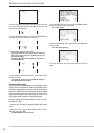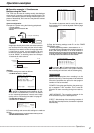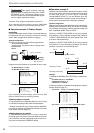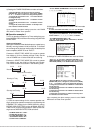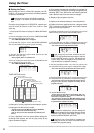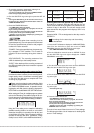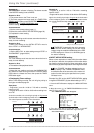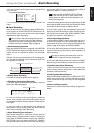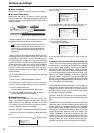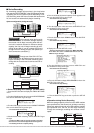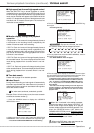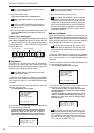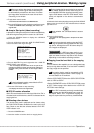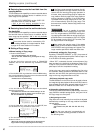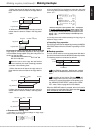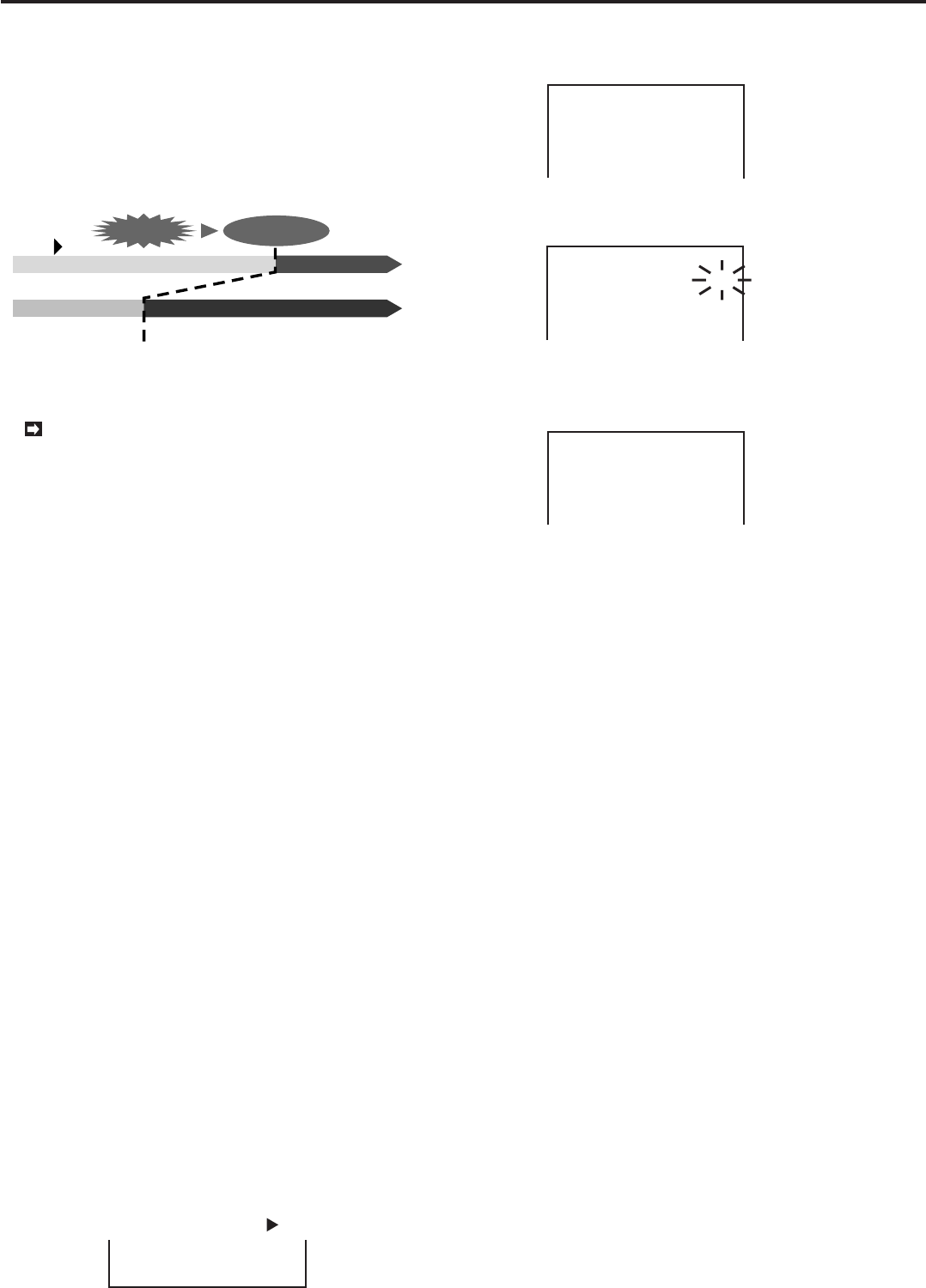
54
•••••••••••••••••••••••••••••••••••••••••••••••••••••••••••••••••••••••••••••••••••••••••••••••••••••••••••••••••••••••••••••••••••••••••••
•
Various recordings
■ Basic recording
Please refer to “Basic recording” on page 12 for details.
■ Pre-alarm Recording
When Alarm Recording is in effect, the unit is also able
record images taken a few seconds before the ALARM IN
terminal is triggered or the MOTION DETECTION function
detect the motion.
Time
disturbance
Alarm input
Records data on HDD before alarm is input.
Camera input
Recording process
• Images captured prior to the ALARM IN terminal being
triggered or the motion detected will be recorded.
The duration of the Pre-alarm Recording will vary
according to the setting of Pre-alarm Recording. The
duration of the recording may be changed depend-
ing on such factors as the recording fields and Im-
age quality.
• When Pre-Alarm Recording has been set, all the cam-
eras designated under DEFINE GROUP SETTING in the
<A-REC/M-DET SETTING> menu will execute this func-
tion. After the alarm is triggered, only the channels using
cameras selected in the RECORD ALARM setting will be
recorded. Because of this, when the RECORD ALARM is
set to “SEP”, the number of recording cameras used in
pre-alarm and post-alarm recording will differ, and the re-
cording intervals between the two stages will also differ
during playback.
The Pre-alarm Recording function can also be used with
Timer operation.
1. Set the action in TIMER PROGRAM to POWER.
2. Follow the procedure described in Pre-Alarm recording on
page 37 to make necessary settings for pre-alarm recording.
3. Press the TIMER REC button.
• Pre-alarm stand-by mode will start when time is ready.
4. Activate the ALARM IN terminal or detect the motion.
• Pre-alarm Recording will start automatically.
■ Repeat Recording
When HDD FULL is selected in the <INITIAL SET UP>
menu, it is possible to specify the unit function when its
HDD becomes full. By selecting “REPEAT” in the HDD
FULL setting, the unit will continue to record by automati-
cally over-writing the data on its hard disk.
Example: “REPEAT” is selected in the HDD FULL setting.
1. Press the SET UP button to display the <MENU SETTING>
menu.
2. Turn the JOG dial to move the cursor ( ) to INITIAL SET UP.
REAR TERMINAL
SERVICE
@INITIAL SET UP
3. Turn the SHUTTLE ring to the right to display the <INITIAL
SET UP > menu.
<INITIAL SET UP>
@TIME DATE ADJUST
HDD FULL
HDD PB REPEAT
ARCHIVE OVERWRITE
AUTO EJECT
ARCHIVE DATA
STOP
STOP
OFF
ON
ALL
4. Turn the JOG dial to move the cursor to HDD FULL, then
turn the SHUTTLE ring to the right to flash the sub- item.
<INITIAL SET UP>
TIME DATE ADJUST
@HDD FULL
HDD PB REPEAT
ARCHIVE OVERWRITE
AUTO EJECT
ARCHIVE DATA
STOP
STOP
OFF
ON
ALL
5. Turn the JOG dial till REPEAT appears. Turn the SHUTTLE
ring to the right to fix setting.
• The sub-item will stop flashing.
<INITIAL SET UP>
TIME DATE ADJUST
@HDD FULL
HDD PB REPEAT
ARCHIVE OVERWRITE
AUTO EJECT
ARCHIVE DATA
REPEAT
STOP
OFF
ON
ALL
6. Turn the SHUTTLE ring to the right or press the SET UP
button.
♦ Operation when the hard disk drive becomes full
“STOP”: The unit will stop recording at the moment the hard
disk becomes full, and will display the HDD FULL message
on the monitor. When WRNG is entered as the BUZZER
value (found in the <REAR TERMINAL> menu), the buzzer
will also be activated. The unit will stop recording when there
is no more storage space in memory. When the CALL OUT
setting in the <REAR TERMINAL> menu set to something
other than “NONE”, a CALL OUT signal will be emitted from
the CALL OUT terminal. To restart over-writing on the hard
disk, first press the WARNING RESET button to cancel HDD
FULL, and then press the REC button.
“REC•STANDBY”(Recording standby): The unit stops re-
cording at the moment its hard disk becomes full. The unit
will begin recording by over-writing on its hard disk when
the unit receives an alarm signal or a REC terminal signal,
or when the REC button is pushed.
“REPEAT”: When the disk reaches its end during record-
ing, the recording starts again from the beginning of the
disk.
“ALARM•PROT”(Alarm protection): Protects all / any Alarm
Recording, the unit will stop recording the moment its hard
disk becomes full and will display the HDD FULL message
on the monitor. When WRNG is entered as the BUZZER
value (found in the <REAR TERMINAL> menu), the buzzer
will also be activated. When the CALL OUT setting in the
<REAR TERMINAL> menu set to something other than
“NONE”, a CALL OUT signal will be emitted from the CALL
OUT terminal. If there are no instances of Alarm Recording
during recording, the unit will continue recording by auto-
matically over-writing all its information on the hard disk.