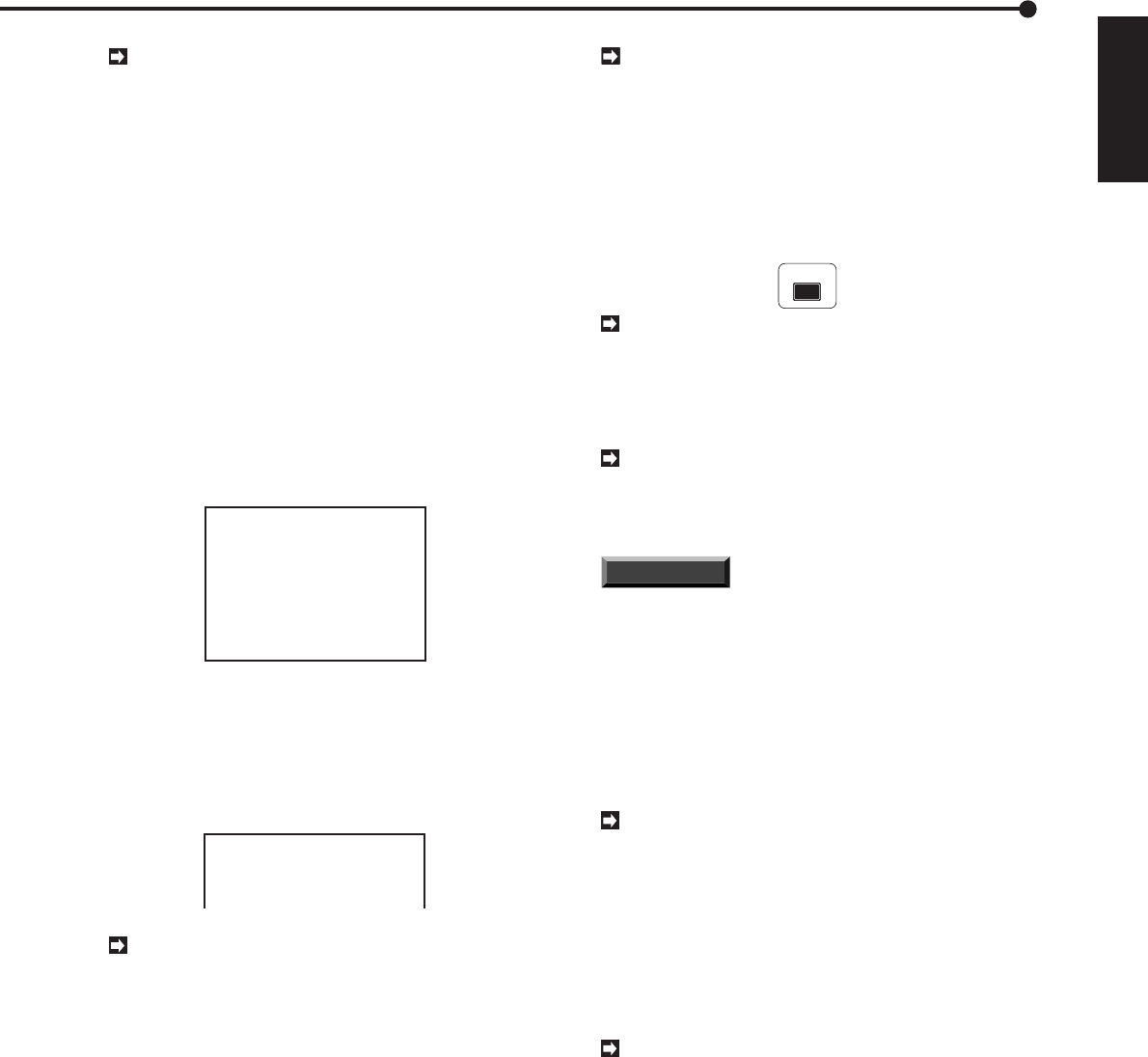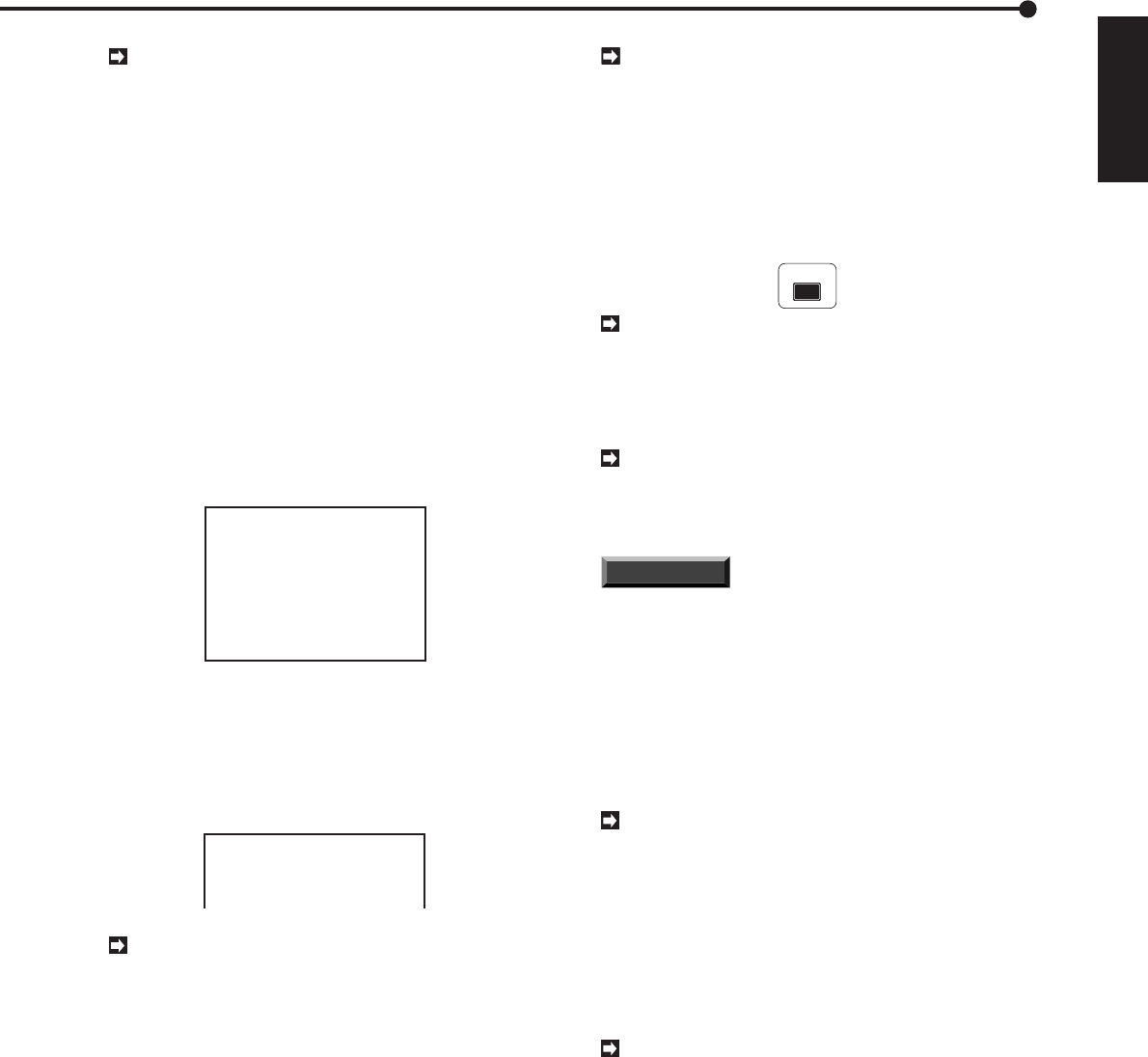
59
••••••••••••••••••••••••••••••••••••••••••••••••••••••••••••••••••••••••••••••••••••••••••••••••••••••••••••••••••••••••••••
Operations
ENGLISH
When over-writing data stored on the hard disk
drive, the start-time for a given Alarm Recording will
be automatically erased from the Alarm List when
the image data recorded at the start of that Alarm
Recording is over-written.
4. To play back search results.
• Press either the PLAY button or the PAUSE button.
5. Press the STOP button to stop playback and still frame mode.
• Press the SEARCH button, the display will revert to its
original state.
■ Jump to Start point (oldest recording)
A process for finding the start point of oldest recorded data,
and delivering that start-point on-screen as a still frame.
1. Press the SEARCH button to display the <SEARCH
SELECTION> menu.
2. Turn the JOG dial to select the JUMP TO START POINT,
and turn the SHUTTLE ring to the right.
<SEARCH SELECTION>
SELECTION CAMERA NO. 5
TIME DATE SEARCH
INDEX SEARCH
SKIP SEARCH
ALARM LIST SEARCH
@JUMP TO START POINT
3. Turn the SHUTTLE ring to the right when the <JUMP TO
START POINT> menu appears.
• The unit displays the still frames of the 1st part of the
recording on a SPLIT 16 screen. For full-screen viewing of a
particular frame, press the button of that image’s camera
number.
<JUMP TO START POINT>
TURN THE SHUTTLE RING
> > TO PLAY BACK
OLDEST RECORDED DATA.
To play back search results, press either the PLAY
button or the PAUSE button.
4. Press the STOP button to stop searching.
• The display will revert to its original state.
■ SCSI ID number allocation
ID0 to ID3 are allocated to the main hard disk drive. ID4 is
allocated to the archive device, and ID5 is allocated to the
copying device.
■ Selecting other devices
The device to be used in playback can be chosen using
the PLAY DEVICE button located on the main unit’s front
face. Check to see that the selected device’s PLAY DE-
VICE indicator is on.
1. Press the POWER button.
2. Insert the medium of archive device or copying device.
During playback of the archive device or copying
device media, playback can be made using an in-
terval that differs from the recording interval by press-
ing the PLAY button or the REV PLAY button. Visual
quality will depend on the device’s transmission
speed.
3. Select the device to be played by pressing the PLAY DEVICE
button on the front of this unit. The selected device’s indicator
light will turn on.
PLAY DEVICE
Check whether the connected device’s access
lamp is on.
4. Press the PLAY button.
• The device will start playing after a still picture has been
displayed.
Various play and search options using the SHUT-
TLE ring are possible during playback of the copy
ing device, although there will be some delay be-
fore images are displayed.
INFORMATION
If a DDS-type tape media is con-
nected as an external recording device, playback,
eject and other functions may take a few minutes
depending on the media’s recording condition.
■ Copying from the hard disk to the copying
device
This unit features the capability to use a designated copy
device to copy data recorded on its hard disk. In addition,
the Copy range can be specified.
The copying device must be connected to ID5
when copying recorded material. Refer to page 19
for more details on ID numbers.
• Set the COPY DIRECTION on the <COPY SELECTION>
menu to “HDD
}
COPY”.
• Set the OVERWRITE on the <COPY SELECTION> menu
to “OFF”. Refer to page 16 for details on the <COPY SE-
LECTION> menu settings.
When “ON” is selected, previously recorded data
will be erased and the designated Copy range will
be copied. When “OFF” is specified, copying will
begin at a point after the previously recorded data.
Using peripheral devices / Making copies
Various search (continued) /