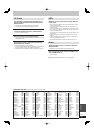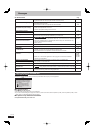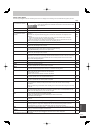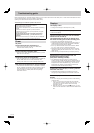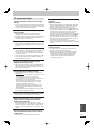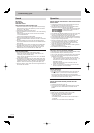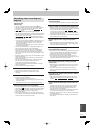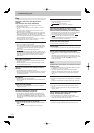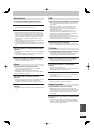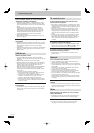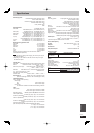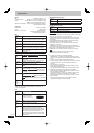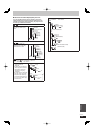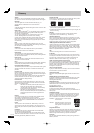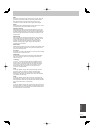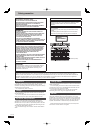109
RQT9487
Reference
Still pictures
Cannot display DIRECT NAVIGATOR screen.
¾ This screen cannot be displayed during recording or copy.
Cannot edit or format a card.
¾ Release the card’s protection setting. (➡ 11)
The contents of the card cannot be read.
¾ Remove the card from the slot and then insert again. If this
does not solve the problem, turn off and turn on the unit again.
¾ The card format is not compatible with the unit. (The contents
on the card may be damaged.) This unit is compatible with SD
Memory Cards that meet SD Card Specifi cations FAT12 and
FAT16 formats, as well as SDHC Memory Cards in FAT32
format. (➡ 11)
¾ The card contains a folder structure and/or fi le extensions that
are not compatible with this unit. (➡ 113)
¾ You can use SD Memory Cards with capacities from 8 MB to 2
GB and SDHC Memory Cards with capacities from 4 GB to 32
GB.
Copying, deleting and setting protection takes a
long time.
¾ When there are a lot of folders and fi les, it may sometimes take
a few hours.
¾ When repeating copying or deleting, it may sometimes take a
long time. Format the disc or card. (➡ 81)
Still pictures (JPEG) do not playback normally.
¾ The images that were edited on the PC, such as Progressive
JPEG, etc., may not play back. (➡ 112)
Music
Tracks could not be copied to the HDD.
¾ If there are copyright protected tracks such as SCMS
restrictions, they will not be copied.
¾ Recording from CDs that do not conform to CD-DA
specifi cations (copy control CDs, etc.) cannot be guaranteed.
¾ Bonus tracks may not be copied.
Title of the newly released CD cannot be
acquired.
¾ Title cannot be acquired if the title is not registered in the built-
in Gracenote
®
Database. Connection to the network is
necessary to acquire title for the newly released CD. (➡ 98)
ID3 tag of an MP3 fi le is not completely
displayed.
¾ Only the track name and artist name can be displayed with this
unit.
USB
The contents of the USB memory cannot be read.
¾ Remove the USB memory from the USB port and then insert
again. If this does not solve the problem, turn off and turn on
the unit again.
¾ Check that the USB memory is inserted correctly. (➡ 15)
¾ The format of the USB memory or of its contents is not
compatible with the unit. (The contents on the USB memory
may be damaged.) (➡ 11)
¾ The USB memory contains a folder structure and/or fi le
extensions that are not compatible with this unit. (➡ 113)
¾ USB memories connected using a USB extension cable or a
USB hub may not be recognized by this unit.
¾ Some USB memories cannot be used with this unit. (➡ 11)
¾ If inserted during playback, recording or copying etc., the USB
memory may not be recognized by this unit.
¾ You can use USB memories with capacities up to 128 GB.
USB memory cannot be operated.
¾ Turn the power of this unit off once, and turn it back on. If it
cannot be operated after that, set “VIERA Link” to “Off”. (➡ 89)
TV Guide
The TV Guide System does not receive any data.
¾ Check whether the clock is properly set. (➡ 90)
¾ If signal quality is bad (ghost images or limited reception), the
TV Guide system may not be able to receive any data.
“No Data” is displayed for some or all stations.
¾ Some stations are not supported by the TV Guide system.
¾ Programme the Timer recording manually. (➡ 23)
The TV Guide information is not displayed
properly.
¾ There was a programme change.
Check the current programme, e.g., on the Web site for the TV
Guide system provider or station provider.
The TV Guide data transfer was interrupted.
¾ The TV Guide system shows the data that was received up to
the interruption.
¾ The programme information may be incomplete.
The TV Guide data is not updated.
¾ Make sure that the time is set correctly. (➡ 90)
Digital broadcast
Digital broadcasts cannot be received.
¾ Digital broadcast may not have started in your region yet.
¾ The aerial may not be pointing in the direction of the TV station,
or the direction of the aerial may have changed due to strong
winds or vibration. If problem persists consult your local TV
aerial installer.
After Auto Tuning only some or no DVB channels
are found.
¾ Check to ensure your area is covered by DVB transmissions.
¾ If you live in a unit or apartment, check to ensure the Master
Antenna TV (MATV) system is designed for DVB-T reception.
Please consult your body corporate.