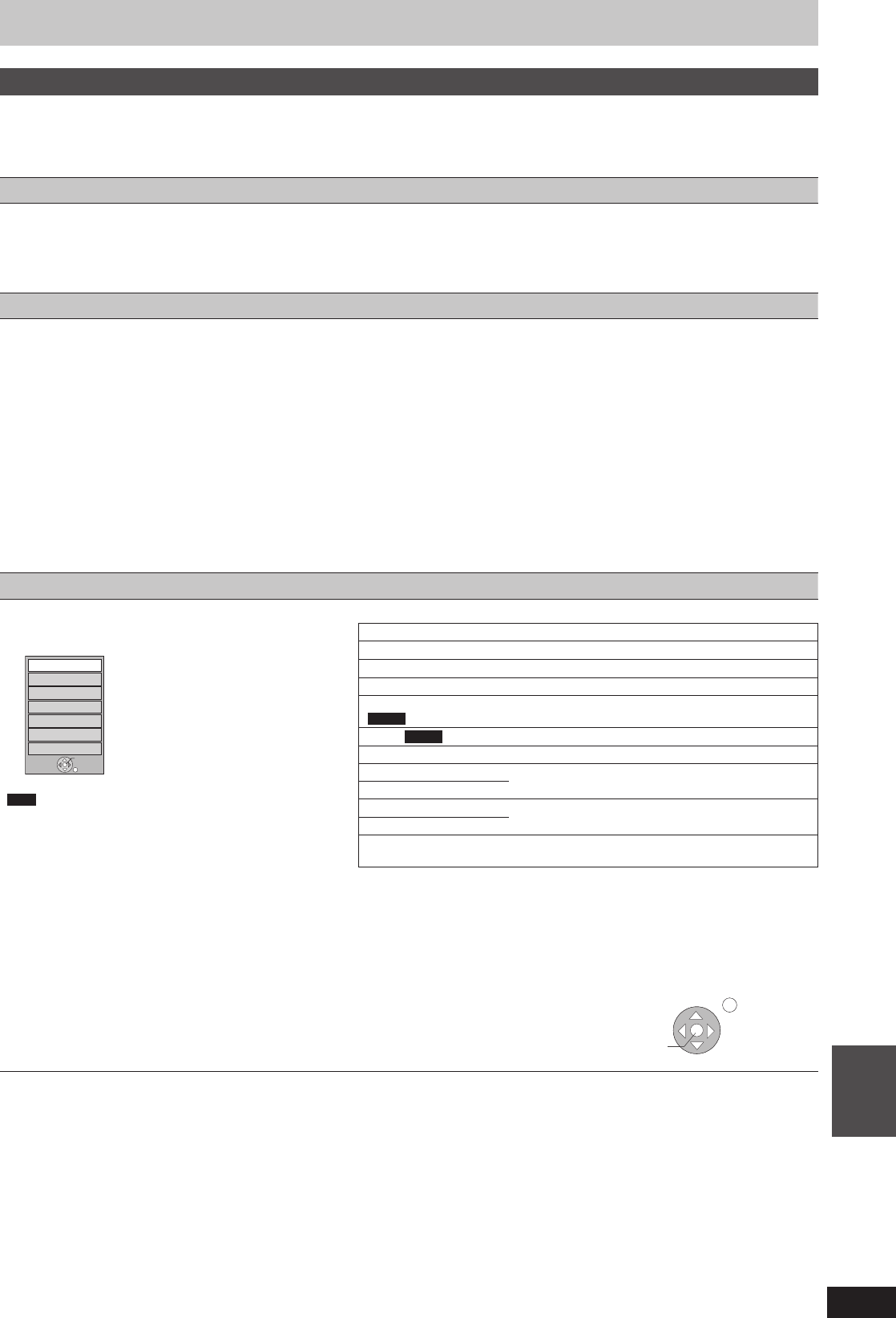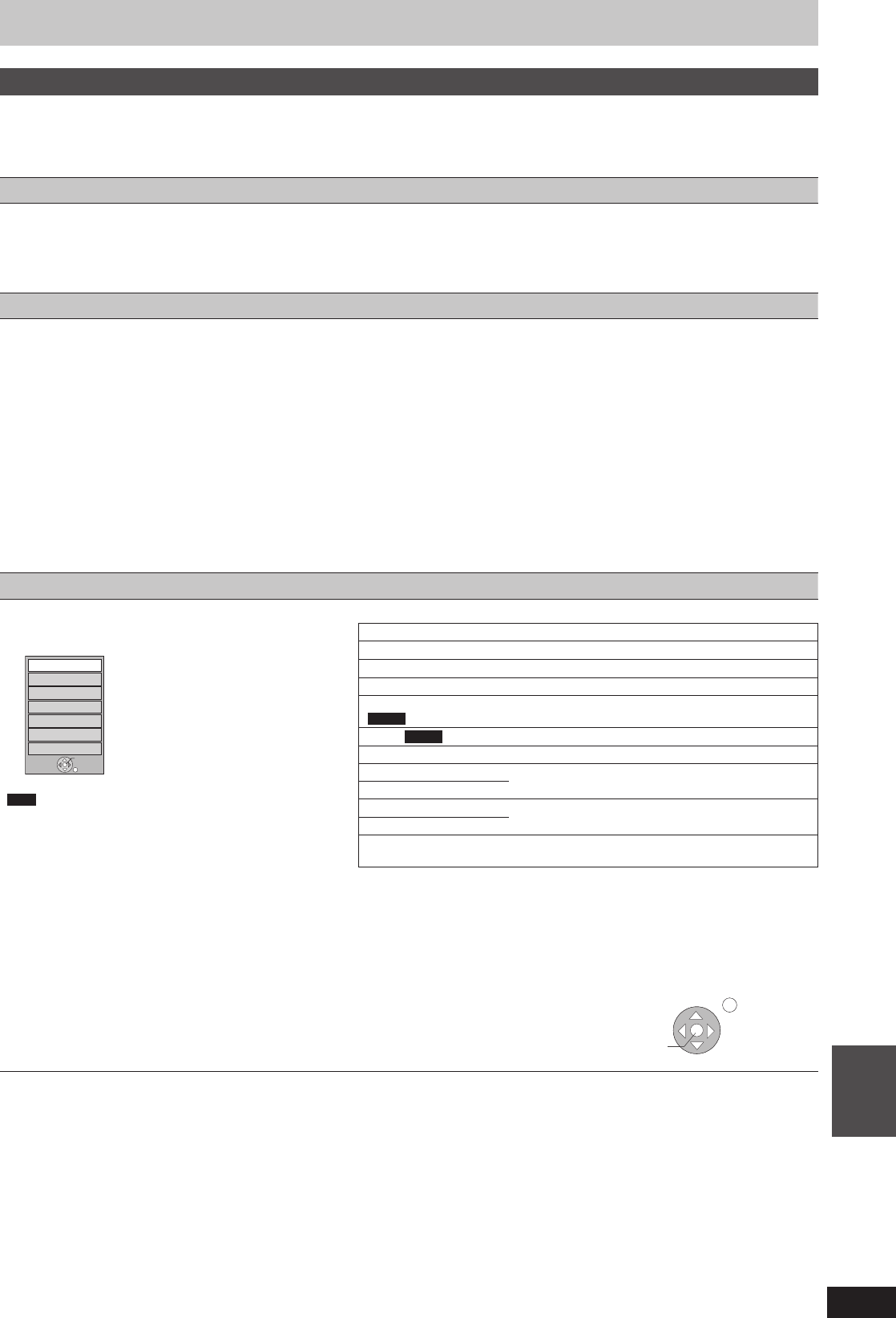
75
RQT9487
Convenient
functions
Easy control only with VIERA remote control
If you connect this unit to the TV that supports “HDAVI Control 2” or later with an HDMI cable, you can enjoy using more convenient functions.
You can operate this unit using buttons on the TV remote control.
The buttons that you can use for this unit vary depending on the TV. For details, refer to the operating instructions of the TV.
Use the remote control supplied with this unit if you cannot operate this unit using buttons on the TV remote control.
y The operation of this unit may be interrupted when you press incompatible buttons on the TV remote control.
Using the FUNCTION MENU window to operate this unit
Ú1
Refer to the TV operating instructions for operating the TV.
1 Display this unit’s “FUNCTION MENU” window using the TV remote control.
y If this unit is set to standby mode, it will automatically turn on.
2 Select the item you want to operate with the TV remote control, and press [OK].
About the FUNCTION MENU window (➡ 13, 79).
Pause Live TV programme
Ú2
You can pause the TV programme you are watching and resume later by temporarily saving it on the HDD. This is useful when you have to
briefl y stop watching TV to run an errand.
If you stop the Pause Live TV function, then the TV programme temporarily saved on the HDD will be deleted.
Refer to the TV operating instructions for operating the TV.
1 When you want to pause the TV programme
Turn on the “Pause Live TV” function using the TV remote control.
y This unit turns on automatically.
2 When you want to resume
Display the Control Panel (➡ below) and press [OK].
y The TV programme resumes.
To stop Pause Live TV
1 Press [
r
] while the Control Panel is displayed.
2 Press [
w
,
q
] to select “Yes” and press [OK].
Refer to “Note” on page 79, “To pause the TV programme you are watching—Pause Live TV”.
Using the OPTION menu window to operate this unit
Ú1
By using the TV remote control, you can play discs using “Control Panel” (➡ below).
1 Press [OPTION].
e.g.,
Menu
Top Menu
Drive Select
Control Panel
Aspect
Play Menu
FUNCTION MENU
OK
RETURN
Note
You cannot use the OPTION menu while the Top Menu for
DVD-Video is displayed and while DVD-Video is being
copied.
2 Select an item then press [OK].
■ Using the Control Panel
Using the Control Panel, you can operate search backward, search forward, stop, etc, with the TV remote control.
Select “Control Panel” and press [OK] in step 2 of “Using the OPTION menu window to operate this unit” (➡ above).
The Control Panel is displayed (➡ right).
y When playing a title, etc.
– [
e
]: Pause, [
r
]: Stop, [
w
]: Search backward, [
q
]: Search forward, [OK]: Play, [EXIT]: Exit the Control Panel.
y While playing still pictures
– [
r
]: Stop, [
w
]: View previous picture, [
q
]: View next picture, [EXIT]: Exit the Control Panel.
Ú1
This function is available with the TV that supports “HDAVI Control 2” or later.
Ú2
This function is available with the TV that supports “HDAVI Control 3” or later.
■ When you want to leave the TV on and set only this unit to standby mode
Press [
^
] on this unit’s remote control and set to standby mode.
■ When not using “HDAVI Control”
Set “VIERA Link” in the Setup menu to “Off” (➡ 89).
q
Exit
y
h
t
g
q
Exit
y
h
t
g
Control Panel
Control Panel
Control Panel is displayed (➡ below).
FUNCTION MENU
FUNCTION MENU window is displayed (➡ above).
Aspect
Switch the screen mode (➡ 78).
Play Menu
Play menu is displayed (➡ 77).
Top Menu
DVD-V
Top menu is displayed (➡ 21).
Menu
DVD-V
Menu is displayed.
Drive Select Select the HDD, DVD or SD drive.
Rotate RIGHT (JPEG)
Rotate the still picture (➡ 59).
Rotate LEFT (JPEG)
Zoom in (JPEG)
Enlarge or shrink the still picture (➡ 59).
Zoom out (JPEG)
TV Power Off Play music continuously even after turning off power
to the television (➡ 67).