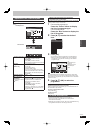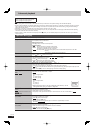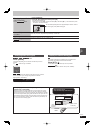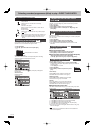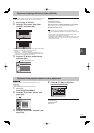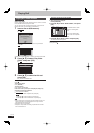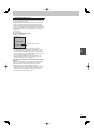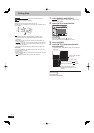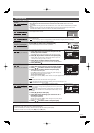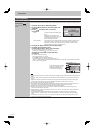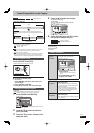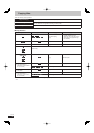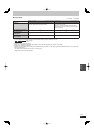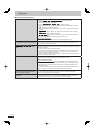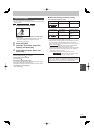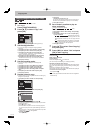43
RQT9487
Editing
Title operations
After performing steps 1–4 (➡ 42)
Delete
HDD
RAM
-R
-R DL
-RW(V)
+R
+R DL
+RW
Press [
w
,
q
] to select “Delete” and press [OK].
Once deleted, the recorded contents are lost and cannot be restored. Make certain before
proceeding.
The available recording space on DVD-R, DVD-R DL, +R or +R DL does not increase when you delete
titles.
Available recording space on DVD-RW (DVD-Video format) and +RW increases only when the last
recorded title is deleted. It does not increase if other titles are deleted (➡ 24).
Properties
HDD
RAM
-R
-R DL
-RW(V)
+R
+R DL
+RW
-RW(VR)
Information (e.g., time and date) is shown.
Press [OK] to exit the screen.
Properties
No.
Channel
Date
026
AV2
11.10.2006
Time
Rec time
12:19
0:30 (SP) MON
Dinosaur
Enter Title Name
HDD
RAM
-R
-R DL
-RW(V)
+R
+R DL
+RW
You can give names to recorded titles.
(➡ 72, Entering text)
HDD
Even if the group name is changed (➡ 38), the title names in the group will not be changed.
Set up Protection
Cancel Protection
HDD
RAM
+R
+R DL
+RW
If set, this will protect the title from accidental deletion.
Press [
w
,
q
] to select “Yes” and press [OK].
The lock symbol appears when the title is protected.
DIRECT NAVIGATOR
Time Remain
HDD
Date
Group
01.01
01.01
AV
AV
25.05
Partial Delete
HDD
RAM
(➡ below, For your reference)
You can remove unnecessary part of the recording.
1 Press [OK] at the start point and end point of the
section you want to delete.
Press [
q
] (PLAY) to start the playback when the title is paused.
2 Press [
e
,
r
] to select “Continue” and press [OK].
Select “Next” and press [OK] to delete other sections. Up to 20
sections can be set. (go to step 1, above)
3 Press [
w
,
q
] to select “Delete” and press [OK].
Chapter Mark is generated in the scene that was partially deleted.
4 Press [RETURN ].
PICTURE
VIDEO
MUSIC
DIRECT NAVIGATOR Partial Delete
Start
Next
Continue
0:43.21
008
End
- -:- -.- - - -:- -.- -
Start End
Please set the start
point with playback
operation and skip.
HDD
OK
RETURN
20:08 DR
Press RETURN to end Partial Delete function.
PLAY
Time Remaining
Divide Title
HDD
RAM
(➡ below, For your reference)
You can divide a title into two.
1 Press [OK] at the point you want to divide the title.
2 Press [
e
,
r
] to select “Continue” and press [OK].
3 Press [
w
,
q
] to select “Divide” and press [OK].
To confi rm the division point
Press [
e
,
r
] to select “Preview” and press [OK]. (The unit plays 10
seconds before and after the division point.)
PICTURE
VIDEO
MUSIC
DIRECT NAVIGATOR Divide Title
PLAY
008
Divide
Continue
0:43.21
Preview
- -:- -.- -
Divide
HDD
OK
RETURN
20:08 DR
Time Remaining
To change the division point
Restart play and press [
e
,
r
] to select “Divide”, then press [OK] at the point where you want to divide
the title.
Note
The divided titles retain the title name of the original title.
Video and audio just before and after the dividing point may momentarily cut out.
HDD
Divided titles form a group of titles.
Change Thumbnail
HDD
RAM
-R
-R DL
-RW(V)
+R
+R DL
+RW
(➡ below, For your reference)
-R
-R DL
-RW(V)
+R
+R DL
It is possible to change the image
displayed on the top menu after fi nalising.
+RW
It is possible to change the image displayed on the top menu after
creating Top Menu.
HDD
Settings for “Change Thumbnail” is saved when high speed copy is
performed to DVD-R, DVD-R DL, DVD-RW (DVD-Video format), +R, +R
DL or +RW.
1 Press [
q
] (PLAY) to start play.
2 Press [OK] when the image you want to use as a
thumbnail is shown.
To change the thumbnail
Restart play and press [
e
,
r
] to select “Change”, then press [OK] at
the point you want to change.
3 Press [
e
,
r
] to select “Finish” and press [OK].
PICTURE
VIDEO
MUSIC
20:08 DR
DIRECT NAVIGATOR
Change Thumbnail
- -:- -.- -
Change
HDD
h
008
OK
RETURN
Start play and select the image of
a thumbnail.
0:00.00
Finish
Change
Time Remaining
Multiple editing is possible.
For your reference
Use Search (➡ 36), Time Slip (➡ 37) to fi nd the desired point.
To fi nd the desired point correctly, use Slow-motion (➡ 36) and Frame-by-frame (➡ 36).
To skip to the start or end of a title, press [
u
] (start) or [
i
] (end).