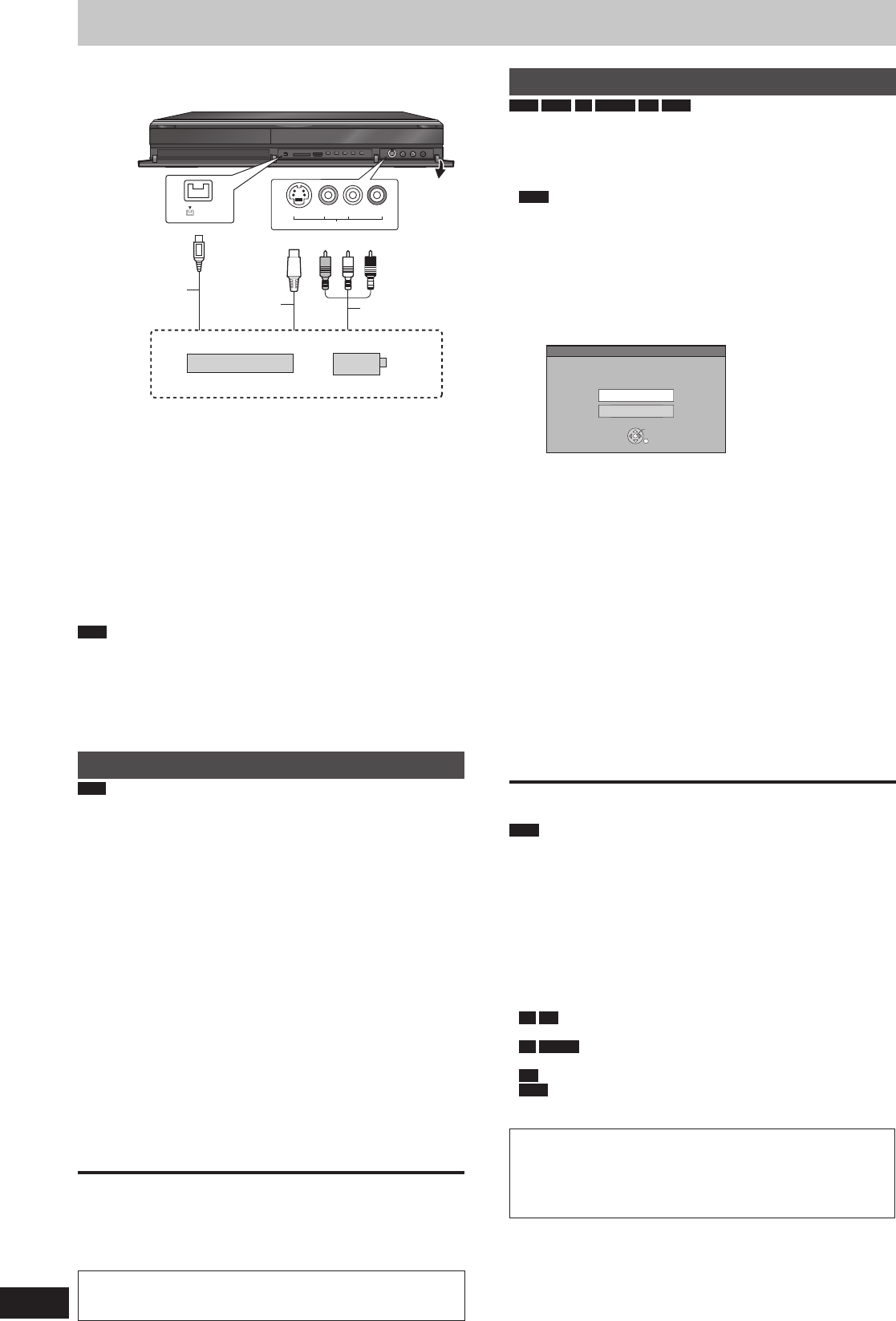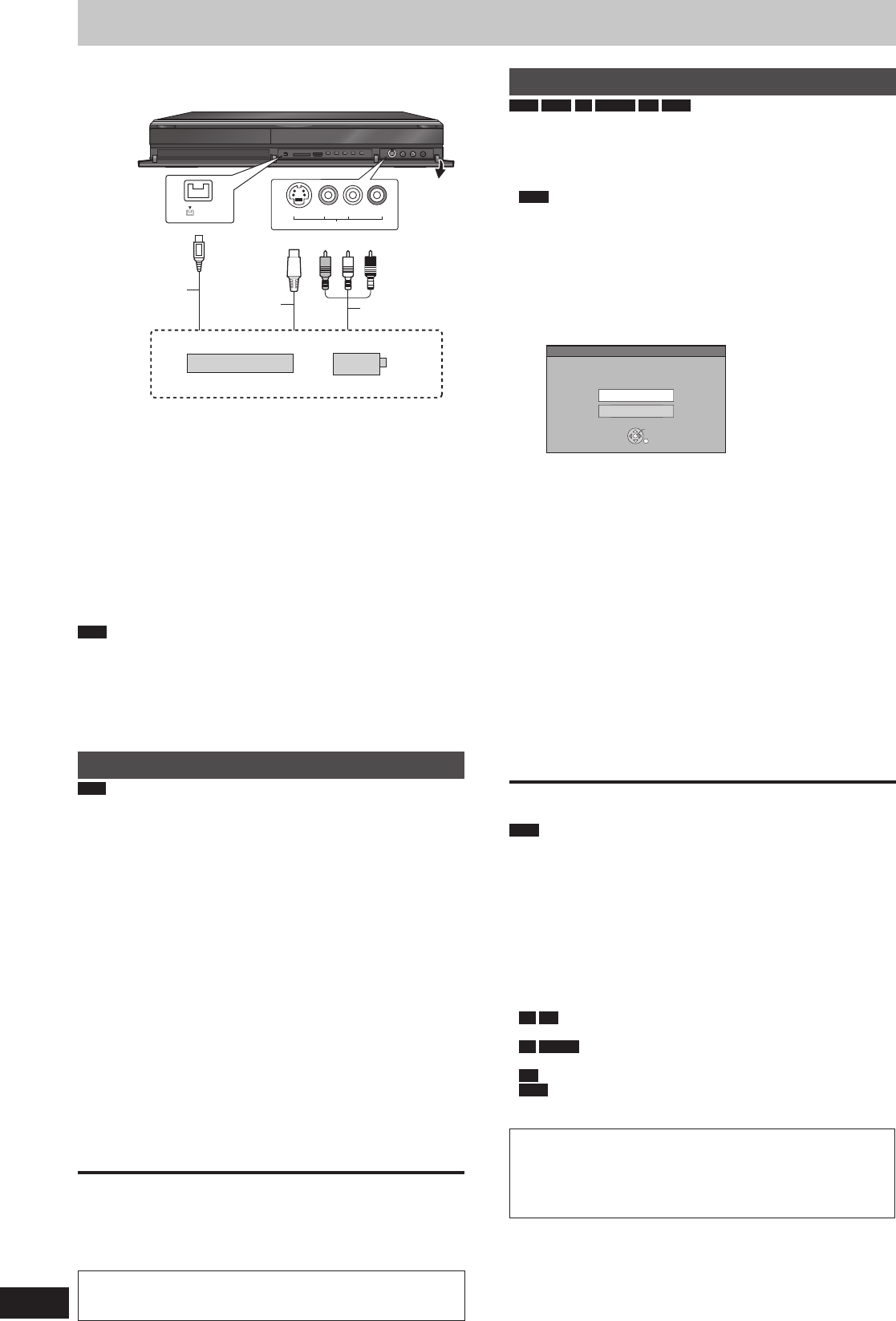
Copying from a video cassette recorder
e.g., Connecting to the AV2 or DV input terminals on the front
Turn off the unit and other video equipment before connecting.
L/MONO - AUDIO- R
VIDEO
S VIDEO
AV2 IN
DV IN
Connect to Audio/Video output terminals.
Other video equipment
DV cable
(IEEE 1394, 4-pin)
S Video
cable
Audio/video
cable
This unit
If the audio output of the other equipment is monaural
Connect to L/MONO on the AV2 input terminals at the front.
The S VIDEO terminal achieves a more vivid picture than the
VIDEO terminal.
When recording from the unit’s DV terminal
Use only DV cable with ferrite core.
Select the type of audio recording from “Audio Mode for DV Input”
in the Setup menu (➡ 87).
When recording from DV equipment (e.g., digital video camcorder),
you can record audio/video recordings from DV tape only.
When “Rec for High Speed Copy” (➡ 85) is set to “On” and you
make a copy, the copy will be made using the picture size selected
in “Aspect for Recording” (➡ 85) in the Setup menu.
Recording of 16:9 image such as wide broadcasting (➡ 26)
Note
If video is copied from another piece of equipment to this unit,
then the video quality will be degraded.
While copying from DV input or executing “Recording via AV2
input” (➡ 55)
– Copy will stop when timer recording starts.
– Chasing playback, simultaneous rec and play, switching of the
broadcast or input cannot be performed.
Manual recording
HDD
Preparation
Press [DRIVE SELECT] to select the HDD drive.
When recording bilingual programmes, select “M 1” or “M 2” on the
external equipment.
When the output signal from the external equipment is NTSC,
change “TV System” to “NTSC” in the Setup menu (➡ 88).
1 While stopped
Press [INPUT SELECT] to select the
input channel for the equipment you
have connected.
e.g., If you have connected to AV2 input terminals, select “AV2”.
2 Press [REC MODE] to select the
recording mode.
DR, HG, HX, HE, HL, FR mode cannot be selected.
3 Start play on the other equipment.
4 When you want to start recording
Press [
*
REC].
Recording starts.
To skip unwanted parts
Press [
h
] to pause recording. (Press again to restart recording.)
To stop recording
Press [
g
].
Using Flexible Recording via AV input (➡ 55)
Almost all videos and DVD-Video on sale have been treated
to prevent illegal copying. Any software that has been
treated so, cannot be recorded using this unit.
DV Automatic Recording
HDD
RAM
-R
-RW(V)
+R
+RW
Preparation
1 Turn off this unit and DV equipment, then connect the equipment
with the unit’s DV input terminal (➡ left).
2 Turn on this unit.
If you record to a disc, insert a disc (➡ 15).
RAM
If the disc is protected, release protection (➡ 80, Setting the
protection).
When the output signal from the external equipment is NTSC,
change “TV System” to “NTSC” in the Setup menu (➡ 88).
1 Turn on the DV equipment, and pause
play at the point you want recording
to start.
The following screen appears.
DV Automatic Recording
Rec to DVD
Rec to HDD
Record from the DV unit?
OK
RETURN
When the screen is not displayed
After performing step 1
1 Press [FUNCTION MENU].
2 Press [
e
,
r
] to select “Others” and press [OK].
3 Press [
e
,
r
] to select “DV Automatic Recording” and
press [OK].
➡ Go to step 2.
2 Press [
e
,
r
] to select “Rec to HDD” or
“Rec to DVD” and press [OK].
It may take a while for the next screen to display while
preparing to record.
3 Press [REC MODE] to select the
recording mode.
DR, HG, HX, HE, HL, FR mode cannot be selected.
4 Press [
w
,
q
] to select “Start” and
press [OK].
Recording starts.
To stop recording
Press [
g
].
Note
Only one piece of DV equipment (e.g., Panasonic’s video camera,
etc.) can be connected to the unit via the DV input terminal.
It is not possible to operate the unit from the connected DV
equipment.
The DV input on this unit is for use with DV equipment only. (It
cannot be connected to a computer, etc.)
The DV equipment name may not be shown correctly.
Depending on the DV equipment, the images or audio may not be
input properly.
The date and time information on the tape of the DV equipment
will not be recorded.
You cannot record and play simultaneously.
-R
+R
It may not be able to record after repeating about 30 times
of step 4 or recording or editing.
-R
-RW(V)
After fi nalising, chapters for every 5 minutes will be
created.
+R
After fi nalising, chapters for every 8 minutes will be created.
+RW
Regardless of creating the top menu, chapters for every 8
minutes will be created.
If the DV Automatic Recording function does not work properly,
check the connections and DV equipment settings, and turn the
unit off and back on.
If that does not work, follow the instructions for manual
recording (➡ left).