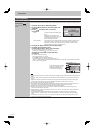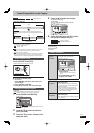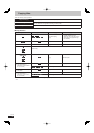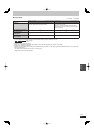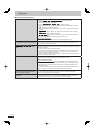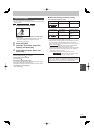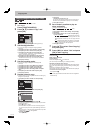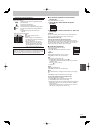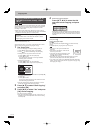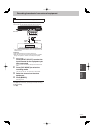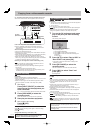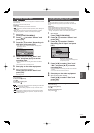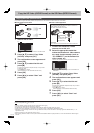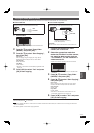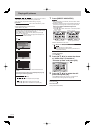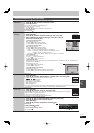52
RQT9487
Copying a fi nalised DVD-R, DVD-R DL,
DVD-RW (DVD-Video format), +R and
+R DL
DVD-V
p
HDD
You can copy the content of fi nalised DVD-R, DVD-R DL, DVD-RW
(DVD-Video format), +R, and +R DL to the HDD and re-edit. While
playing a disc, the content being played is copied to the HDD
according to the set time.
When “Rec for High Speed Copy” (➡ 85) is set to “On” and you
make a copy, the copy will be made using the picture size selected
in “Aspect for Recording” (➡ 85) in the Setup menu.
Operations and on screen displays during copy are also
recorded.
Almost all DVD-Video on sale have been treated to prevent
illegal copying, and cannot be copied.
Preparation
Insert the fi nalised disc (➡ 15).
After performing steps 1–4 (“Format” is automatically set to “DVD-
Video”) (➡ 50, Copying using the copying list—Copy)
1 Set “Copy Time”.
If you are not going to change the setting (➡ step 2).
1 Press [
e
,
r
] to select “Copy Time” and press [
q
].
2 Press [
e
,
r
] to select “Time Setting” and press [OK].
Setting the unit to copy all the content on the disc
3 Press [
e
,
r
] to select “Off” and press [OK].
4 Press [
w
] to confi rm.
Copy will continue until there is not enough available
recording space on the HDD.
Setting the copying time
3 Press [
e
,
r
] to select “On” and press [OK].
4 Press [
e
,
r
] to select “Copy Time” and press [OK].
Copy
1
2
3
Cancel All
Copy Direction
Copy Mode
Copy Time
Start Copying
DVD HDD
DVD-Video SP
Press OK to change the setting.
2:00
OK
RETURN
Hour2 Min. 00
Set the time a few minutes longer.
5 Press [
w
,
q
] to select “Hour” and “Min.” and press [
e
,
r
]
to set the recording time.
6 Press [OK].
7 Press [
w
] to confi rm.
Copying to the HDD continues for the set time even after
the content being played fi nishes.
Set a few minutes longer than the source title, in order to
include the operation time before play begins.
2 Press [
e
,
r
] to select “Start Copying”
and press [OK].
3 Press [
w
,
q
] to select “Yes” and press
[OK] to start copying.
The disc top menu is displayed.
Disc play automatically begins from title 1 when “Title 1” is
selected from the “Auto-Play Select” menu when fi nalising
the disc (➡ 82).
4 When the top menu is displayed
Press [
e
,
r
,
w
,
q
] to select the title
you want to start copying, and press
[OK].
20/10My favourite
01
Chapter 1
03
05
02
04
06
Chapter 2
4 retpahC3 retpahC
While playing in order, all the titles after the selected title are
recorded until the set time. (After the last title on the disc has
fi nished playing the top menu is recorded until the set time is
reached.)
To return to the previous screen in steps 1 to 3
Press [RETURN
].
To stop copying after step 3
Press [
g
].
You can also press and hold [RETURN
] for 3 seconds to stop
copying.
If stopped partway, copying will be up to that point.
Note
The screen on the right is recorded at the
beginning.
The content is recorded as 1 title from the
start of copy to the end.
If play does not begin automatically or if the
top menu does not display automatically,
press [
q
] (PLAY) to start.
Even if you copy a high quality video/audio DVD, the original
picture and audio quality cannot be exactly replicated.
If you want to copy a title from a DVD-RW (DVD Video Recording
format), create a copying list and then copy (➡ 50, Copying using
the copying list—Copy).
Copying titles