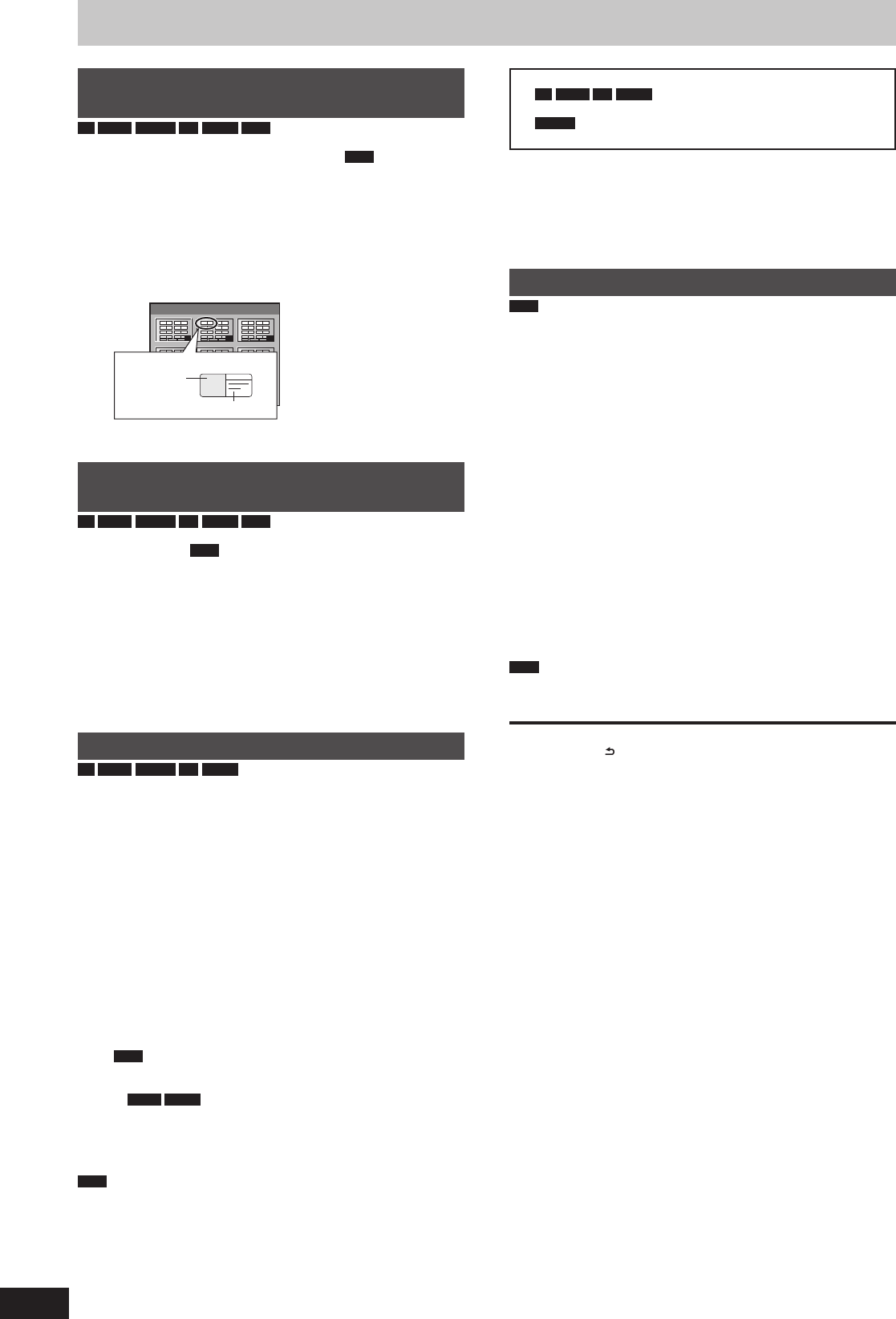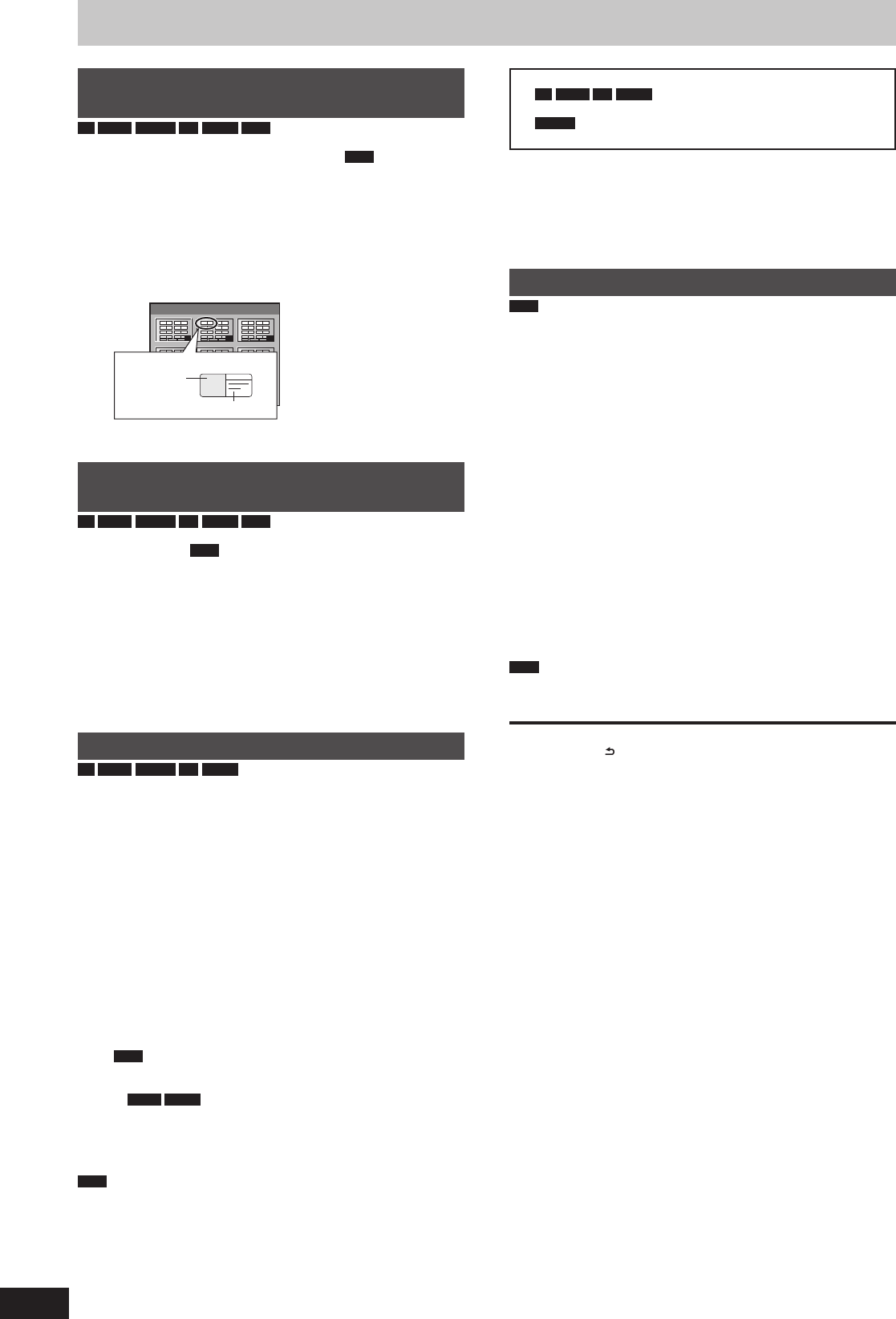
Selecting the background style—Top
Menu
-R
-R DL
-RW(V)
+R
+R DL
+RW
The background selected here will be displayed as the DVD-Video
top menu after fi nalising or creating Top Menu (
+RW
).
After performing steps 1–3 (➡ 80, Common procedures)
1 Press [
e
,
r
] to select “Top Menu” and
press [OK].
2 Press [
e
,
r
,
w
,
q
] to select the
background and press [OK].
1
4
7 8
5
2
9
6
3
Top Menu List
01
Display after finalising
Title Name
Thumbnail
(Still picture)
You can change thumbnails displayed in the top menu. (➡ 43,
Change Thumbnail)
Selecting whether to show the Top
Menu fi rst—Auto-Play Select
-R
-R DL
-RW(V)
+R
+R DL
+RW
You can select whether to show the top menu after fi nalising or
creating Top Menu (
+RW
).
After performing steps 1–3 (➡ 80, Common procedures)
1 Press [
e
,
r
] to select “Auto-Play
Select” and press [OK].
2 Press [
e
,
r
] to select “Top Menu” or
“Title 1” and press [OK].
Top Menu : The top menu appears fi rst.
Title 1 : The disc content is played without displaying the top menu.
Finalising—Finalise
-R
-R DL
-RW(V)
+R
+R DL
You can play these discs on compatible DVD players by fi nalising it
on the unit, effectively making it into DVD-Video that complies with
DVD-Video standards. Before fi nalising, select the background on
the “Top Menu” (➡ above). The menu you create with the unit can
also be used on most DVD players.
After performing steps 1–3 (➡ 80, Common procedures)
1 Press [
e
,
r
] to select “Finalise” and
press [OK].
2 Press [
w
,
q
] to select “Yes” and press
[OK].
3 Press [
w
,
q
] to select “Start” and
press [OK].
A message appears when fi nalising is fi nished.
Note
You cannot cancel fi nalising.
Finalising takes up to 15 minutes.
(
-R DL
+R DL
Finalising takes up to 60 minutes.)
Do not disconnect the AC mains lead while fi nalising.
This will render the disc unusable.
4 Press [OK].
Note
When fi nalising a high-speed recording compatible disc, it may take
longer than the time displayed on the confi rmation screen
(approximately four times).
After fi nalising
–
-R
-R DL
+R
+R DL
The disc becomes play-only and you
can no longer record or edit.
–
-RW(V)
You can record and edit the disc after formatting
(➡ 81) although it becomes play-only after fi nalising.
You cannot fi nalise discs recorded on other manufacturer’s
equipment.
If you fi nalise discs recorded on Panasonic equipment other than
this unit, the background selected as “Top Menu” may not be
displayed.
Discs fi nalised on this unit may not be playable on other players
due to the condition of the recording.
Creating Top Menu—Create Top Menu
+RW
+RW discs contain no Top Menu data. Top Menu is a convenient
function. We recommend you create the menu before playing a
+RW disc on other equipment.
You cannot use the Top Menu for playing on this unit.
Make selections from “Top Menu” and “Auto-Play Select” (➡ left)
before creating top menu.
After performing steps 1–3 (➡ 80, Common procedures)
1 Press [
e
,
r
] to select “Create Top
Menu” and press [OK].
2 Press [
w
,
q
] to select “Yes” and press
[OK].
3 Press [
w
,
q
] to select “Start” and
press [OK].
Creating Top Menu starts. You cannot cancel creating.
Creating Top Menu can take a few minutes.
4 Press [OK].
Note
You can record or edit discs after creating the Top Menu. But the
created menu is deleted when you record or edit disc. In such
cases, create the Top Menu again by using “Create Top Menu”.
To return to the previous screen
Press [RETURN
].
To exit the screen
Press [EXIT].
Disc and card management