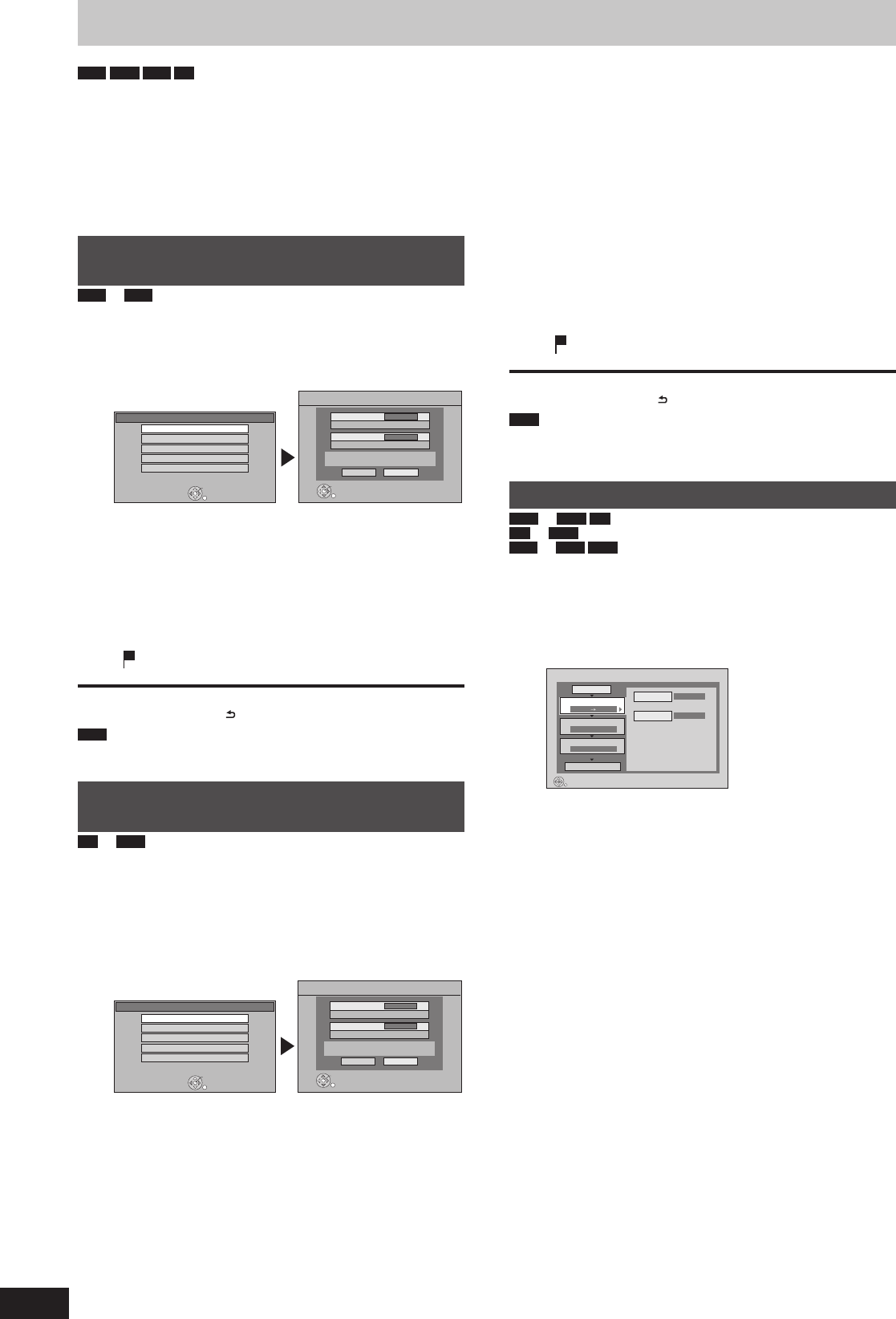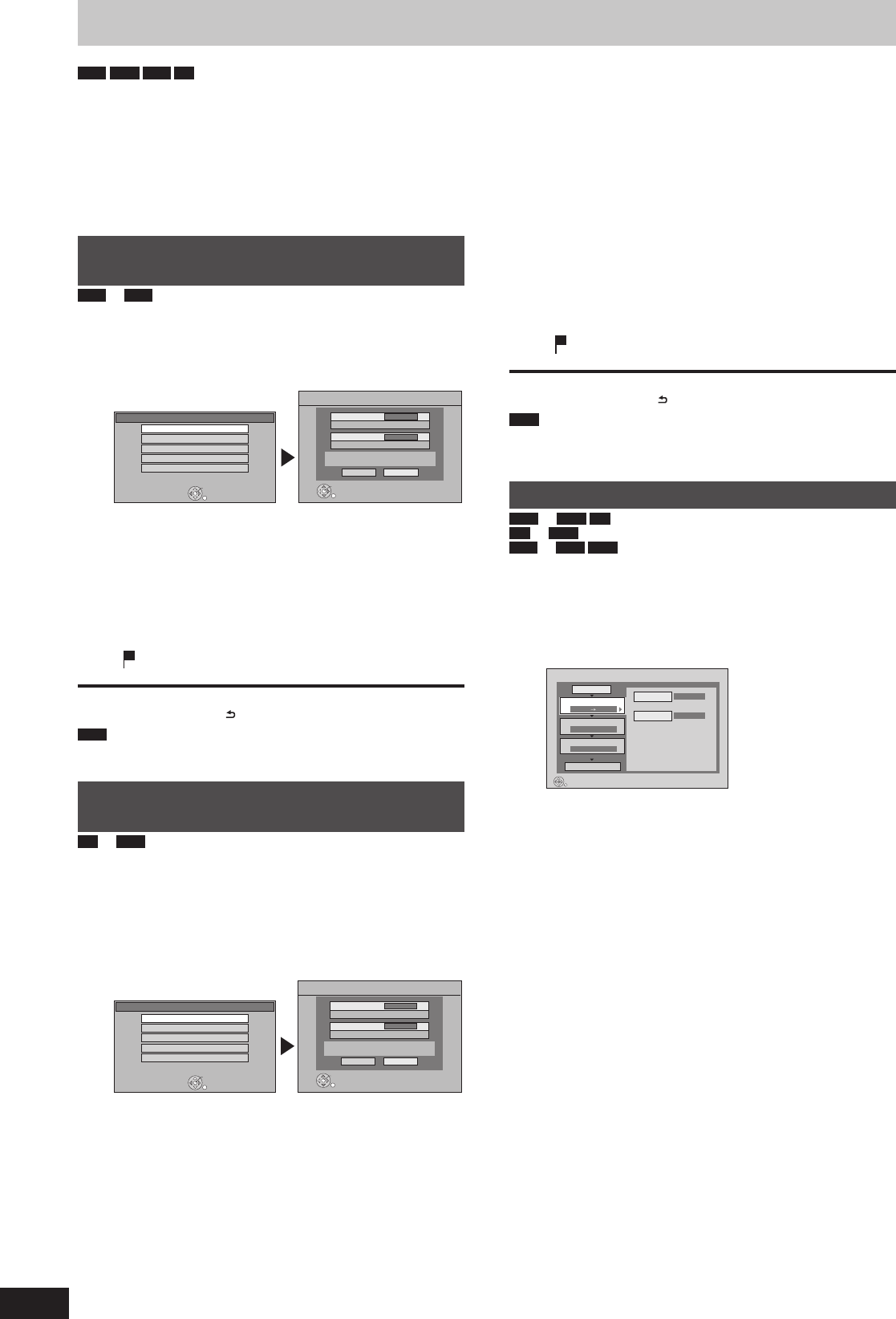
Copying still pictures
HDD
RAM
USB
SD
Pictures copied from SD card and USB memory will be
categorised according to the shooting date. Pictures without
shooting date will be categorised using the creation date.
You cannot copy pictures recorded to DVD-R, DVD-R DL or CD-R/
CD-RW.
If the space on the destination drive runs out or the number of
fi les/folders to be copied exceeds the maximum (➡ 112), copying
will stop partway through.
You cannot copy the information about the picture rotation.
Timer recording will not start while copying still pictures.
Copying all the still pictures on the
USB memory—Copy All Pictures
USB
p
HDD
1 While stopped
Insert the USB memory.
The menu is automatically displayed.
If the menu is not displayed (➡ 58).
USB device
OK
RETURN
USB device is inserted.
Copy Video ( AVCHD )
Copy Video ( MPEG2 )
Play Pictures ( JPEG )
Copy Pictures ( JPEG )
Play / Copy Music ( MP3 )
Copy All Pictures ( JPEG )
Copy from
USB
Copy to
HDD
Copy all pictures ( JPEG ) by date.
Copy Cancel
RETURN
OK
Display items differ depending on what is recorded in the
USB memory.
2 Press [
e
,
r
] to select “Copy Pictures
(JPEG)” and press [OK].
3 Press [
w
,
q
] to select “Copy” and
press [OK].
will be displayed on the Pictures by Date screen of the
DIRECT NAVIGATOR for the added pictures.
To stop copying
Press and hold [RETURN
] for 3 seconds.
Note
The structure of folders on the USB memory may not be the same
at the copy destination.
Copying new still pictures on the SD
card—Copy New Pictures
SD
p
HDD
This unit saves information about imported still pictures. Therefore, if
still pictures are imported from the same SD card, then only new
still pictures will be imported.
1 While stopped
Insert the SD card.
The menu is automatically displayed.
If the menu is not displayed (➡ 58).
SD Card
OK
RETURN
SD card is inserted.
Play Video ( AVCHD )
Copy Video ( AVCHD )
Copy Video ( MPEG2 )
Play Pictures ( JPEG )
Copy Pictures ( JPEG )
Copy added pictures ( JPEG ) by date.
Copy Cancel
RETURN
OK
Copy from
SD CARD
Copy to
HDD
Copy New Pictures ( JPEG )
Display items differ depending on what is recorded in the
SD card.
2 Press [
e
,
r
] to select “Copy Pictures
(JPEG)” and press [OK].
3 Press [
w
,
q
] to select “Copy” and
press [OK].
Protection of the card is
– Set: Copy will start.
– Not set: Go to step 4.
4 Press [
w
,
q
] to select “Copy & Delete”
or “Copy Only” and press [OK].
If “Copy & Delete” is selected
Copied pictures in the SD card will be deleted after copying.
If “Copy Only” is selected
Pictures will not be deleted.
will be displayed on the Pictures by Date screen of the
DIRECT NAVIGATOR for the added pictures.
To stop copying
Press and hold [RETURN
] for 3 seconds.
Note
This unit saves the information on up to 12,000 still pictures and
30 SD cards. If additional still pictures are imported, then the older
information will be deleted.
Copying using the copying list
HDD
'
RAM
SD
SD
'
RAM
USB
p
HDD
RAM
1 While stopped
Press [FUNCTION MENU].
2 Press [
e
,
r
] to select “Copy” and
press [OK].
Copy
DVD
HDD
1
2
3
Source
Destination
Cancel All
Copy Direction
Copy Mode
Create List
Start Copying
DVD HDD
PICTURE High Speed
Select the copy direction.
RETURN
0
If you are not going to change the each setting (➡ 63,
step 6).
3 Set the copy direction.
If you are not going to change the copying direction
(➡ step 4).
1 Press [
e
,
r
] to select “Copy Direction” and press [
q
].
2 Press [
e
,
r
] to select “Source” and press [OK].
3 Press [
e
,
r
] to select the drive and press [OK].
4 Press [
e
,
r
] to select “Destination” and press [OK].
5 Press [
e
,
r
] to select the drive and press [OK].
The same drive as the copy source cannot be selected.
6 Press [
w
] to confi rm.
4 Set the copy mode.
If you are not going to change the recording mode (➡ 63,
step 5).
1 Press [
e
,
r
] to select “Copy Mode” and press [
q
].
2 Press [
e
,
r
] to select “Format” and press [OK].
3 Press [
e
,
r
] to select “PICTURE” and press [OK].
“Recording Mode” is automatically set to “High Speed”.
4 Press [
w
] to confi rm.