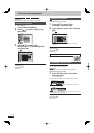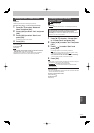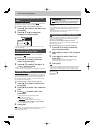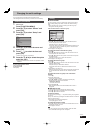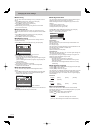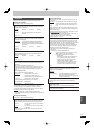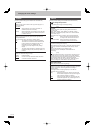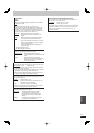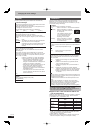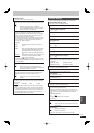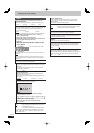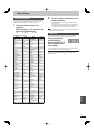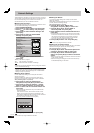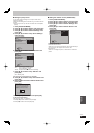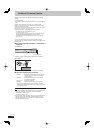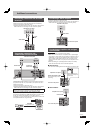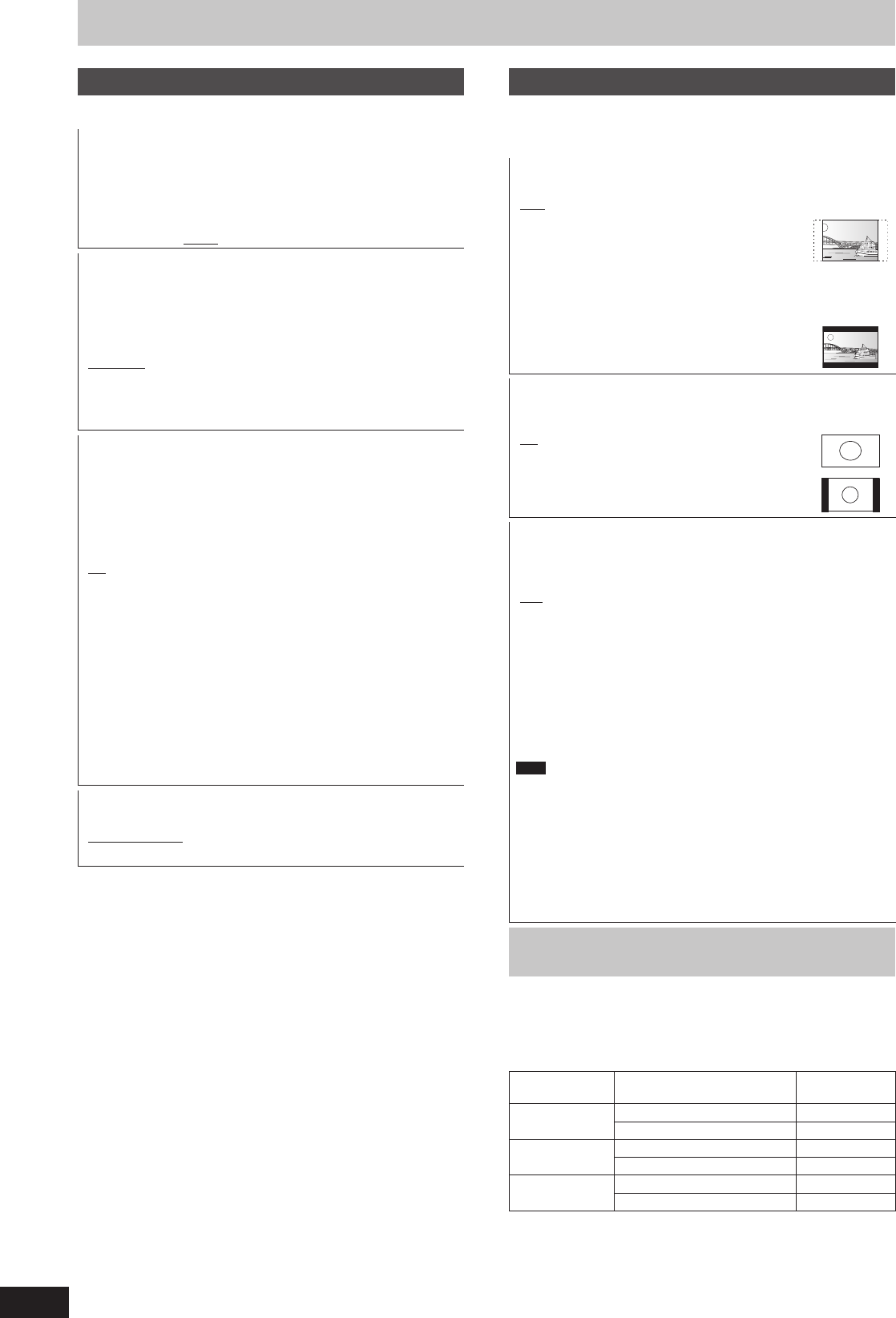
88
RQT9487
Display
(All factory default settings are indicated with underlined text.)
On-Screen Messages
Choose the approximate time until the digital channel information
screen (➡ 20) disappears automatically.
The length of time the control panel (➡ 75) is displayed can also
be changed, but “Off” does not work.
[Off] (The digital channel information is not displayed.)
[3 sec.] [5 sec.] [7 sec.] [10 sec.]
Unit’s Display
Changes the brightness of the unit’s display.
This setting is fi xed with “Automatic” if you set “Power Save”
(➡ 90) to “On”, and is changed to “Bright” if you set “Power Save”
to “Off”.
[Bright] [Dim]
[Automatic] The display turns dark during play and disappears
when the unit is turned off. It reappears
momentarily if a button is pressed. While using this
mode, the standby power consumption can be
reduced.
Screen Saver
This is to prevent burn-in on the screen.
When this is set to “On”, the masked-off area on the screen
becomes grey.
[Only when connecting with an HDMI cable or a component
video cable and “HDMI Video Format” (➡ 89) is set to any other
mode than “576p/480p”, or “Component Resolution” (➡ 89) is
set to “720p” or “1080i”]
[On] If there is no operation for a while, the displayed
screen switches to the other states automatically.
– When the DIRECT NAVIGATOR, TV Guide,
Timer recording list, Copying list, DELETE
Navigator or FUNCTION menu is displayed, the
display on the screen is not displayed.
– When Music is played, the display returns to the
screen saver mode. (Playback continues.)
– When still pictures are shown (except for
slideshows), the display returns to the DIRECT
NAVIGATOR screen.
– The display returns to the screen saver mode
when it is paused by the Pause Live TV. (Pause
status will continue.)
[Off]
Teletext
Select the Teletext display mode. (➡ 20)
[TOP (FASTEXT)]
[List]
Connection
(All factory default settings are indicated with underlined text.)
Depending on the connected equipment, some items may be
shaded in grey on the display and cannot be selected, or you may
not be able to change the settings.
TV Aspect
Set to match the type of television connected.
[16:9] When connected to a 16:9 widescreen television.
[Pan&Scan] When connected to a 4:3 aspect
television, side picture is trimmed
for 16:9 picture.
The “Pan&Scan” setting may not
work and the pictures may be
shown in the letterbox style
depending on the content.
[Letterbox] When connected to a 4:3 aspect
television, 16:9 picture is shown
in the letterbox style.
Aspect for 4:3 Video
To play a 4:3 title, set how to show pictures on a 16:9 widescreen
television.
[4:3] Picture output expands left or right.
[16:9] Picture is output as original aspect
with side panels.
TV System
Change the setting to match the equipment you are connecting
with, or to match the title when there are both PAL and NTSC
titles on the HDD.
[PAL]
Select when connecting to a PAL or Multi-system
television.
Select to record television programmes and PAL
input from other equipment.
Select when playing a PAL input title recorded on
the HDD.
[NTSC]
Select when connecting to an NTSC television.
Television programmes cannot be recorded properly.
Select to record NTSC input from other equipment.
Select when playing an NTSC input title recorded
on the HDD.
Note
This unit cannot record NTSC signals to discs that already have
PAL signal recordings. (However, both types of programmes can
be recorded onto the HDD.)
If “NTSC” has been selected, the TV Guide system cannot be
used.
A disc or title with different “TV System” may not be able to
playback while recording or on standby for the timer recording.
You will be able to playback by changing the “TV System”
settings in that case, but to prevent failure of the timer
recording, change back the settings before the recording starts.
To change the setting all at once (PAL'NTSC)
While stopped, keep pressing [
g
] and [
;
OPEN/CLOSE] on the
main unit at the same time for 5 or more seconds.
■ Types of disc or title recorded on HDD for the
type of connected TV
When you use the discs recorded either PAL or NTSC, or playback
a title recorded on HDD using PAL or NTSC, refer to this table.
(: Possible to view, –: Impossible to view)
TV type Disc/Titles recorded on
HDD
Yes/No
Multi-system
TV
PAL
NTSC
PAL TV PAL
NTSC
1
(PAL60)
NTSC TV PAL –
NTSC
2
1
Select “PAL60” for “NTSC Video Output” in the Setup menu
(➡ 86). If your television is not equipped to handle PAL 525/60
signals the picture will not be shown correctly.
2
Select “NTSC” in “TV System”.
When playing back a title recorded on the HDD, ensure that you
match the “TV System” setting to the title (PAL or NTSC).
Changing the unit’s settings