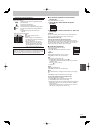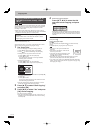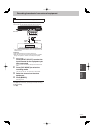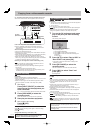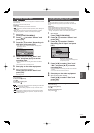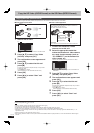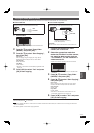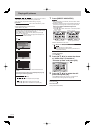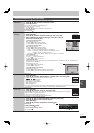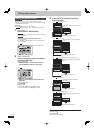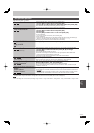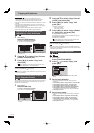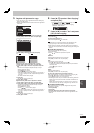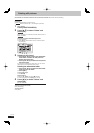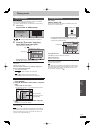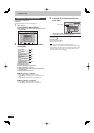59
RQT9487
Still
pictures
Useful functions during still picture play
Start
Slideshow
You can display still pictures one by one at a constant interval.
1 Press [
e
,
r
,
w
,
q
] to select the album or date.
2 Press [q] (PLAY).
You can also start Slideshow with following steps.
After performing step 1 (➡ above)
1 Press [OPTION].
2 Press [
e
,
r
] to select “Start Slideshow” and press [OK].
To end the slideshow
Press [RETURN ].
Slideshow
Settings
1
Press [e, r, w, q] to select the album or date.
2 Press [OPTION].
3 Press [e, r] to select “Slideshow Settings” and press [OK].
4 After completing the following settings, press
[e, r, w, q] to
select “Set” and press [OK].
To change the display interval
After performing steps 1–3
1 Press [
e
,
r
] to select “Display interval”.
2 Press [
w
,
q
] to select the desired interval.
To change the transition effect
After performing steps 1–3
1
Press [
e
,
r
] to select “Transition Effect”.
2 Press [
w
,
q
] to select the transition effect.
“Fade” : Pictures are changed by fading out and fading in.
“Motion” : Pictures are changed by fading out and fading in, while it is
enlarged, reduced, or moved up or down.
“Random” : In addition to the “Motion”, pictures are changed by various methods.
Slideshow Settings
Start Slideshow
Slideshow Settings
RETURN
Please set the following functions.
Display interval Normal
Transition Effect
Repeat Play
Soundtrack
Select Soundtrack
Set Cancel
Fade
On
Off
Sample Soundtrack
To set repeat play
After performing steps 1–3
1 Press [
e
,
r
] to select “Repeat Play”.
2 Press [
w
,
q
] to select “On” or “Off”.
To playback the music
Sample music in this unit or music stored on the HDD (My Favourites or Playlist) (➡ 67, 69) can be played during
the playback of the Slideshow.
After performing steps 1–3
1 Press [
e
,
r
] to select “Soundtrack”.
2 Press [
w
,
q
] to select “On”.
To change the music to playback
After performing steps 1–3
1
Press [
e
,
r
] to select “Select Soundtrack” and press [OK].
2 Press [
e
,
r
] to select the music playlist and press [OK].
e.g.,
HDD
RETURN
OK
Select Soundtrack
Please select music playlist for soundtrack.
Sample Soundtrack
My Favourites
01
02
03
Rotate
While playing
1 Press [OPTION].
2 Press [
e
,
r
] to select “Rotate RIGHT” or “Rotate LEFT” and press [OK].
Rotation information will not be stored in the following cases.
–
-R
-R DL
CD
USB
Still pictures
– When disc or card is protected
– When played on other equipment
– When copying pictures
– When changing date
Rotate LEFT
Rotate RIGHT
OK
RETURN
If you remove the SD card while the DIRECT NAVIGATOR screen is displayed, picture rotation information may not
be properly stored. Remove the SD card after you exit the DIRECT NAVIGATOR screen.
Zoom in
Zoom out
While playing
1 Press [OPTION].
2 Press [
e
,
r
] to select “Zoom in” and press [OK].
Press [
e
,
r
] to select “Zoom out” in step 2 and press [OK] to resume the display size of the still picture.
When zooming in, the picture may be cut off.
The Zoom in information will not be stored.
This function is only available for small-sized still pictures.
Zoom in
Rotate LEFT
Rotate RIGHT
OK
RETURN
Properties
Information (e.g., time and date) is shown.
1 Press [
e
,
r
,
w
,
q
] to select the album or date and press [OK].
2 Press [
e
,
r
,
w
,
q
] to select the still picture.
3 Press [OPTION].
4 Press [
e
,
r
] to select “Properties” and press [OK].
While playing
Press [STATUS ] twice.
To exit the picture properties screen
Press [STATUS ].
2:00:00 01.01.2009
Remain HDD 30:30 DR
Folder - Picture No. 103 - 0006
Date 0
1.01.2009
No. 3 / 9
Shooting date
e.g.,
HDD
To switch the “Album View” or “Pictures by Date” (➡ 58, step 1)