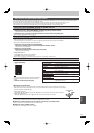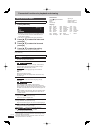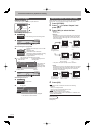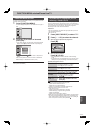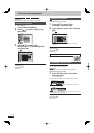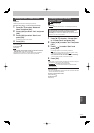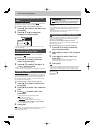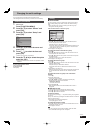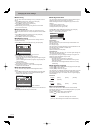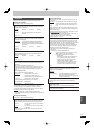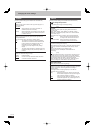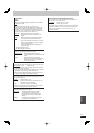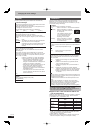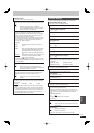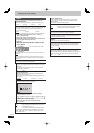83
RQT9487
Convenient
functions
You can change the unit’s settings using the Setup menu.
y The settings remain intact even if you switch the unit to standby.
Common procedures
1 While stopped
Press [FUNCTION MENU].
2 Press [
e
,
r
] to select “Others” and
press [OK].
3 Press [
e
,
r
] to select “Setup” and
press [OK].
Setup
OK
RETURN
Tuning
HDD / Disc
Picture
Sound
Display
Connection
Network Settings
Others
4 Press [
e
,
r
] to select the menu and
press [OK].
5 Press [
e
,
r
] to select the item and
press [OK].
y If there are more items, repeat step 5.
6 Press [
e
,
r
,
w
,
q
] to select the option
and press [OK].
y Follow the instruction on the screen if the operation method
is different.
To return to the previous screen
Press [RETURN
].
To exit the screen
Press [EXIT].
Tuning
■ Favourites Edit
You can create four groups of channels for viewing and recording
easier. Editing these groups does not affect the channel setting
itself.
y Timer recording may not work correctly if you edit the groups
during timer recording standby.
Press the “Blue” button to select the group.
Favourites Editor
RETURN
Store
Select Channel
All DVB Channels
1 TV ONE
2 TV2
5 Maori Television
6 TVNZ 6
7 TVNZ 7
20
TVNZ SPORT EXTRA
22 Parliament TV
28 Chinese TV
Favourites 1
Add all Select FavouritesAdd
CH
Page Up
Page Down
To add channels to a group
1 Press [
e
,
r
] to select the channel in the “All DVB Channels”
column and press the “Green” button.
y Repeat this step to add other channels.
y Press the “Yellow” button to add all the available channels to the
group. (This function is available only when no channels have
been added to the group.)
2 Press [OK] to save the group.
To change the order of channels of a group
1 Press [
q
]
Ú
.
2 Press [
e
,
r
] to select the channel in the “Favourites” column to
move and press the “Green” button.
3 Press [
e
,
r
] to select the new position of the channel and press
the “Green” button.
y Repeat the steps 2–3 to move other channels.
4 Press [OK] to save the group.
To delete channels on a group
1 Press [
q
]
Ú
.
2 Press [
e
,
r
] to select the channel in the “Favourites” column and
press the “Yellow” button.
y Repeat this step to delete other channels.
y Press the “Blue” button to delete all the channels from the
group.
3 Press [OK] to save the group.
Deleting a channel from a group does not affect the channel itself.
You can still select the channel from the “All DVB Channels”
group.
To change the name of a group in the “Favourites”
column
1 Press [
q
]
Ú
.
2 Press the “Red” button.
y User input screen appears.
3 Press [
e
,
r
,
w
,
q
] to select a character and press [OK].
Repeat this step to enter other characters.
y To delete a character
Press the “Red” button.
4 Press [RETURN ].
Ú
When the station name of the “All DVB Channels” column is
highlighted
■ DVB Channel List
You can set channel list and change the channel number.
1 Press [
e
,
r
] to select “DVB Channel List” and press [OK].
2 Press [
e
,
r
] to select the channel.
To hide the channel
You can skip it by pressing [1 2 CH] while watching TV programme
on this unit.
(But you can select it by pressing the numbered buttons to enter the
channel number directly.)
3 Press [OK]. The check mark disappears.
y Press [OK] again to cancel.
To change the channel number
3 Press the “Green” button and press the numbered buttons to set
the channel number you want.
4 Press [OK] to confi rm it.
Note
y You can confi rm the current channel setting. Press the “Red”
button, DVB Manual Tuning screen will appear.
Changing the unit’s settings