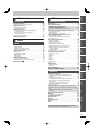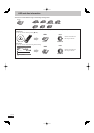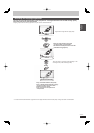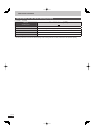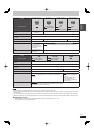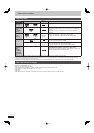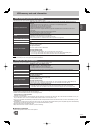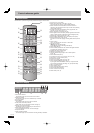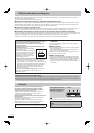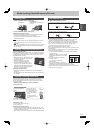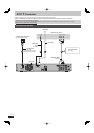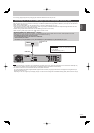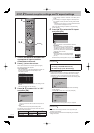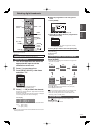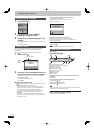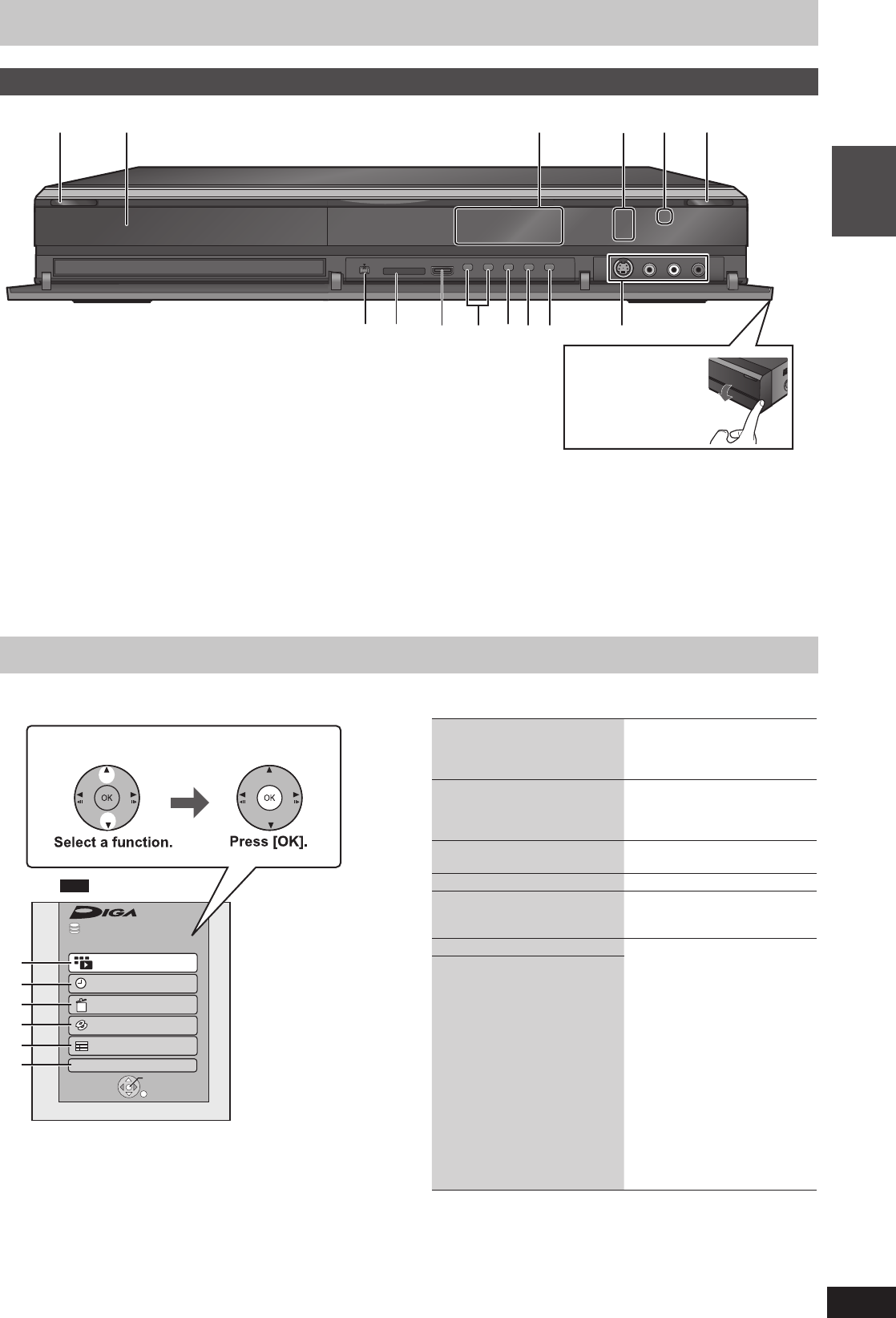
13
RQT9487
Quick Start
Guide
Main unit
1 Standby/on switch (
8
) (➡ 18)
Press to switch the unit from on to standby mode or vice versa. In
standby mode, the unit is still consuming a small amount of
power.
2 Disc tray (➡ 15)
3 Display (➡ 12)
4 Recording indicator
5 Remote control signal sensor
6 Open/close disc tray (➡ 15)
7 Connection for digital video (DV) camcorder (➡ 54)
8 SD card slot (➡ 15)
9 USB port (➡ 15)
bk Channel select (➡ 19)
bl Start recording/Specify a time to stop recording (➡ 22)
bm Stop (➡ 22, 36)
bn Start play
bo Connection for VCR, Panasonic’s video camera, etc. (➡ 53, 54)
Rear panel terminals (➡ 16, 17, 95–98)
Easy access to various functions—FUNCTION MENU Display
You can access the main function quickly and easily.
1 Playback
The DIRECT NAVIGATOR
screen or menu screen etc. for
the selected drive or inserted
media will be displayed.
2 Recording (➡ 23, 34)
You can start programming
timer recording or reconfi rm and
change the timer recording
settings.
3 Delete (➡ 24, 64, 71)
The DELETE Navigator screen
will be displayed.
4 Copy (➡ 50, 62)
The Copy screen appears.
5 TV Guide (➡ 19, 32)
You can easily fi nd programmes
you want to watch and set them
for timer recording.
6 Others
Select and execute a function
other than those above, such as
recording or setting.
Flexible Recording via AV
input (➡ 55)
Playlists (➡ 39)
DV Automatic Recording
(➡ 54)
Recording via AV2 input
(➡ 55)
Copy New Pictures (➡ 62)
Copy Video (AVCHD)
(➡ 56)
Network (➡ 73)
USB device (➡ 40, 56, 57,
58, 62, 65, 70)
DVD Management (➡ 80)
Card Management (➡ 80)
Setup (➡ 83)
bk bl bn9bobm
12 3 456
8
7
Pull to fl ip down the
front panel.
FUNCTION MENU
OK
RETURN
Playback
Recording
Delete
Copy
TV Guide
Others
Time Remaining
30:00 DR
HDD
1
2
3
4
5
6
Press [FUNCTION MENU].
e.g.,
HDD