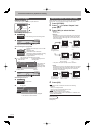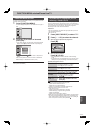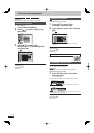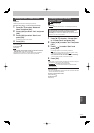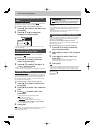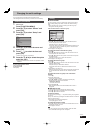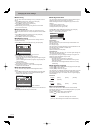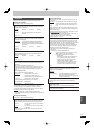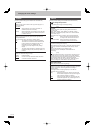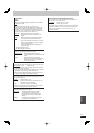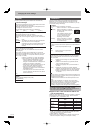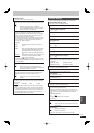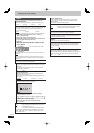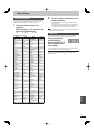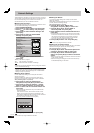85
RQT9487
Convenient
functions
HDD/Disc
(All factory default settings are indicated with underlined text.)
Settings for Playback
Press [OK] to show the following settings.
Soundtrack
(When selecting this item and press [OK], the title “Soundtrack
for DVD-Video” is displayed.)
[English] [German] [French] [Italian]
[Spanish]
[Original] The original language of each disc will be
selected.
[Other ]
Subtitles
(When selecting this item and press [OK], the title “Subtitles for
DVD-Video” is displayed.)
[Automatic] If the language selected for “Soundtrack for
DVD-Video” is not available, subtitles of that
language will automatically appear if available
on that disc.
[English] [German] [French] [Italian]
[Spanish]
[Other ]
Menu
(When selecting this item and press [OK], the title “Menu for
DVD-Video” is displayed.)
[English] [German] [French] [Italian]
[Spanish]
[Other ]
DVD-Video Ratings
(When selecting this item and press [OK], the title “Ratings” is
displayed.)
Set a ratings level to limit DVD-Video play.
Follow the on-screen instructions. Enter a 4-digit PIN with the
numbered buttons when the PIN setting screen is shown. It will
be the common PIN for “DVD-Video Ratings” and “Network
Lock”.
Do not forget your PIN.
Setting ratings (When level 8 is selected)
[8 No Limit] All DVD-Video can be played.
[1 to 7] Prohibits play of DVD-Video with
corresponding ratings recorded on them.
[0 Lock All] Prohibits play of all DVD-Video.
Changing settings (When level 0 to 7 is selected)
[Unlock Recorder] [Change PIN]
[Change Level] [Temporary Unlock]
[Other ]
Enter a code (➡ 101) with the numbered buttons. When the
selected language is not available on the disc, the default
language is played. There are discs where you can only switch
the language from the menu screen (➡ 21).
DVD-V
Choose the language for audio, subtitle and disc menus.
Some discs start in a certain language despite any changes you
make here.
Settings for Recording
Press [OK] to show the following settings.
Recording time in EP mode
Select the maximum number of hours for recording in EP mode
(➡ 29, Recording modes and approximate recording times).
[6 hours] You can record for 6 hours on an unused
4.7 GB disc.
[8 hours] You can record for 8 hours on an unused
4.7 GB disc.
The sound quality is better when using “6 Hours” than when
using “8 Hours”.
Aspect for Recording
Sets the aspect ratio when recording or copying in XP, SP, LP,
EP, FR mode.
[Automatic] The programme will be recorded in the original
aspect used when recording started (including
when recording started at a commercial, etc.).
[16:9] [4:3]
When recording to the HDD or DVD-RAM with “Rec for High
Speed Copy” set to “Off”, programme will be recorded in the
original aspect ratio.
In the following cases, even when set to “Automatic” or “16:9”,
recordings will be made or copied in 4:3.
–
-R
-R DL
-RW(V)
When the recording mode is set to “EP” or
“FR (recordings 5 hours or longer)” mode.
– When recording or copying to a +R and +RW.
– When copying to a +R DL
Rec for High Speed Copy
You can copy a programme recorded in XP, SP, LP, EP or FR
mode on the HDD from the HDD to DVD-R, DVD-R DL, DVD-
RW (DVD-Video format), +R, +R DL and +RW using high speed
mode. However, screen size, etc. is restricted (➡ below).
We recommend turning the setting “Off” if high speed copy to
DVD-R, etc. is not necessary when recording a programme.
This setting is valid for the following cases:
– Recording from an external equipment (including DV
equipment)
– Copying from a fi nalised DVD-Video disc.
[On] You can high-speed copy to DVD-R, etc. Press
[
w
,
q
] to select “Yes” and press [OK].
The following restrictions are applied to
recorded titles.
– Recordings are made using the aspect ratio
set in “Aspect for Recording” (➡ above).
– Select the type of audio in advance from
“Bilingual Audio Selection” (➡ 86).
– You are no longer able to switch the audio
when watching a programme on an input
channel on the TV connected to this unit.
[Off]
DVD Speed for High Speed Copy
Select the speed of high-speed copying (When using high-
speed copy compatible discs).
[Maximum]
[Normal (Silent)] The noise generated by this unit is less
than when “Maximum” is selected,
however the time required for copying will
double (approximately).
HDD Management
Press and hold [OK] for 3 seconds to show the following
settings.
Delete all titles
Delete all titles in HDD.
Delete does not work if one or more titles are protected.
Format HDD
Format of the HDD is performed.