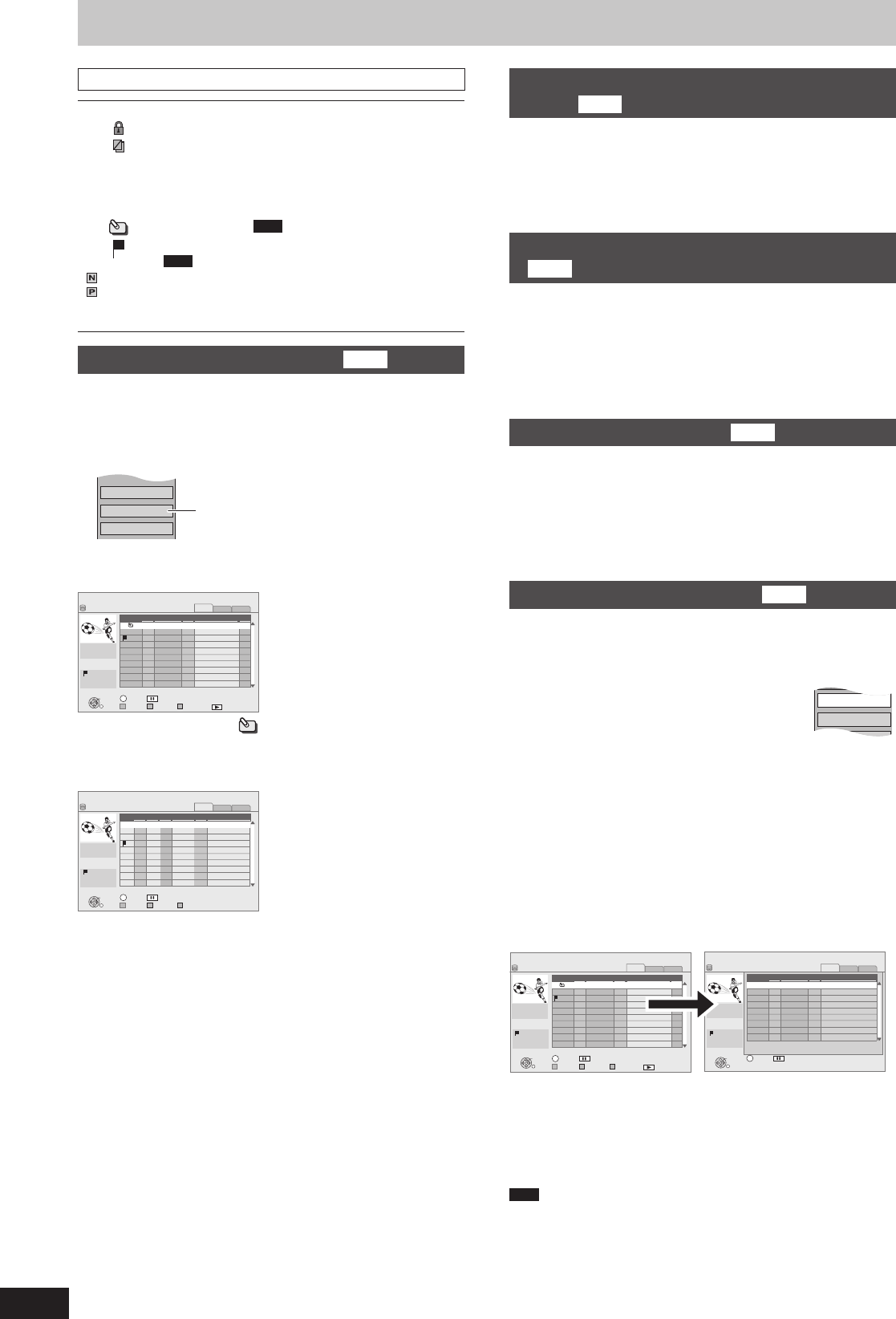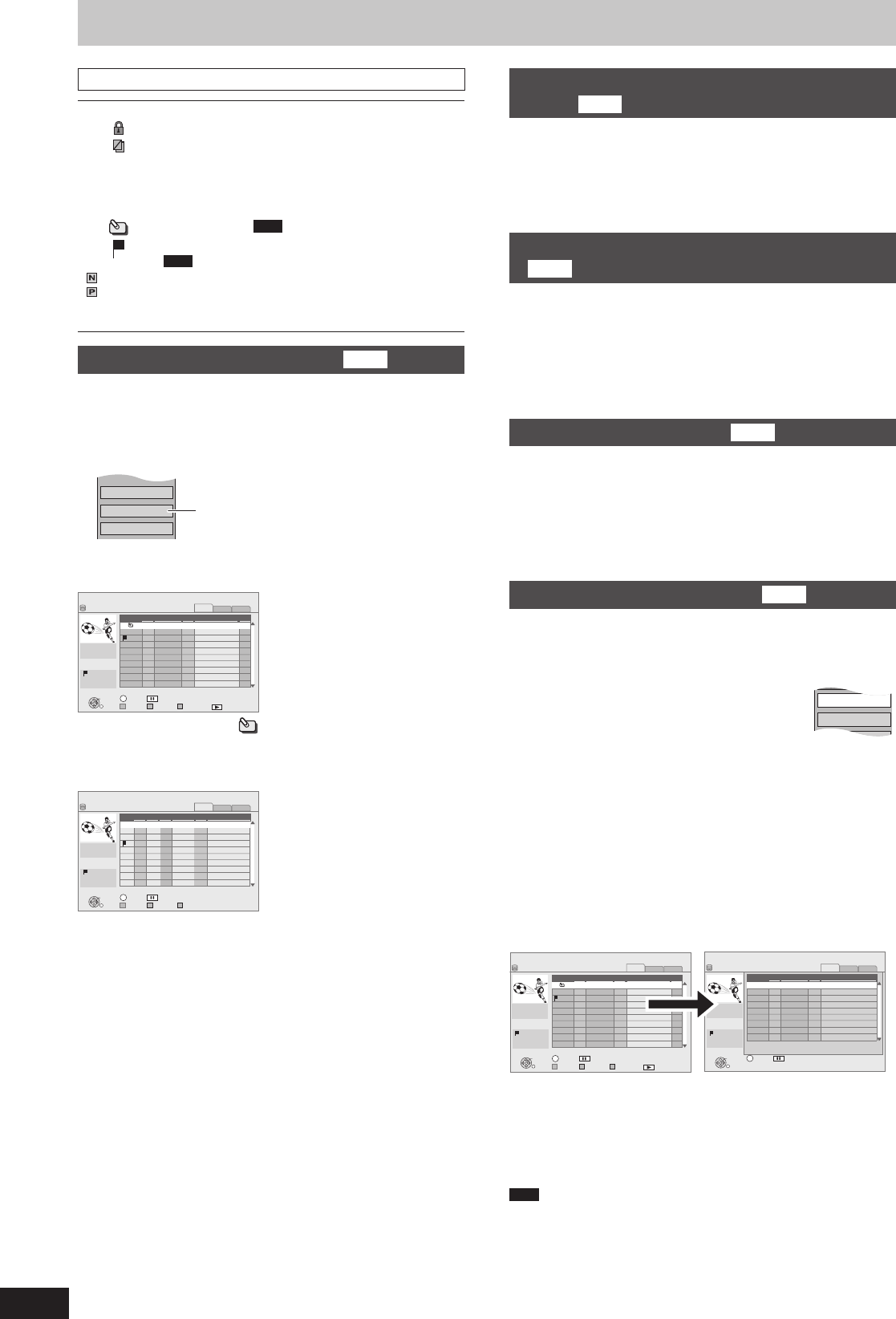
Selecting recorded programmes (titles) to play—DIRECT NAVIGATOR
DIRECT NAVIGATOR screen icons
*
Currently recording.
Title protected.
Title that was not recorded due to recording
protection
×
Title cannot be played
(When copying a title to the HDD, or when data is
damaged etc.)
Groups of titles (
HDD
only)
Title that was recorded but has not yet been played
(
HDD
only)
(NTSC)
(PAL)
Title recorded using a different encoding system from
that of the TV system currently selected on the unit.
Alter the “TV System” setting on this unit to suit
(➡ 88).
Switching of the Navigator
HDD
It is possible to switch the screen display with the following
operation even in the DELETE Navigator screens.
1 Press [OPTION].
2 Press [
e
,
r
] to select the item and press [OK].
e.g.,
All Titles
PICTURE / MUSIC
Release Grouping
“Grouped Titles” or “All Titles”
Grouped Titles screen
Two or more titles recorded in the daily/weekly timer recording
mode are bundled and displayed as one item.
DIRECT NAVIGATOR
Time Remaining 30:54 DR
OK
RETURN
VIDEO
PICTURE
MUSIC
VIDEO PICTURE MUSIC
HDD
Page 01/01
Rec time
1:00(DR)
Titles
Date
Channel
Grouped Titles
OPTION
01.01
01.01
1:35
12:36
1:13
TV ONE
TV2
25.05
Born And Bred: A Wrathful
1
1
2
Select
Not viewed
Title Name
Time
Play
Select the item marked with and press [OK] to display the
bundled titles.
All Titles screen
Displays all titles.
DIRECT NAVIGATOR
30:54 DR
OK
RETURN
VIDEO
PICTURE
MUSIC
VIDEO PICTURE MUSIC
HDD
Page 01/01
Rec time
1:00(DR)
DayDateNo.
Channel
All Titles
OPTION
01.01
01.01
1:35
12:36
1:13
SUN
SAT
SAT
SUN
TV ONE
TV2
25.05
Born And Bred: A Wrathful
Select
Not viewed
25.05 12:37
Play School: Food Friday
001
002
003
004
Time Remaining
Time Title Name
Playback the title that was viewed
once
HDD
You can choose to start the playback from the point you have last
stopped, or from the beginning when the resume play function
(➡ 36) is operating.
1 Press [OPTION].
2 Press [
e
,
r
] to select “Play” and press [OK].
3 Press [
w
,
q
] to select “Last Played” or “Beginning” and
press [OK].
To sort the titles for easy searching
HDD
All Titles screen only
This function is convenient when searching for one title to playback
from many titles.
1 Press [OPTION].
2 Press [
e
,
r
] to select “Sort” and press [OK].
3 Press [
e
,
r
] to select the item and press [OK].
If you exit the DIRECT NAVIGATOR screen, the sort will be
cancelled.
To play grouped titles
HDD
Grouped Titles screen only
■ Play the selected titles
1 Press [
e
,
r
] to select the group and press [OK].
2 Press [
e
,
r
] to select the title and press [OK].
■ Play the titles continuously (Grouped Playback)
While the Grouped Titles screen is displayed,
Press [
e
,
r
] to select the group and press [
q
] (PLAY).
To edit the group of titles
HDD
Grouped Titles screen only
1 Press [
e
,
r
] to select a title or a group and press [
h
].
A check mark is displayed. Repeat this step until you select all
necessary titles.
Press [
h
] again to cancel.
2 Press [OPTION].
3 Press [
e
,
r
] to select the option and press
[OK].
Release Grouping
AllTitles
Create Group
Create Group:
Press [
w
,
q
] to select “Create” and press [OK].
Selected titles are bundled to form a group.
Release Grouping:
Press [
w
,
q
] to select “Release” and press [OK].
All the titles in the group are released.
Remove:
(Only when titles in a group have been selected)
Press [
w
,
q
] to select “Remove” and press [OK].
Selected titles are removed from the group.
■ Regarding the group name
The name of the fi rst title in the group is used as the group name.
DIRECT NAVIGATOR
Time Remaining 30:54 DR
OK
RETURN
VIDEO
PICTURE
MUSIC
VIDEO PICTURE MUSIC
HDD
Page 01/01
Rec time
1:00(DR)
Titles
Date
Channel
Grouped Titles
OPTION
01.01
01.01
1:35
12:36
1:13
TV ONE
TV2
25.05
Born And Bred: A Wrathful
1
1
2
Select
Not viewed
DIRECT NAVIGATOR
Time Remaining 30:54 DR
OK
RETURN
VIDEO
PICTURE
MUSIC
HDD
Page 01/01
Rec time
1:00(DR)
Date
Not viewed
Grouped Titles
OPTION
25.05 12:37
12:36
25.05
Born And Bred: A Wrathful Go
Play School: Food Friday
Select
Time Title Name
Channel
Time
Title Name
Play
To change the group name
1 Press [
e
,
r
] to select the group and press [OPTION].
2 Press [
e
,
r
] to select “Edit” and press [OK].
3 Press [
e
,
r
] to select “Enter Title Name” and press [OK].
4 Enter the name. (➡72, Entering text)
Even if the group name is changed, the title names in the group
will not be changed.
Note
This function is only available for videos and not available for
music and still pictures.