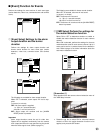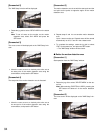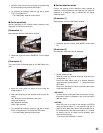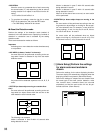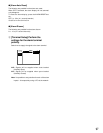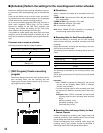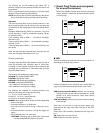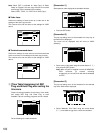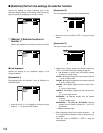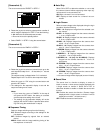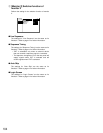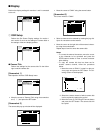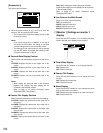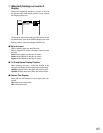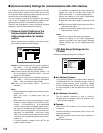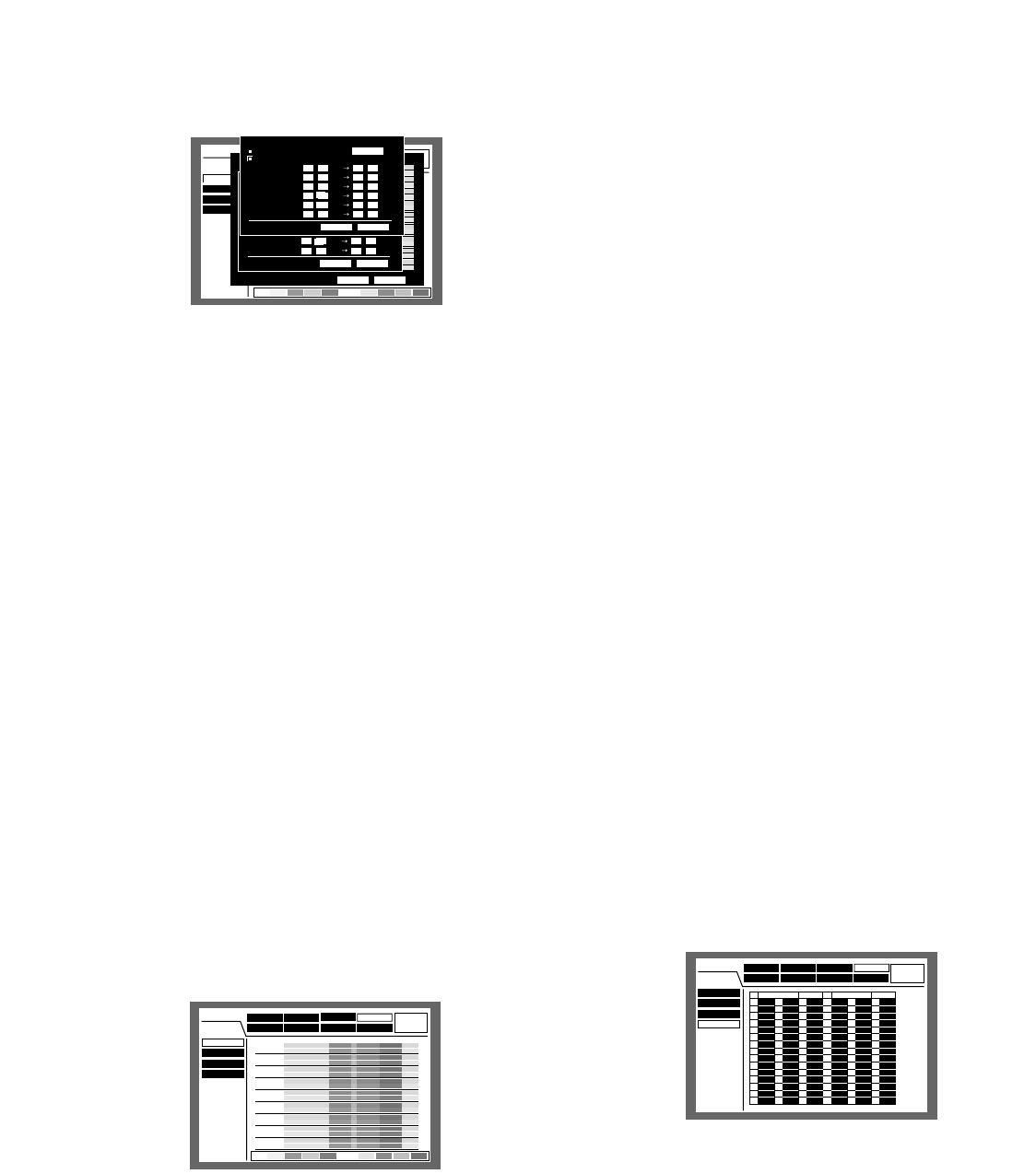
101
, Rotate the jog dial to select a desired REC Prog/Event
Prog.
(Rotating the jog dial changes the displayed REC
Prog.)
REC Prog will be displayed with different colors.
Orange: REC Prog 1/Event Prog 1
Yellow: REC Prog 2/Event Prog 2
Pale purple: REC Prog 3/Event Prog 3
Indigo blue: REC Prog 4/Event Prog 4
Repeat steps 7 and 8 to assign REC Prog to other
timetables.
. Move the cursor to OK using the arrows button and
press the SET button.
→ The REC Prog/Event Prog will be assigned to the
selected time zone and the selected timetable win-
dow will be closed.
Notes:
• When the SET button is pressed after moving the
cursor to CANCEL in step 9, the settings will be
canceled and the selected timetable window will be
closed.
• Until the SET button is pressed after moving the
cursor to CANCEL in step 9, the programs will not
be assigned to the selected timetable.
r [Special Days] Perform the settings
of recording programs for special
days
Assign timetables to special days aside from other days
of the week. Timetables for special days can be set for
up to 30 days.
Perform the settings to specify dates as special days
and apply recording schedule to the specified special
days.
[Screenshot 4]
The checkbox for "Weekday Time Table" is checked.
v Move the cursor to the start time input box for "Period 1"
using the arrows button.
b Rotate the jog dial to set the start time.
The end time can be set in the same way.
Repeat steps 4 and 5 to set for "Period 2" - "Period 6".
(It is not necessary to set for all of "Period 1" - "Period
6".)
n Select OK using the arrows button and press the SET
button.
Notes:
• To copy a timetable that is set for a different day of
the week, select "Copy the Other Time Table" at
step 3.
Then, move the cursor to select OK and press the
SET button.
• When the SET button is pressed after moving the
cursor to CANCEL in step 6, the settings will be
canceled and the selected timetable window will be
closed.
• Until the SET button is pressed after moving the
cursor to CANCEL in step 6, the settings will not be
applied to the selected timetable.
[Screenshot 5]
The settings had applied to the selected timetable and the
timetable for all days of a week will be displayed.
m Move the cursor to a time zone of the day of a week to
which the REC Prog to be assigned using the arrows
button.
Schedule
System
Display
Com
Switcher
SETUP MENU
LIVE
Maintenance Recording
Time Table
REC Prog
Event Prog
Special Days
Event
MON
TUE
WED
THU
FRI
SAT
SUN
EVERY
EXT.
12AM 6AM 12PM 6PM 12AM
REC
:
P1 P2 P3 P4
EVT
:
P1 P2 P3 P4
Schedule
System
Display
Com
Switcher
SETUP MENU
LIVE
Maintenance Recording
Time Table
REC Prog
Event Prog
Special Days
Event
1
2
3
4
5
6
7
8
9
10
11
12
13
14
15
M
M
M
M
M
M
M
M
M
M
M
M
M
M
M
1
--
--
--
--
--
--
--
--
--
--
--
--
--
--
D
D
D
D
D
D
D
D
D
D
D
D
D
D
D
SUN
--
--
--
--
--
--
--
--
--
--
--
--
--
--
16
17
18
19
20
21
22
23
24
25
26
27
28
29
30
--
--
--
--
--
--
--
--
--
--
--
--
--
--
--
M
M
M
M
M
M
M
M
M
M
M
M
M
M
M
--
--
--
--
--
--
--
--
--
--
--
--
--
--
--
D
D
D
D
D
D
D
D
D
D
D
D
D
D
D
--
--
--
--
--
--
--
--
--
--
--
--
--
--
--
1
--
--
--
--
--
--
--
--
--
--
--
--
--
--
DATE MODE DATE MODE
Schedule
System
Display
Com
Switcher
SETUP MENU
LIVE
Maintenance Recording
Time Table
REC Prog
Event Prog
Special Days
Event
REC
:
P1 P2 P3 P4
EVT
:
P1 P2 P3 P4
MON
TUE
WED
THU
FRI
SAT
SUN
EVERY
EXT.
OK CANCEL
12AM
REC
EVT
REC
EVT
REC
EVT
REC
EVT
REC
EVT
REC
EVT
REC
EVT
REC
EVT
REC
EVT
6AM 12PM 6PM 12AM
Time Table (MON)
Copy the other Time Table
Weekday Time Table
Period 1
Period 1
Period 1
Period 4.
Period 5
Period 6
00 : 00 AM
00 : 00 AM
00 : 00 PM
00 : 00 PM
00 : 00 PM
00 : 00 PM
08 : 00 AM
08 : 00 PM
08 : 00 PM
08 : 00 PM
08 : 00 PM
08 : 00 AM
O K
TUE
CANCEL
Time Table (MON)
Copy the other Time Table
Weekday Time Table
Period 1
Period 2
Period 3
Period 4
Period 5
Period 6
12 : 00 AM
08 : 00 AM
12 : 00 PM
01 : 00 PM
05 : 00 PM
09 : 00 PM
08 : 00 AM
12 : 00 PM
01 : 00 PM
05 : 00 PM
09 : 00 PM
12 : 00 AM
O K
TUE
CANCEL