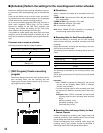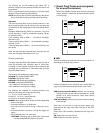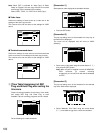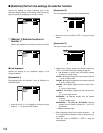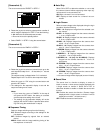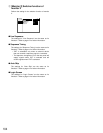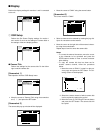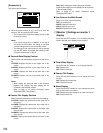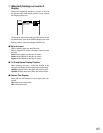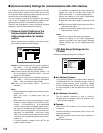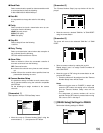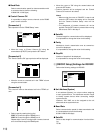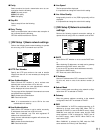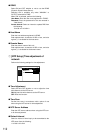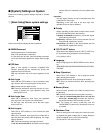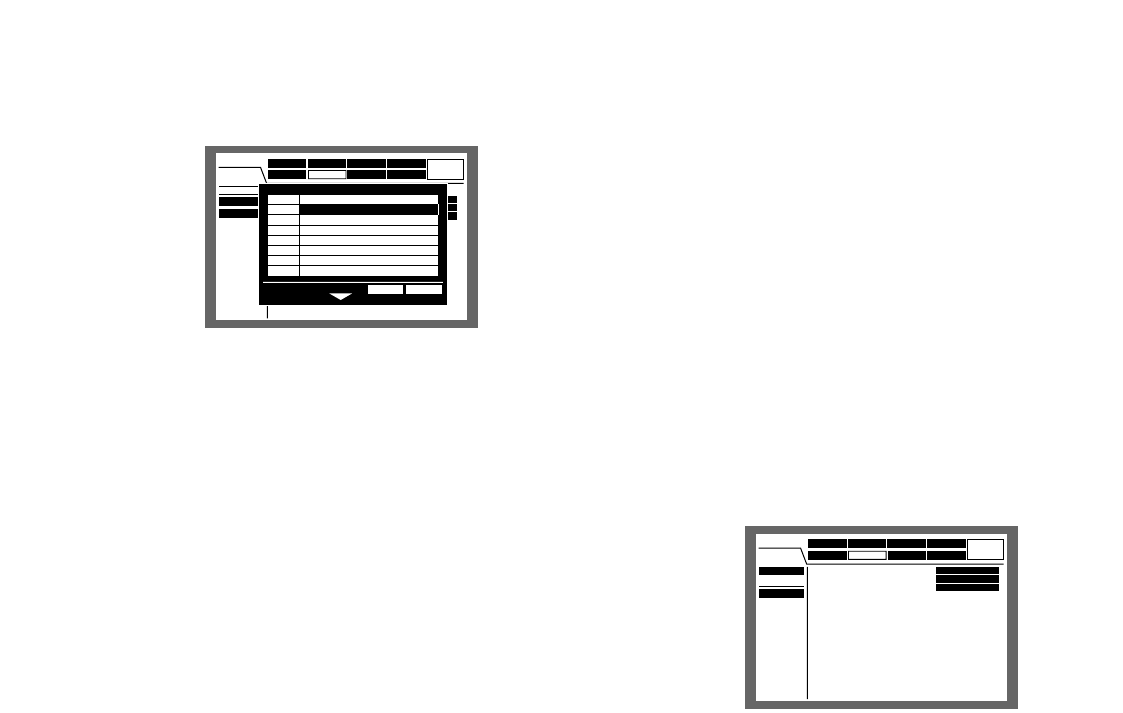
106
[Screenshot 4]
The camera title is entered.
b Press the arrows button (A, B, C and D) to move the
cursor to "OK" and press the SET button.
→ The camera title is set and the setting screen of the
camera title closes.
Notes:
• If you move the cursor to "CANCEL" in the step 5
and press the SET button, the setting is canceled
and the setting screen of the camera title closes.
• The settings for the camera title will not be applied
until the SET button is pressed after selecting "OK"
using the arrows button in step 5.
● Time and Date Display Position
Select a time and date display position from the follow-
ing.
L-UPPER: Displays the time at the upper left of the
screen.
R-UPPER: Displays the time at the upper right of the
screen.
L-LOWER: Displays the time at the lower left of the
screen.
R-LOWER: Displays the time at the lower right of the
screen.
Notes:
• When setting the time and date to be recorded
together with images, the time display will be
recorded in the selected position.
• Refer to page xx for further information about
"Embedded REC (Time & Date)".
● Camera Title Display Position
Select a camera title display position from the following.
L-UPPER: Displays the camera title at the upper left of
the screen.
L-LOWER: Displays the camera title at the lower left of
the screen.
R-UPPER: Displays the camera title at the upper right
of the screen.
R-LOWER: Displays the camera title at the lower right
of the screen.
CENTER: Displays the camera title at the center of the
screen.
Note: When setting the camera title to be recorded
together with images, the time display will be recorded
in the selected position.
Refer to page xx for further information about
"Embedded REC (title)".
● Line Color on the Multi Screen
Select a line color from the following.
OFF: No dividing line
WHITE: Displays white lines.
GRAY: Displays gray lines.
BLACK: Displays black lines.
w [Monitor 1] Settings on monitor 1
display
Select ON and OFF whether or not to display the time,
camera title and alarm display on the monitor 1.
● Time & Date Display
Select ON and OFF whether or not to display the time.
ON: Displays time.
OFF: Does not function.
● Camera Title Display
Select ON and OFF whether or not to display the cam-
era title.
ON: Displays the camera title.
OFF: Does not function.
● Alarm Display
Select ON and OFF whether or not to activate the alarm
display at an event occurrence.
ON: Displays the alarm display at an event occurrence.
OFF: Does not function.
Schedule
System
Display
Com
Switcher
SETUP MENU
LIVE
Maintenance Recording
OSD Setup
Monitor 1
Monitor 2
Event
ON
■
Time & Date Display
■
Camera Title Display Position
■
Alarm Display
ON
ON
Schedule
System
Display
Com
Switcher
SETUP MENU
LIVE
Maintenance Recording
OSD Setup
Monitor 1
Monitor 2
Event
SETUP
L-UPPER
R-LOWER
WHITE
■
Camera Title
■
Time & Date Display Position
■
Camera Title Display Position
■
Line Color on the Multi Screen
OK CANCEL
CAM8
CAM7
CAM6
CAM5
CAM4
CAM3
CAM2
CAM1
CAM8
CAM7
CAM6
CAM5
CAM4
CAM3
CAM1
ENTRANCE