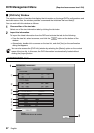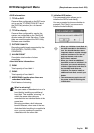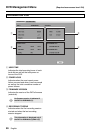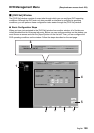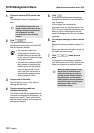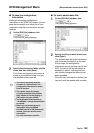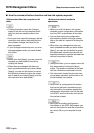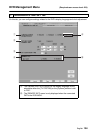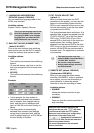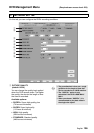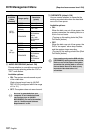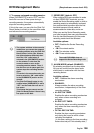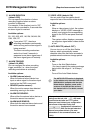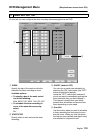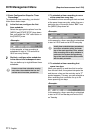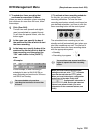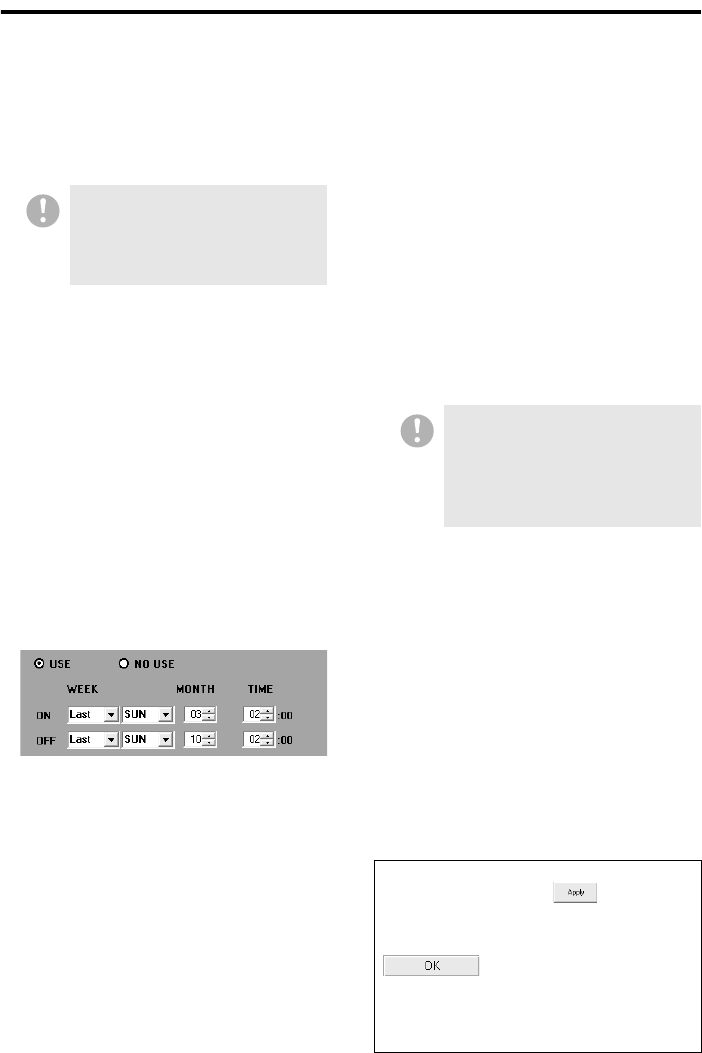
105 English
DVR Management Menu (Required user access level: ID4)
1 LANGUAGE/LANGUE/IDEOMA/
SPRACHE (default: ENGLISH)
You can select the language used on the
DVR's user interface.
Available options:
English, French, Spanish, German
2 DAYLIGHT SAVING [SUMMER TIME]
(default: NO USE)
Turn on the auto summer time switching
feature when you use the DVR in regions
where the summer time system is used.
Available options:
• USE:
Turns on the auto summer time switching
feature.
(To use this feature, you have to set the
start and end points of the summer time
period.)
• NO USE:
Turns off the auto summer time switching
feature.
Example
• In this example, the time system is
automatically switched from standard
time to summer time (daylight saving
time), and the clock is advanced one
hour, at 2:00 AM on the last Sunday in
March.
• The time system is automatically
switched from summer time (daylight
saving time) to standard time, and the
clock is delayed one hour, at 2:00 AM on
the last Sunday in October.
3 EXT. CLOCK ADJUST TIME
(default: 1)
When you have more than one DVR
connected to the system, you can use this
feature to automatically synchronize the
DVRs to your computer’s clock once a day.
Use the spin buttons to set the time when
to synchronize the DVRs.
The time adjustment works as follows: At a
specified time, a signal is supplied from the
“CLOCK ADJ OUT” pin of the first (base)
DVR to the “CLOCK ADJ IN” pin of the
second DVR so that both of the clocks are
synchronized; then, another signal is
supplied from the second DVR to the third
DVR (if any) for the synchronization. In this
manner, all the DVRs are synchronized to
the same time. The adjustment is accurate
to the second.
4 REMOTE SET (default: DISABLE)
(Dedicated to DSR-M810)
When you are using the wired remote
controller (VA-RMN01), which is available
as an option, you can use this setting to
control whether to allow the remote
controller to stop the recording of video.
Available options:
• ENABLE:
Allows the remote controller to stop
recording.
• DISABLE:
Does not allow the remote controller to
stop recording.
This is not the language used on the
DVR Utility Software user interface.
Changing the DVR’s user interface
language does not affect the DVR
Utility Software’s user interface.
• This feature can be used only
when the DVRs are provided with a
“CLOCK ADJ” terminal.
• Do not use a loop connection.
• Use the same settings across all
the DVRs affected.
When you have finished configuring the
settings on this tab, click and make
sure that the tab index text turns yellow.
When you have finished your configuration
task across all the tabs, finally click
. Configuration information is
uploaded to the DVR, and the tab index text
returns from yellow to black.
(For more information on the command
buttons, see P103.)