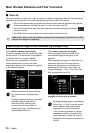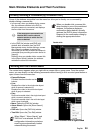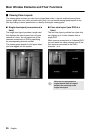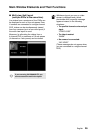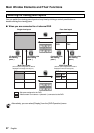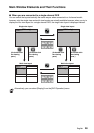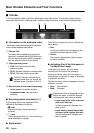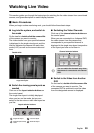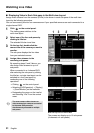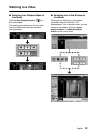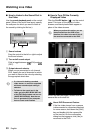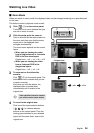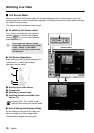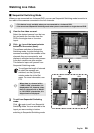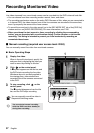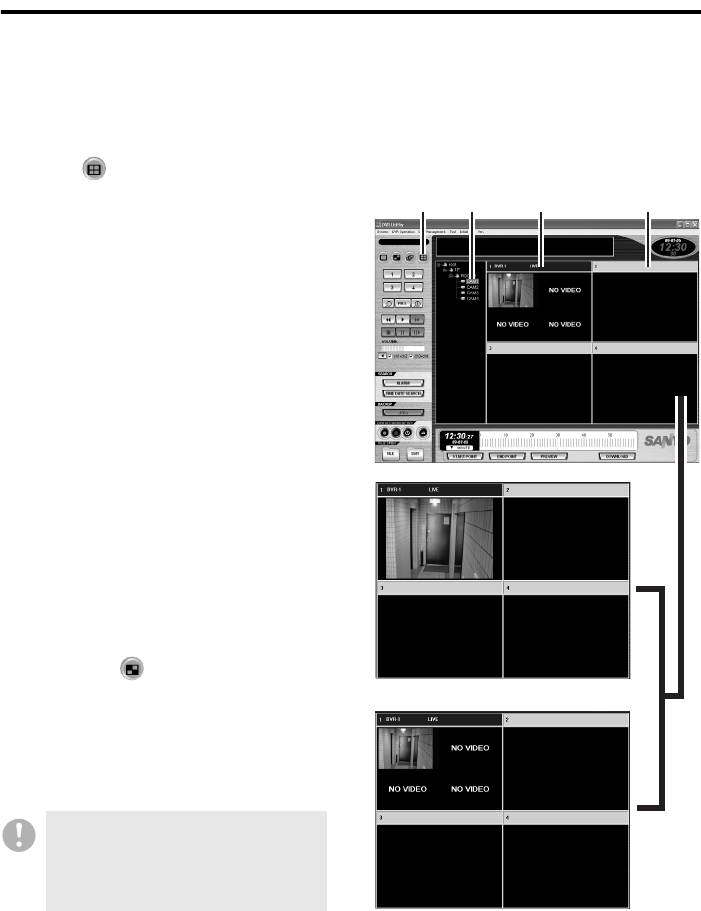
31 English
Watching Live Video
● Displaying Video in Each Sub-pane in the Multi-view Layout
Assign video streams from the cameras (DVRs) to be shown in each sub-pane of the multi-view
layout by the following procedure.
You can concurrently monitor four cameras even if your specified cameras are each connected to a
single-channel DVR.
1
Click on the control panel.
The viewing pane switches to the
multi-view layout.
2
Select one of the four sub-panes by
clicking its title bar.
The selected title bar turns blue.
3
On the tree list, double-click the
camera title of the camera you want to
monitor.
The sub-pane displays the live video
from your selected camera.
4
Assign video streams to the
remaining sub-panes.
By repeating steps 2 and 3 above, you
can assign video streams to up to 4
sub-panes.
When connected to a 4-channel DVR,
after selecting the sub-pane by clicking
the title bar, a single-view layout can be
switched to a four-view layout by
conducting one of the following
operations.
• Clicking on the control panel.
• Selecting [DVR Operation] → [Display]
→ [Quad Monitor] on the menu bar.
• Designating the group on the tree list
and selecting “Live” from the context
menu.
The same camera video streams or
video streams from cameras connected
to the same DVR cannot be
simultaneously allocated to multiple
sub-panes.
13 2 4
Multi-view layout for a single-channel DVR
Multi-view layout for a 4-channel DVR
The screen can display up to 16 sub-panes
(4-channels x 4 sub-panes).