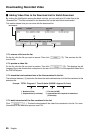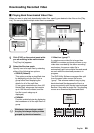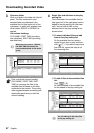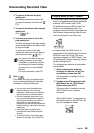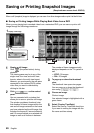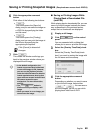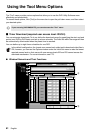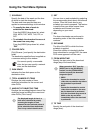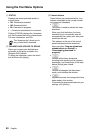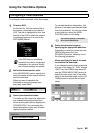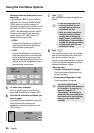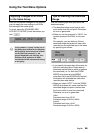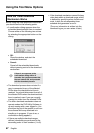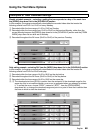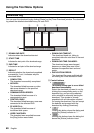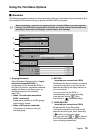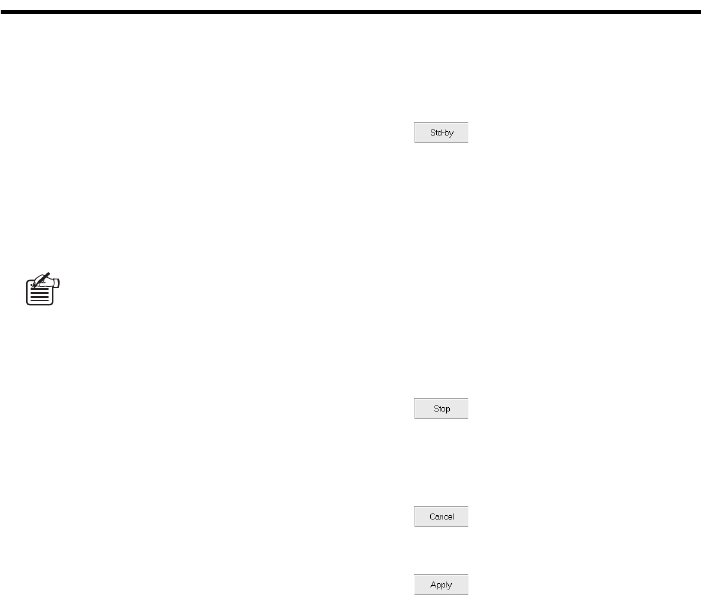
63 English
Using the Tool Menu Options
G STATUS
Displays the latest download results or
current status.
• OK: Download successful
• NG: Download failed
• DL: Download in progress
• –: Download scheduled but not started
Clicking [STATUS] displays the “download
log” that contains the history of downloads.
For more information, see P69.
H CHANGES ARE APPLIED TO GROUP
Allows you to apply your defined timer
schedules to the group created in the
[Register DVR] window.
To apply the schedules, select the check
box and then click [Apply].
I Control buttons
These buttons are context-sensitive. Any
buttons unavailable in the current context
are grayed out (disabled).
• :
This button is used to activate the timer
download.
When you click the button, the timer
download is put into standby and will
automatically start when your start point
conditions are met.
The indicator at the top of the control
panel indicates the timer download
status as either “Program (download
scheduled but not started)” or
“Downloading (download in
progress)”.
• :
Cancels all the timer downloads,
including both standby and in-progress
downloads, and resets them to the state
before [Std-by] was clicked.
• :
Cancels all changes that have been
made, and initializes the window.
• :
Applies and saves the changes that have
been made in this window.
To activate the downloads based on your
settings, click [Std-by].
The “download log” allows you to
retry a failed timer download.