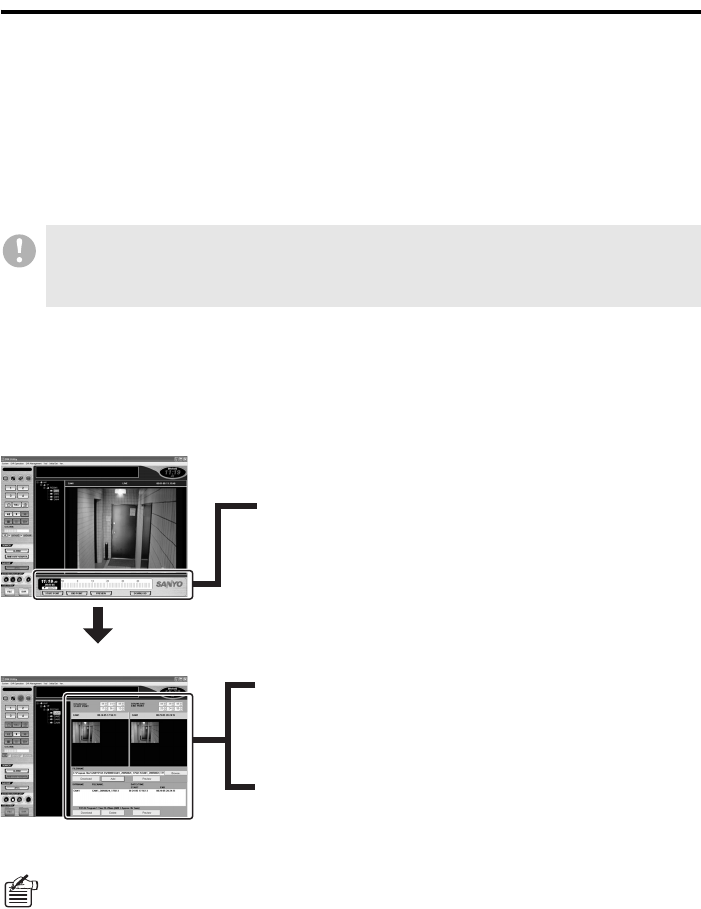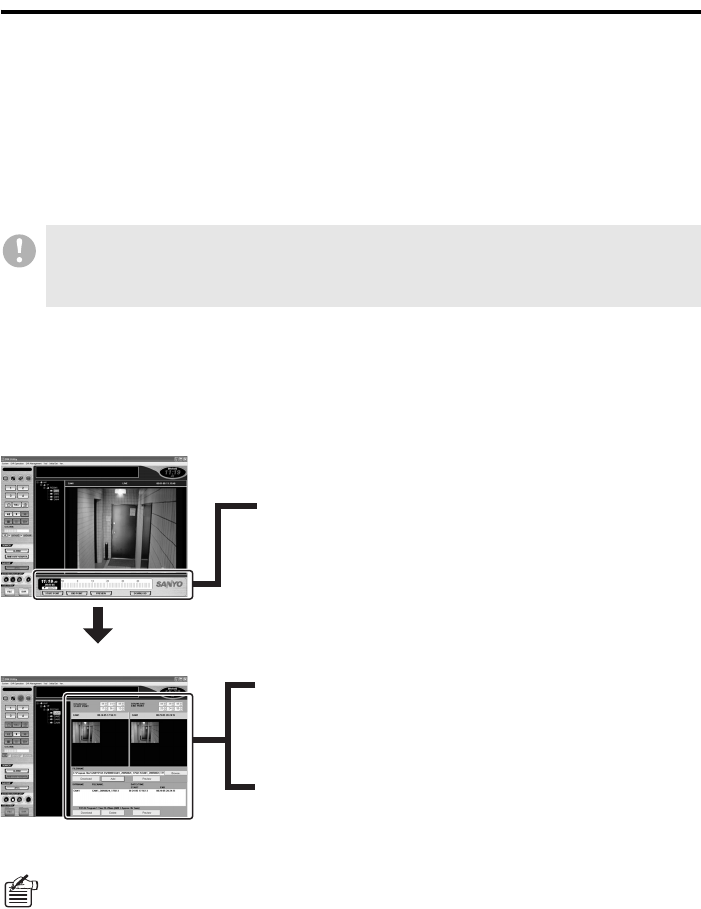
English 48
Downloading Recorded Video
Video files recorded in DVRs can be downloaded to computers.
• When you download recorded video, you define the download range by specifying its start and
end points.
• You can download all the video files included within your specified download range; this feature
supports all recording modes (manual, timer, and alarm).
• The download mechanism works on the entire DVR. Because of this, when you are connected to
a 4-channel DVR, the video files originating from all the four cameras are downloaded
concurrently, even if you specify the camera title of one camera.
b Downloading Procedures
First specify the download range on the main window. Then switch to the download window to
proceed with the download process. The download window allows you to choose from two
download modes: individual and batch.
In the default configuration, the lowest user access level authorized to access the download
mechanism is ID2; however, you can use the [Options] window under the Initial Set menu to raise
the lowest required access level so that users with user access levels ID2 and ID3 cannot access
the download mechanism. For more information, see P73.
If you want to automate the download process based on timer settings, use the Timer
Download feature accessible from the [Tool] menu. For more information, see P61.
<Main window>
<Download window>
Specifying the video download range
Define the download range by using the time scale panel and specifying
the start and end points of the range.
Individual download mode
You can specify a video file and download it individually after
configuring and reviewing the download settings.
Batch download mode
You can add video files to the download list so that you can later
batch-download them.