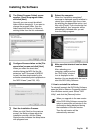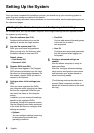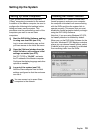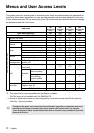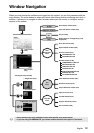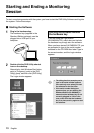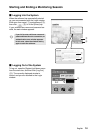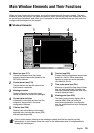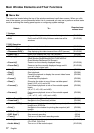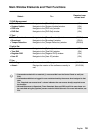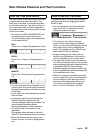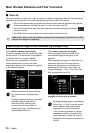English 16
Main Window Elements and Their Functions
When you have logged into the system, you are first presented with the main window. The main
window is where you monitor live video and perform “basic monitoring-user level operations” such
as recording and playback, and allows you to navigate to other windows where you can control or
configure various aspects of the system.
b Window Elements
1
Menu bar (see P17)
Contains pull-down menus that provide
access to various commands available in the
DVR Utility Software.
2
Control panel (see P19)
Contains buttons that provide access to the
most common commands.
3
Message window
Displays information on operation status,
results, and alarm as well as error messages.
4
Current date and time
Indicates the current date and time from the
computer's internal clock in the format
configured on Windows.
5
Title bar (see P29)
Displays basic information on the currently
displayed video, including the camera (DVR)
titles and operating modes.
6
Tree list (see P23)
Displays the titles of registered cameras and
groups as a tree list. When designating
cameras or groups for various operations,
click titles from this list.
7
Time scale panel (see P21)
Allows you to specify the time range of video
data you want to download. (Normally, the
time scale indicates the date and time of the
currently displayed video.)
8
Viewing pane (see P25)
The viewing pane normally displays live or
recorded video. When you perform a
non-monitoring operation or configuration
task, the appropriate information is displayed
in this area.
2
1 3 4
5
8
7
66
Due to limited space, lettering in the message window and title bar may be partially
abbreviated. In such cases, move the cursor to the abbreviated area to complementarily
display the invisible part.