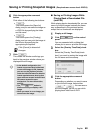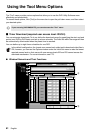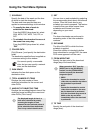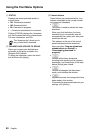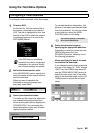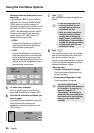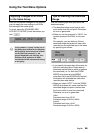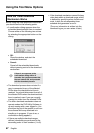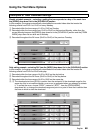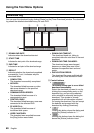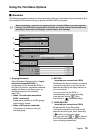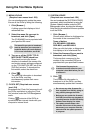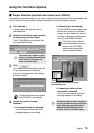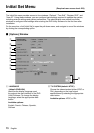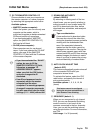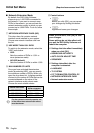English 68
Using the Tool Menu Options
Weekly schedule example – selecting a setting that corresponds to a day of the week from
the [WEEK] drop-down list in the [SCHEDULE] section
In this example, the system automatically downloads the recorded video data that meets the
following criteria from DVR-1 at 12:00 on every Monday.
1 Recorded within the time range of 1:00 to 10:00 on Sunday.
2 Recorded within the time range from 12:00 to 20:00 on the previous Monday, rather than the
current Monday because the [WEEK] drop-down list in the [SCHEDULE] section and the [FROM
WEEK] drop-down list are both set to Monday.
3 Recorded throughout the 24 hours (00:00 to 00:00) of the previous Tuesday.
Daily setting example – selecting DLY from the [WEEK] drop-down list in the [SCHEDULE] section
In this example, the system automatically downloads the recorded video data that meets the
following criteria from DVR-2 at 20:00 everyday.
1 Recorded within the time range of 4:00 to 18:00 on the day before.
2 Recorded throughout the 24 hours (00:00 to 00:00) of the day before.
3 Recorded within the time range of 4:00 to 18:00 on the same day.
4, 5The download start time (20:00) is earlier than the end point of the download range for the
same day; this is an invalid schedule, so an error is generated when you attempt to activate
it. To correct the error, choose “PREV”, instead of “APPT”, from the [FROM WEEK]
drop-down list; or change the download range end point to a point in time that is earlier than
the time at which to start the download.
Examples of Timer Download Settings
1
2
3
1
2
3
4
5