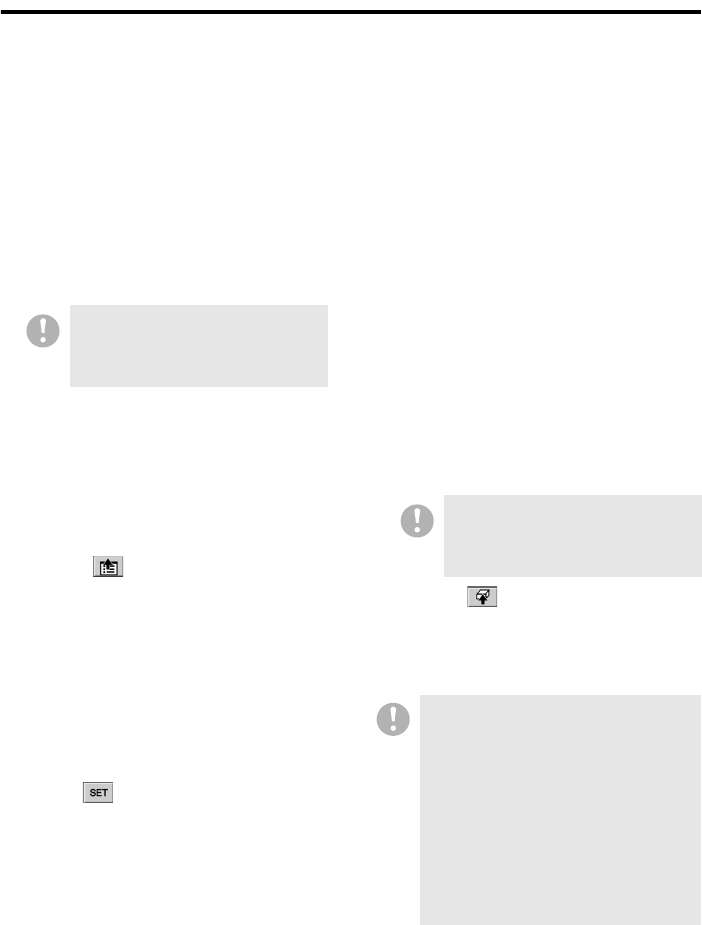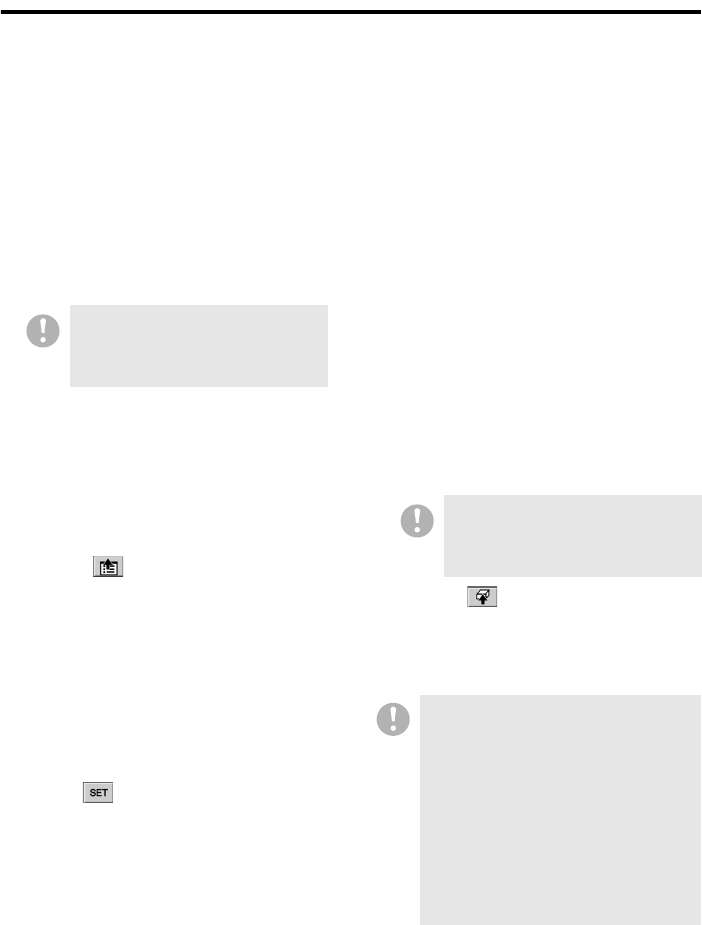
71 English
Using the Tool Menu Options
4 MENU UPLOAD
(Required user access level: ID4)
You can simultaneously update the menu
files on all the DVRs by doing the following:
1 Click [Browse..].
A dialog opens that displays a list of
referenced files.
2 Select the menu file you want to
broadcast, and click [Open].
The [FILENAME] box is populated with
your specified file name.
3 Turn on or off the [COPY TITLE /
MOTION SETTINGS] check box.
This check box lets you choose
whether to broadcast the camera title
and motion sensor settings configured
on the TITLE/MOTION SET tab of the
[DVR Set] window. To broadcast the
information, select the check box.
4Click .
The menu file information is broadcast
to all the DVRs, and they
simultaneously update their menu
information.
5 CLOCK SET (Required user access
level: ID4)
Broadcasts the [Clock Set] command to all
the DVRs, equivalent to using the [Clock
Set] window under the DVR Management
menu.
Clicking instructs all the DVRs to
synchronize their internal clocks with your
computer's internal clock.
6 SYSTEM UPDATE
(Required user access level: ID4)
You can broadcast the [SYSTEM UPDATE]
command, which is equivalent to using the
[System Update] window under the DVR
Management menu, by doing the following.
Note that this broadcasts firmware updates
to all the DVRs.
1 Click [Browse..].
Choose which button to click based on
the model of the connected DVRs.
Types of button:
For DSR-M800, DSR-M804,
DSR-M810, and DSR-M814
When you click the button, a dialog opens
that displays a list of referenced files.
2 Select the firmware file you want to
broadcast, and click [Open].
The boxes that correspond to the
models of the connected DVRs are
populated with your specified file name.
3Click .
The firmware file information is
broadcast to all the DVRs, and they
simultaneously update their firmware.
The menu file you plan to broadcast
must be stored on your computer's
hard disk before you can broadcast
it. For more information, see P102.
The firmware file you plan to
broadcast must be stored on your
computer’s hard disk before you can
broadcast it.
• Do not use any other firmware file
than supplied from SANYO; doing so
may possibly damage the DVRs.
• Before you can update the firmware,
the DVR(s) must stop any playback or
recording session and the DVR Utility
Software must display live video.
• The update process takes a few
minutes. Do not turn off the power or
disconnect your computer from the
network while the update process is
in progress.