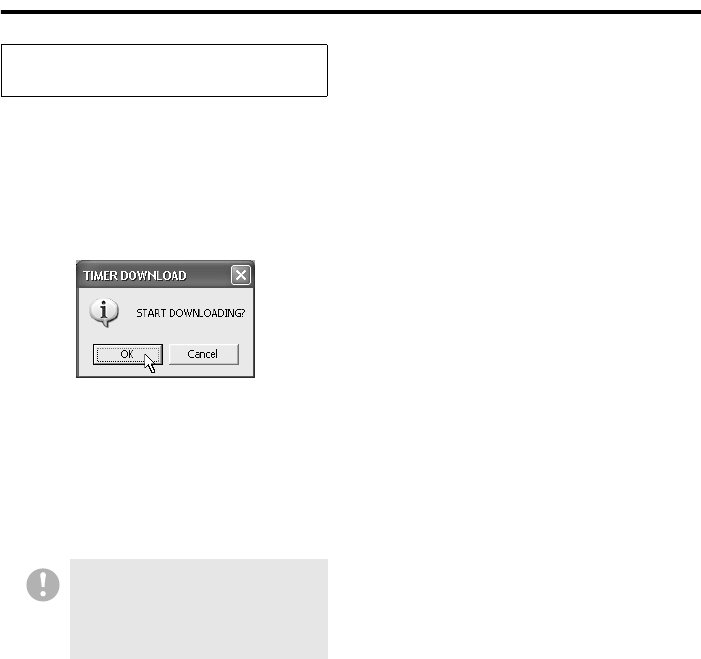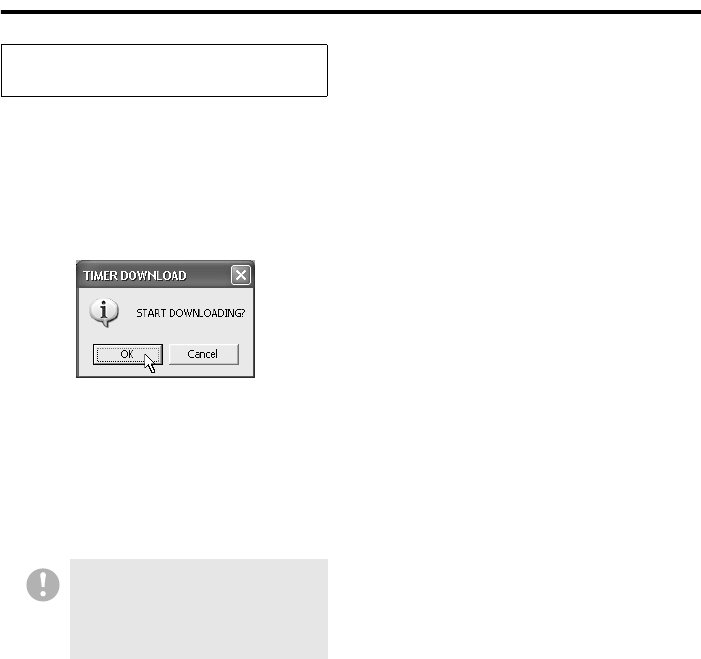
67 English
Using the Tool Menu Options
Before using the timer download mechanism,
you should confirm the following points:
• A confirmation dialog appears when the
scheduled download start time is reached.
Choose either of the following two actions
by selecting the appropriate button on the
dialog:
• OK:
Close the window, and start the
scheduled download.
• Cancel:
Cancel all the scheduled downloads
without passing control to the download
mechanism.
• The download process does not start if a
user is connected to any of the affected
DVRs when the download start time is
reached. You should disconnect from all of
the affected DVRs when the download start
time is reached, even if you are currently
viewing live video from the affected DVRs.
• The timer download mechanism does not
operate unless the DVR Utility Software is
up and running with a user logged in. You
should not log out of the system or exit from
the software while any download is in
standby or in progress. (If you do so, a
confirmation dialog appears.)
• If there are multiple download ranges
defined, downloads are performed in the
ascending order of their numbers (1 to 8).
• If the download mechanism cannot find any
video data within a download range, which
is defined by specifying when it starts and
ends, it skips the corresponding timer
schedule and generates an error.
(The error information is written into the
download log so you can review it later.)
How the Timer Download
Mechanism Works
If there is no response to the
confirmation dialog within 15
seconds, the system assumes that
the user selects OK, and proceeds
with the download process.