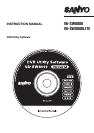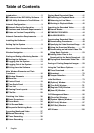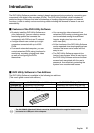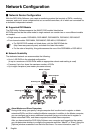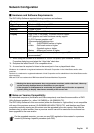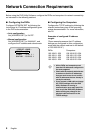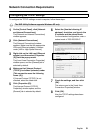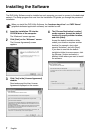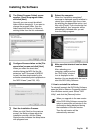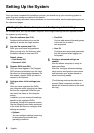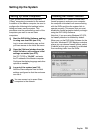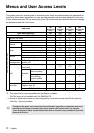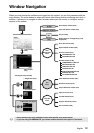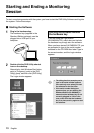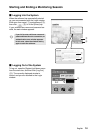5 English
Network Connection Requirements
Before using the DVR Utility Software, configure the DVRs and computers for network connectivity
as instructed in the following sections.
● Configuring the DVRs
Configure NETWORK SET by following the
instructions for IP address configuration given
in the DVR’s documentation.
• Auto configuration
Set [ADDRESS SET] to “AUTO”.
• Manual configuration
Set [ADDRESS SET] to “MANUAL”, and
configure the IP address and subnet mask.
● Configuring the Computers
Configure the TCP/IP settings by following the
relevant instructions given in the operating
system documentation. For more information,
see P6.
Examples of configured IP address
ranges:
(These examples assume that IP address
settings are configured in Auto configuration
mode with the subnet mask set to the default
of “255.255.252.0”.)
< NETWORK SET - ADVANCED >
ADDRESS SET : AUTO
DVR NAME : DVR1
IP ADDRESS : 192.168. 0. 1
SUB NET MASK : 255.255.255. 0
DVRs:
192.168.0.1-250
192.168.1.1-250
192.168.2.1-250
192.168.3.1-250
Computers:
192.168.0.251-254
192.168.1.251-254
192.168.2.251-254
192.168.3.251-254
• All the DVRs and computers must
have their IP addresses configured in
the same segment.
• Check with the network administrator
to make sure that the IP addresses
that you want to use do not conflict
with IP addresses that are already in
use by the network.
• If you connect a LAN cable or change
the TCP/IP settings while the DVR
Utility Software is running, a
communication error may result. Be
sure to quit the DVR Utility Software
before making any change to the
physical cable connection or the
TCP/IP settings.