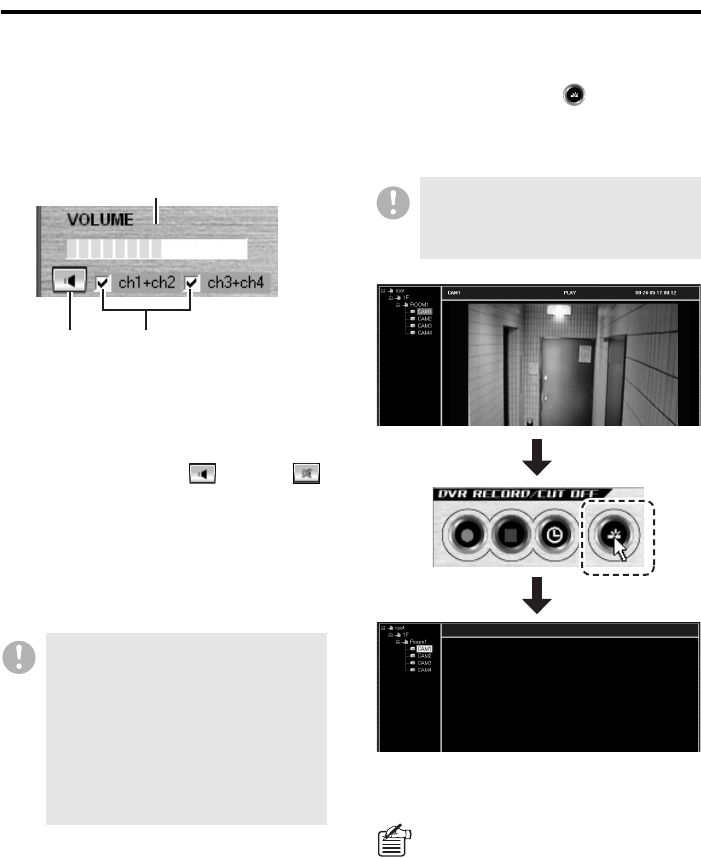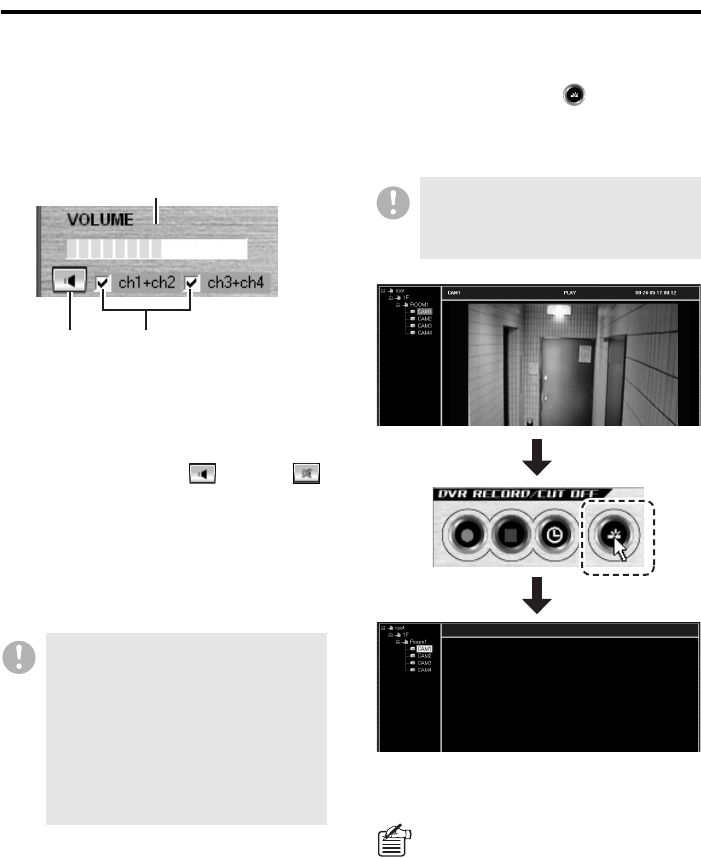
33 English
Watching Live Video
● How to Listen to the Sound Part in
the Video
Use the sound playback panel on the control
panel. (When in the multi-view layout, specify
the sub-pane for which you want to listen to
the sound by clicking its title bar.)
1 Sound volume
Drag the control to the left or right to adjust
the sound volume.
2 Turn on/off sound output
Click to toggle between (ON) and
(OFF).
3 Output channel selector
When you are connected to a 4-channel
DVR, specify the set of channels for which
you want to listen to the voice by selecting
the appropriate check box.
● How to Turn Off the Currently
Displayed Video
Click the Cut-Off button ( ) on the control
panel. This turns off the display of video
streams, and black placeholders appear in
place of the video streams.
To turn on the video again, double-click the
camera title on the tree list.
• If a channel is feeding a masked
video stream, no sound is outputted
whichever sound output setting is
selected.
• To listen to the sound part in the
video, go to the REC MODE SET tab
of the [DVR Set] window and turn on
[AUDIO RECORDING]. Note that an
error is generated if your computer
has no sound card installed.
1
23
When you perform this action, you are
disconnected from the DVR in use;
therefore, the video is turned off for all
the cameras connected to that DVR.
About DVR Reconnect Feature
If the live video stream from a camera
is disconnected or otherwise disturbed
for some reason, hold down the [Shift]
key and double-click the camera title
on the tree list. On the confirmation
dialog box that appears, click [Yes] to
reconnect to the DVR.