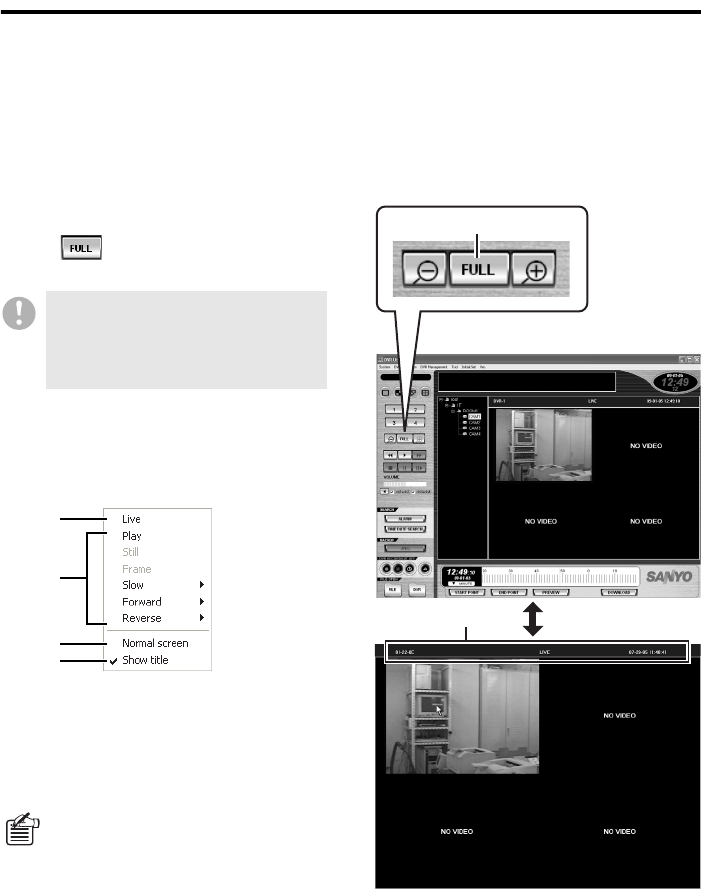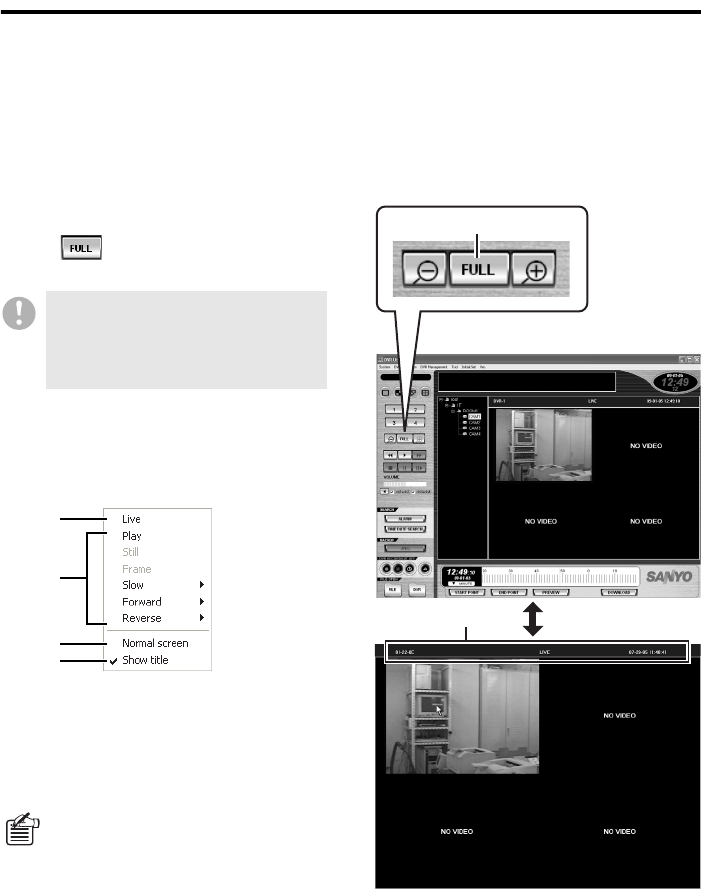
35 English
Watching Live Video
b Full Screen Mode
When you switch to Full Screen mode, the currently displayed video is maximized to cover the
whole screen with all other user-interface elements, including the menu bar, control panel, and tree
list, hidden from the screen.
This feature works in playback mode as well.
● To switch to Full Screen mode
You can view the video from the currently
selected channel in Full Screen mode by
clicking (
1) on the control panel or
pressing [Ctrl] + [F].
● Full Screen Operations
Right-clicking on the full screen displays the
context menu, in which the following
operations can be made:
1 Displaying live video stream
2 Playing back
3 Returning to normal mode
4 Switching between show/hide of the
title bar (
2)
●
How to Enlarge the Displayed Video
By left-clicking on the part of the video you
want to enlarge, the video image will be
incrementally enlarged with every click.
In the single-view layout, if a black
screen with a message saying “VIDEO
LOSS”, “MASK” or “NO VIDEO”
appears, the full screen mode cannot
be switched to.
Pressing [Ctrl] + [F] in the full screen
mode will also return to the normal mode.
1
3
4
2
1
2
<Full screen mode>
<Normal mode>