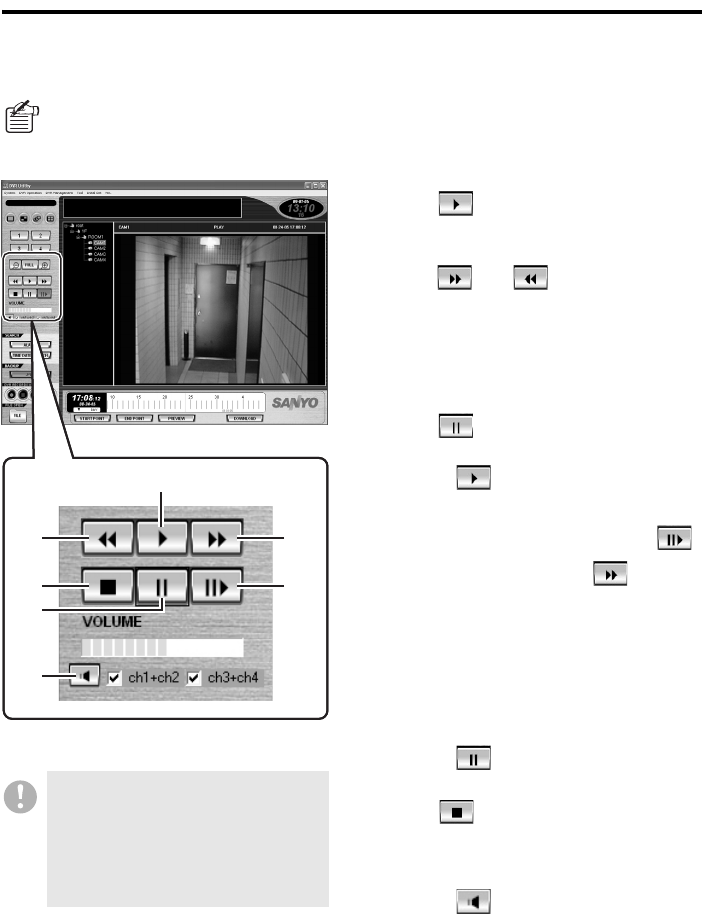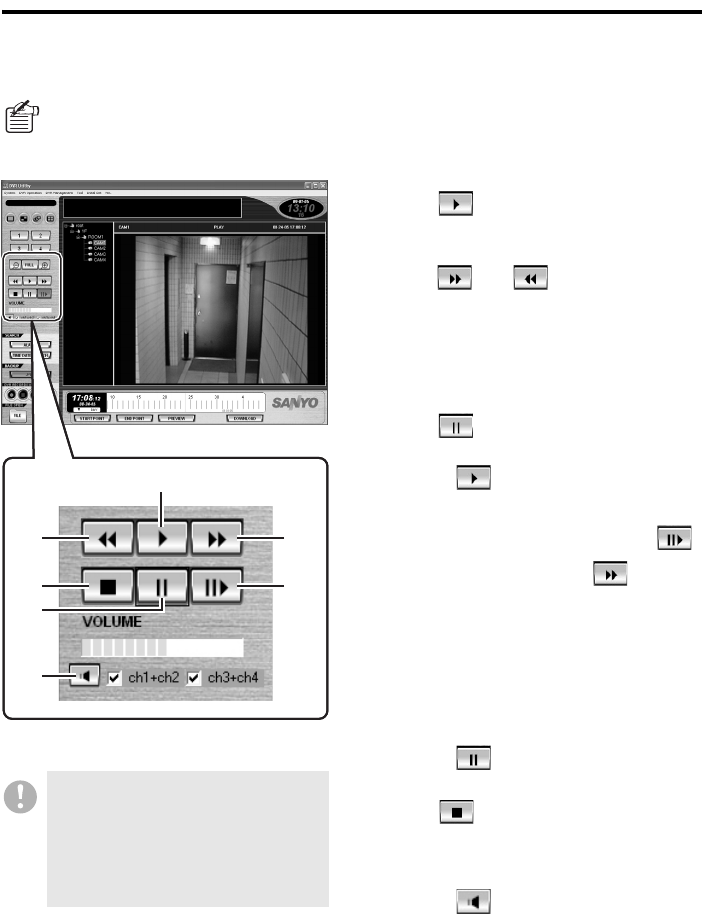
English 42
Playing Back Recorded Video (Required user access level: ID2/3/4)
b Working in Playback Mode
To control playback, use the control buttons on the main window.
• To start playback:
Click (
2).
• To fast-forward or fast-reverse the
playback:
Click (
3)/ (1) during playback.
Each time you click one of these buttons,
the playback speed increases
incrementally.
(Speed increments: x2, x7.5, x15, x30,
x180)
• To make a snapshot (still image):
Click (
5) during playback.
You can resume normal playback by
clicking (
2).
• To slow the playback:
When you pause playback and click
(
6), the playback resumes at a x1/8 slow
speed. Each time you click (
3), the
playback speed increases incrementally; as
you repeat clicking the button, the playback
returns to the original speed, and then
switches to fast-forward mode.
(Speed increments: x1/8, x1/4, x1/2)
• To frame-step the playback:
You can frame-step the playback by
pausing the playback and repeatedly
clicking (
5).
• To stop the playback:
Click (
4) to stop the playback and
return to live mode.
• To play back sound:
You can turn on or off the sound output by
clicking (
7) on the sound playback
panel. In playback mode, you can use the
sound playback panel the same way as
when you are in live mode. For more
information, see P33.
• In playback mode, you can move the playback point by dragging the scale on the time
scale panel, besides using the playback control buttons.
•
Alternatively, you can use the playback control commands under the [DVR Operation] menu.
When you want to listen to any sound
contained in video, be sure to start
playback at the file that contains the
sound. If the file at the playback start
point has no sound recorded, the sound
recorded in any subsequent files may
not be played back.
2
1
4
7
5
3
6