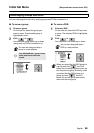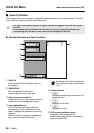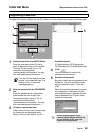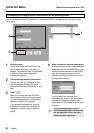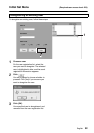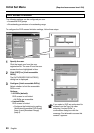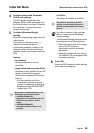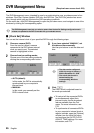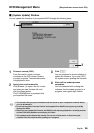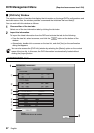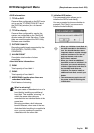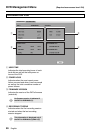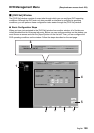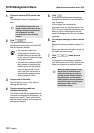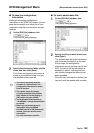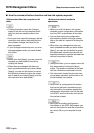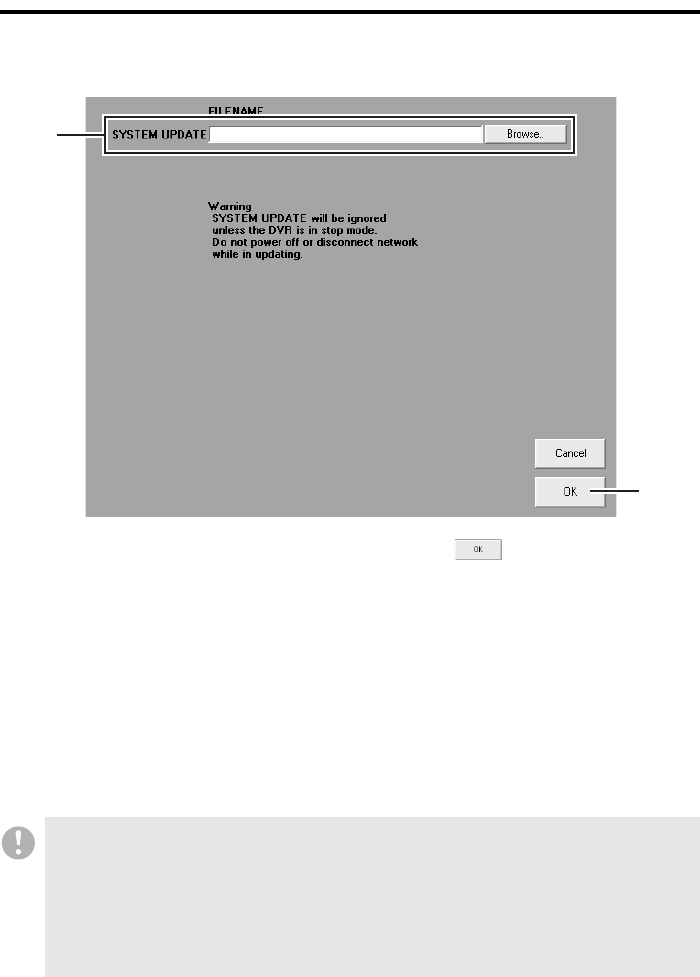
English 96
DVR Management Menu (Required user access level: ID4)
b [System Update] Window
You can update the firmware of your specified DVR through the following steps:
1
Choose a camera (DVR).
From the tree list, select a camera
connected to the DVR whose firmware
you want to update. The selected camera
is highlighted in blue.
2
Specify the new firmware file.
Click [Browse..] to open a file list. Locate
and select the new firmware file, and
click the [Open] button.
The [FILENAME] box is populated with
your specified file name.
3
Click .
You are prompted to choose whether to
update the firmware. If you click [YES],
the system starts updating the firmware.
4
Wait until the update process
completes.
You are presented with a dialog that
indicates that the update process is in
progress, and a green light flashes.
2
3
• The firmware file you plan to broadcast must be stored on your computer’s hard disk before
you can broadcast it.
• Do not use any other firmware file than that supplied from SANYO; doing so may possibly
damage the DVRs.
• Before you can update the firmware, the DVR(s) must stop any playback or recording session
and the DVR Utility Software must display live video.
• The update process takes a few minutes. Do not turn off the power or disconnect your
computer from the network while updating is in progress.