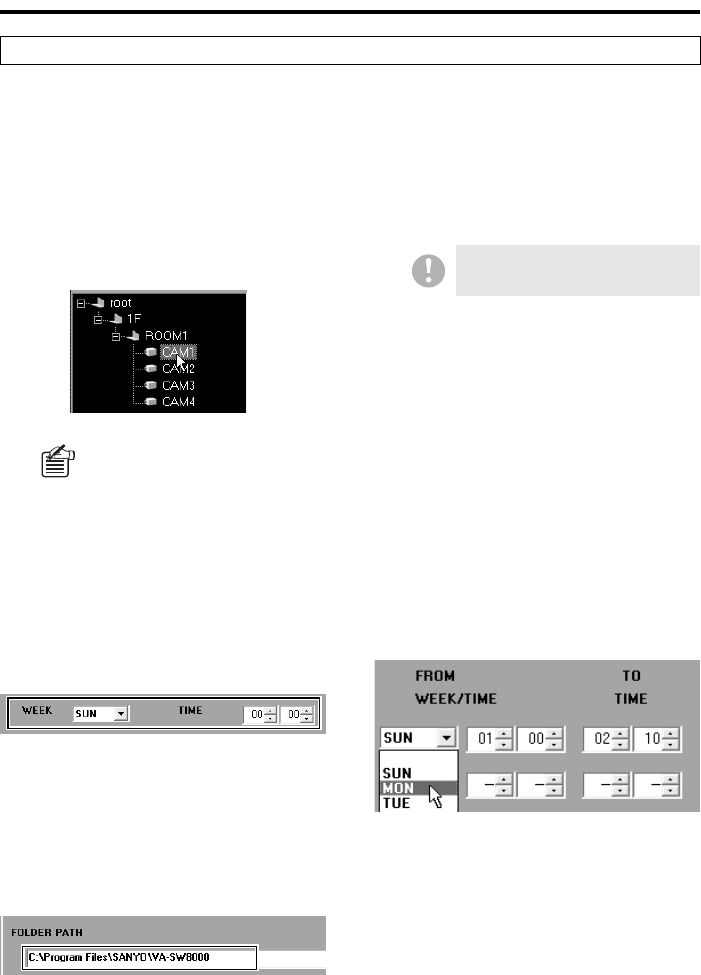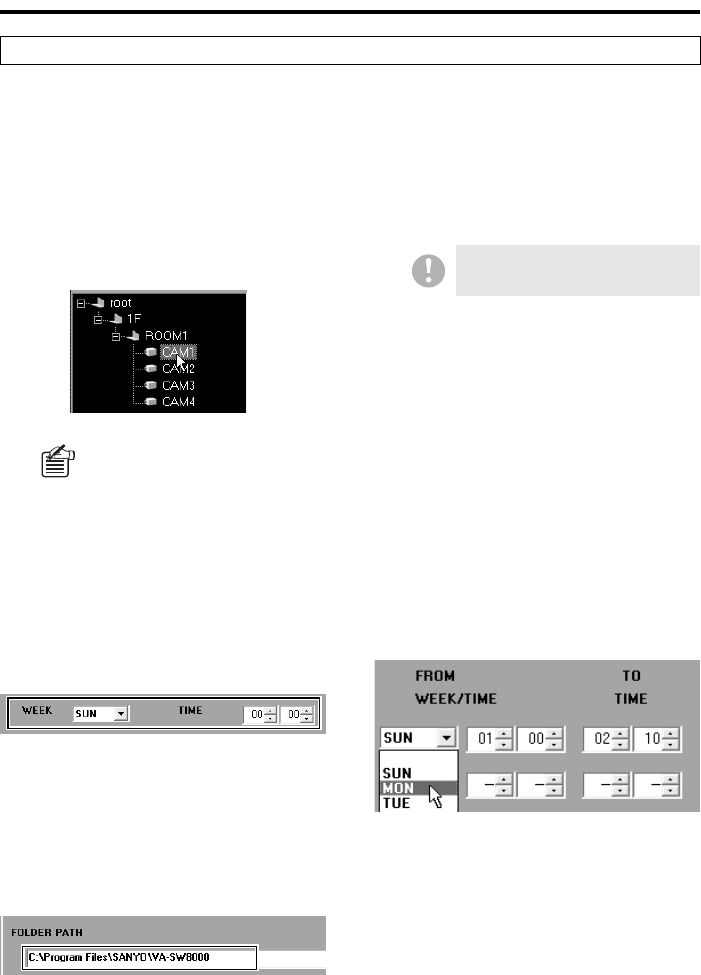
English 64
Using the Tool Menu Options
To configure a timer download, follow these steps:
1
Choose a DVR.
On the tree list, click the camera title of
the camera connected to your desired
DVR. The title is highlighted in blue, and
the title of the DVR to which the camera
is connected appears in all rows in the
[DVR NAME] section.
2
Define the download start point.
In the [SCHEDULE] section, specify the
date of the week and the time at which to
start the download.
When you want to schedule the
download to occur at the same time
every day, select “DLY”.
3
Specify the destination folder.
The folder and file name of its destination
are automatically assigned as shown
below, and the path name is displayed in
[FOLDER PATH]. You can accept this
default destination unless your situation
requires another location.
To override the default destination, click
[Browse..] and select your desired folder
from the browse list. You can also create
a new folder by clicking the [NEW
FOLDER] button on the dialog.
4
Define the download range by
specifying the appropriate date/time.
Depending on what you chose from the
[WEEK] drop-down list in the
[SCHEDULE] section, define by one of
the following procedures:
When specifying the day of the week
to schedule the download:
If you selected a setting that corresponds
to a day of the week (i.e., “SUN” through
“SAT”) from the [WEEK] drop-down list,
use the [FROM WEEK/TIME] section to
specify the start point (day of the week/
time) of the download range, and the [TO
TIME] section to specify the end point
(time).
Configuring a Timer Download
If the DVR has any scheduled
download, the date is loaded and
displayed on the window. Modify
the schedule settings as needed.
You cannot specify a removable
drive as the destination.